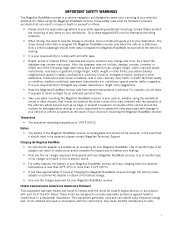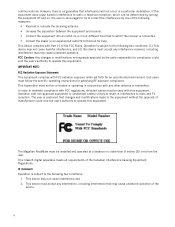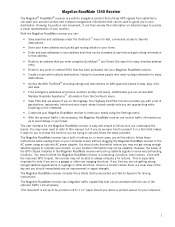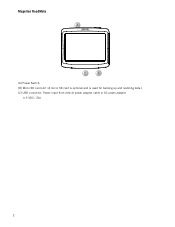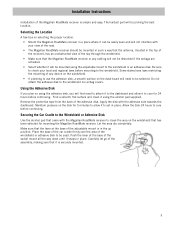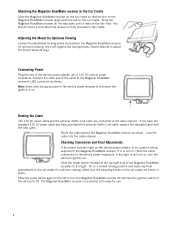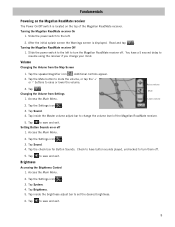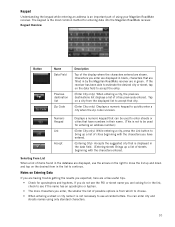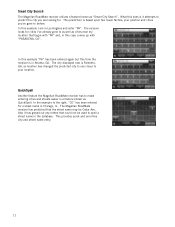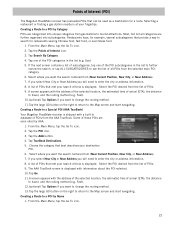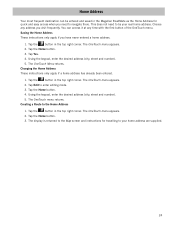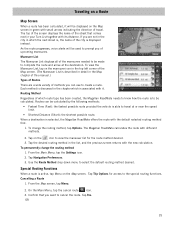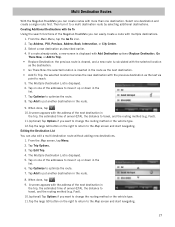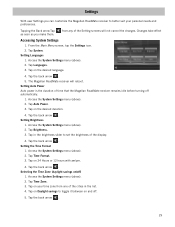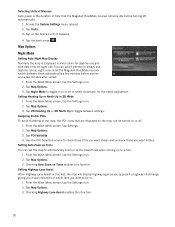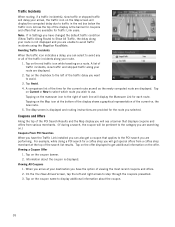Magellan RoadMate 1340 Support Question
Find answers below for this question about Magellan RoadMate 1340 - Automotive GPS Receiver.Need a Magellan RoadMate 1340 manual? We have 1 online manual for this item!
Question posted by aspitt on February 9th, 2014
What Is Magellan Roadmate 1340 Display Of Laptop And Usb Connection
The person who posted this question about this Magellan product did not include a detailed explanation. Please use the "Request More Information" button to the right if more details would help you to answer this question.
Current Answers
Related Magellan RoadMate 1340 Manual Pages
Similar Questions
How To Reset Magellan Roadmate 1340
(Posted by jjtander 10 years ago)
How To Update Map Magellan Roadmate 1340 From Sd Card
(Posted by scras64c 10 years ago)
Everytime I Plug In My Gps It Comes Up With A White Screen And Says Usb Connecte
everytime i plugin my gps evenin the car it comes up with a white screen saying ubs connected and it...
everytime i plugin my gps evenin the car it comes up with a white screen saying ubs connected and it...
(Posted by bgmiles11 11 years ago)
My Roadmate 1340 Shows 'communication With Computer' Screen When I Turn It On
My roadmate 1340 shows "communication with computer" screen when I turn it on (plugged to a laptop o...
My roadmate 1340 shows "communication with computer" screen when I turn it on (plugged to a laptop o...
(Posted by christianmaheux 11 years ago)
Usb Connected - Not
When I plug my Maestro 3250 into my lighter socket in car, and turn the unit on, I get the message: ...
When I plug my Maestro 3250 into my lighter socket in car, and turn the unit on, I get the message: ...
(Posted by kgordon10 13 years ago)