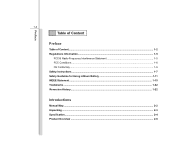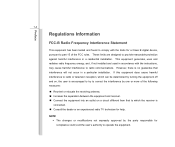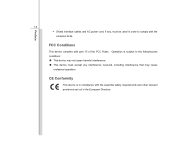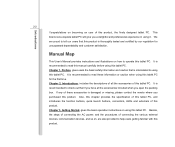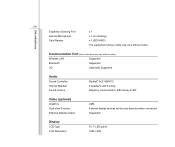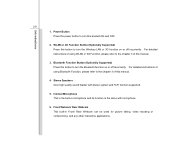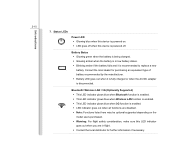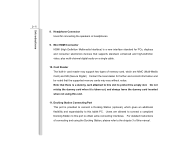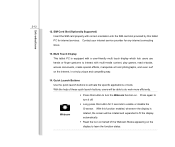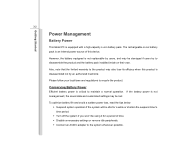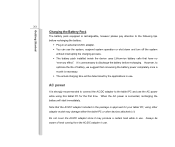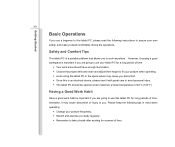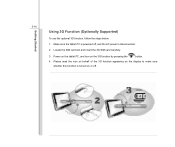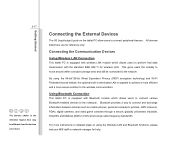MSI WindPad Support Question
Find answers below for this question about MSI WindPad.Need a MSI WindPad manual? We have 1 online manual for this item!
Question posted by hollux on October 10th, 2014
Can I Use 3g Usb Modem In Msi Tablet Enjoy 10
The person who posted this question about this MSI product did not include a detailed explanation. Please use the "Request More Information" button to the right if more details would help you to answer this question.
Current Answers
Related MSI WindPad Manual Pages
Similar Questions
Is There An Sim Card Inserter In Msi Windpad Enjoy 10
Is there an sim card inserter in msi windpad enjoy 10
Is there an sim card inserter in msi windpad enjoy 10
(Posted by jethroposugac 11 years ago)
What Will I Do Why I Cant Download On Msi Windpad Enjoy 10 Plus
what will i do why i cant download on msi windpad enjoy 10 plus
what will i do why i cant download on msi windpad enjoy 10 plus
(Posted by chesamme 11 years ago)
My Msi Winpad Enjoy 10 Wont Turn On , What To Do ? Please Heeelppp
My msi winpad enjoy 10 wont turn on , what to do ? please HEEELPPP
My msi winpad enjoy 10 wont turn on , what to do ? please HEEELPPP
(Posted by damivxthc 11 years ago)
Sim Card Slot Windpad Enjoy 10
I just bought a msi windpad enjoy 10 does it have a sim card slot where I can insert my sim card
I just bought a msi windpad enjoy 10 does it have a sim card slot where I can insert my sim card
(Posted by seemcema 11 years ago)