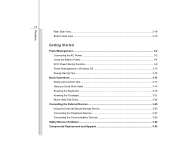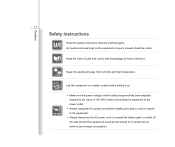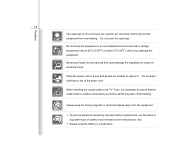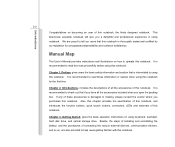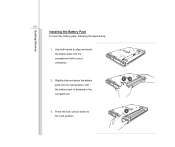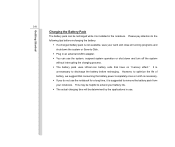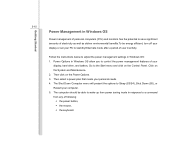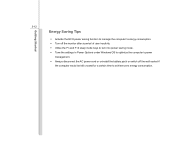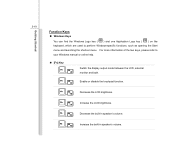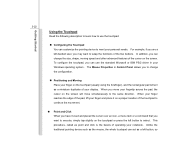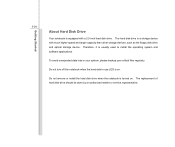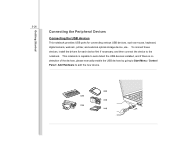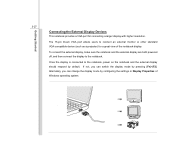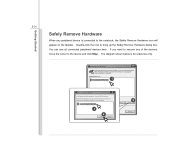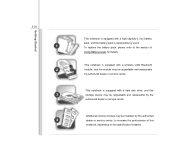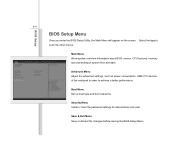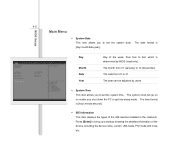MSI U135DX Support Question
Find answers below for this question about MSI U135DX.Need a MSI U135DX manual? We have 1 online manual for this item!
Question posted by babesupe on June 5th, 2014
How To Install Windows Xp On Msi U135dx
The person who posted this question about this MSI product did not include a detailed explanation. Please use the "Request More Information" button to the right if more details would help you to answer this question.
Current Answers
Related MSI U135DX Manual Pages
Similar Questions
What Keyboard Driver Is Suitable For The Msi U135dx.ms-n014.my Key Problem
(Posted by gabrile 11 years ago)
Install Windows 8
How to install Windows 8 on my Windpad with a USB key ? I have not, in the boot sequency, the choic...
How to install Windows 8 on my Windpad with a USB key ? I have not, in the boot sequency, the choic...
(Posted by chrissouris 11 years ago)