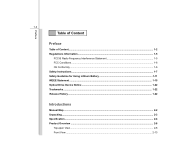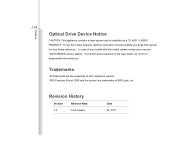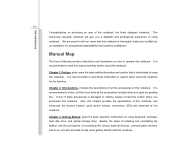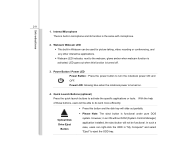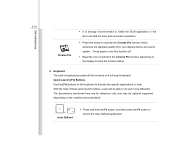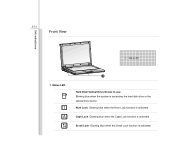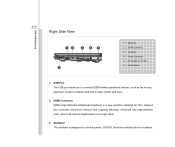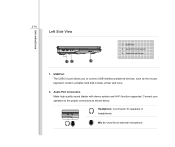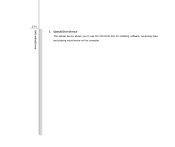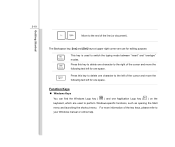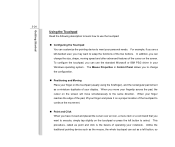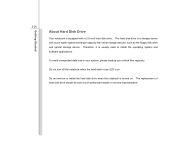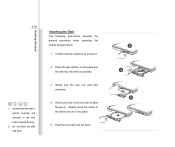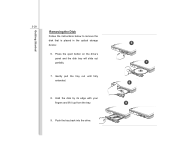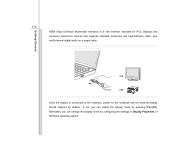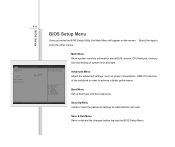MSI CR460 Support Question
Find answers below for this question about MSI CR460.Need a MSI CR460 manual? We have 1 online manual for this item!
Question posted by novamostafa on December 25th, 2013
Cd Rom (g:)version :6.1.7601.17514 Doesn't See My Disks , Windows Cannot Load Th
Hwo can I repair the drive by myself
Current Answers
Answer #1: Posted by TommyKervz on December 25th, 2013 11:17 PM
Greetings. The question's title got cropped by the character limit and came up incomplete. This however can normally be corrected by cleaning the Disc drive's lens unless if the issue is really advance. You will please repost including any other infomation you may have (in the details box particulary) should need be and we will try and assist further.
Related MSI CR460 Manual Pages
Similar Questions
I Can't Open My Webcam In Zoom.it Said Turned On My Camera I Don't Know How
Can you tell me how can do for using my webcam?
Can you tell me how can do for using my webcam?
(Posted by hsaungthadarhlaing 9 months ago)
Quick Launch Buttons Do Not Work With Me For Opening The Dvd/rom And Closing Th
(Posted by midoart808 10 years ago)
About Bluetooth
I already press the Fn F9 but still bluetooth does not work,what else will I do?
I already press the Fn F9 but still bluetooth does not work,what else will I do?
(Posted by reanrecato 11 years ago)