MSI CR420 Support Question
Find answers below for this question about MSI CR420.Need a MSI CR420 manual? We have 1 online manual for this item!
Question posted by dawayeaung on October 1st, 2012
Msi Cr420 Notebook Is No Camera Device. So How To Drive It?
The person who posted this question about this MSI product did not include a detailed explanation. Please use the "Request More Information" button to the right if more details would help you to answer this question.
Current Answers
There are currently no answers that have been posted for this question.
Be the first to post an answer! Remember that you can earn up to 1,100 points for every answer you submit. The better the quality of your answer, the better chance it has to be accepted.
Be the first to post an answer! Remember that you can earn up to 1,100 points for every answer you submit. The better the quality of your answer, the better chance it has to be accepted.
Related MSI CR420 Manual Pages
User Manual - Page 2
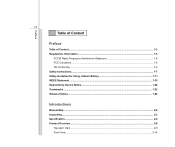
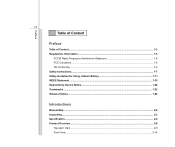
...
FCC-B Radio Frequency Interference Statement 1-5 FCC Conditions ...1-6 CE Conformity ...1-6 Safety Instructions...1-7 Safety Guideline for Using Lithium Battery 1-11 WEEE Statement ...1-15 Optical Drive Device Notice ...1-22 Trademarks ...1-22 Release History...1-22
Introductions
Manual Map ...2-2 Unpacking...2-3 Specification...2-4 Product Overview ...2-9
Top-open View...2-9 Front View ...2-14
User Manual - Page 3


......3-15
Basic Operations ...3-16 Safety and Comfort Tips...3-16 Having a Good Work Habit...3-17 Knowing the Keyboard ...3-18 Knowing the Touchpad ...3-24 About Hard Disk Drive...3-27 Using the Optical Storage Device 3-28
Connecting the External Devices 3-31 Connecting the Peripheral Devices 3-31 Connecting the Communication...
User Manual - Page 22
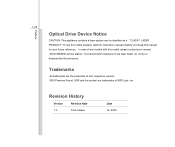
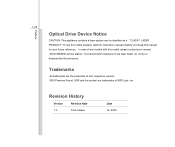
Trademarks
All trademarks are trademarks of SRS Labs ,Inc. Revision History
Version 1.0
Revision Note First release
Date 12, 2009 Preface
1-22
Optical Drive Device Notice
CAUTION: This appliance contains a laser system and is classified as a "CLASS 1 LASER PRODUCT." In case of their respective owners. To prevent direct exposure to ...
User Manual - Page 24


... professional experience in using keyboard, touchpad, hard disk drive, and optical storage drive. Also, this chapter provides the specification of this notebook, and introduces the function buttons, quick launch buttons, connectors, LEDs and externals of this notebook. and the procedures of connecting the various external devices, communication devices, and so on, are proud to using this...
User Manual - Page 27


... 500/ 640 GB (optional) Super Multi The actual HDD and ODD preinstalled in the notebook depends on the model you purchased. Introductions
2-5
Memory
Technology Memory Maximum
Power
AC/DC ...Adapter
Battery Type RTC Battery Special Notification
Storage
HDD form factor
Optical Device Special Notification
DDR3 800/ 1066 MHz DDR3 SO-DIMM X 2 slots 4 GB (2 GB DDR3 ...
User Manual - Page 35
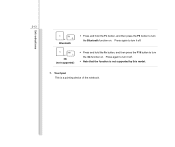
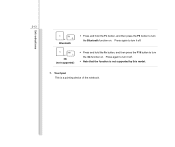
... supported)
Š Press and hold the Fn button, and then press the F9 button to turn it off .
Š Note that the function is a pointing device of the notebook.
User Manual - Page 36
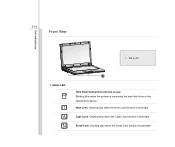
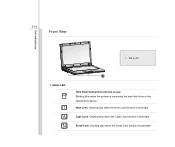
... when the Num Lock function is activated. 2-14
Front View
Introductions
1. Scroll Lock: Glowing blue when the Scroll Lock function is accessing the hard disk drive or the optical drive device. Status LED
1
Hard Disk/ Optical Drive Device In-use: Blinking blue when the system is activated.
User Manual - Page 39


... Reader
1. USB Port The USB 2.0 port allows you to connect USB-interface peripheral devices, such as the mouse, keyboard, modem, portable hard disk module, printer and more.... USB Port 3. Ventilator 5. Power Connector 6. ExpressCard Slot 2. ExpressCard Slot The notebook provides an ExpressCard slot. The ExpressCard technology takes advantage of the scalable, high-bandwidth serial PCI ...
User Manual - Page 40


... (Memory Stick Pro) cards. Contact the local dealer for PCs, displays and consumer electronics devices that the supported memory cards may support various types of the cable has a small loop... such as a heavy table or other similar equipment, thus securing the notebook in place with a key or some mechanical PIN device and attached through a rubberised metal cable. Card Reader The built-in ...
User Manual - Page 41


... the proper connectors as the mouse, keyboard, modem, portable hard disk module, printer and more.
2. Headphone: A connector for an external microphone. Audio Port Connectors 3. Optical Drive Device
1. Introductions
2-19
Left Side View
12
3
1.
Connect your speakers to connect USB-interface peripheral...
User Manual - Page 42


Optical Drive Device The optical device allows you to use the CD/ DVD disc for installing software, accessing data and playing music/movie on the computer. Introductions
2-20
3.
User Manual - Page 43


... or other standard VGA-compatible device (such as a projector) for network connection.
4. RJ-45 Connector The Ethernet connector is disconnected.
2. Battery Pack This notebook will be powered by the ... used to connect an RJ-11 telephone line through this connector. RJ-11 Connector (optional) This notebook provides a built-in modem that allows you to connect a LAN cable for a great view of...
User Manual - Page 47
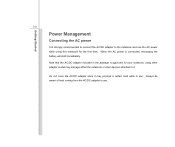
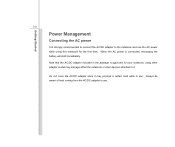
... Management
Connecting the AC power
It is strongly recommended to connect the AC/DC adapter to the notebook and use the AC power while using other adapter model may damage either the notebook or other devices attached to it may produce a certain heat while in use .
When the AC power is connected, recharging...
User Manual - Page 72
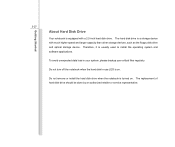
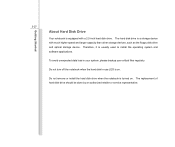
... loss in your system, please backup your critical files regularly. Getting Started
3-27
About Hard Disk Drive
Your notebook is equipped with much higher speed and larger capacity than other storage devices, such as the floppy disk drive and optical storage device. Therefore, it is turned on . Do not remove or install the hard disk...
User Manual - Page 73
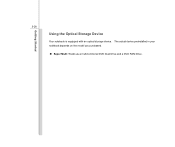
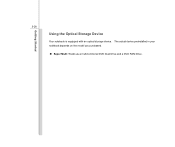
Getting Started
3-28
Using the Optical Storage Device
Your notebook is equipped with an optical storage device. The actual device preinstalled in your notebook depends on the model you purchased.
„ Super Multi: Works as a multi-functional DVD Dual Drive and a DVD RAM Drive.
User Manual - Page 74
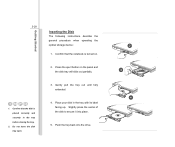
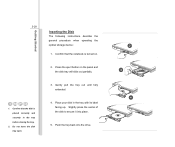
...Inserting the Disk
The following instructions describe the general procedure when operating the optical storage device:
1. Confirm that the disk is turned on the panel and the disk tray ...tray.
2. Do not leave the disk tray open. Push the tray back into place.
5. Confirm that the notebook is placed correctly and securely in the tray with its label facing up. Press the eject button on .
...
User Manual - Page 76


... the drivers for connecting various USB devices, such as mouse, keyboard, digital camera, webcam, printer, and external optical storage device, ete..
The devices shown in the reference figures here may be different from the devices users have. Getting Started
3-31
Connecting the External Devices
The I/O (input/output) ports on the notebook allow you to add the new...
User Manual - Page 82


... Started
3-37
Using Bluetooth Connection (optional supported)
This notebook is equipped with Bluetooth module which allows to users to connect various Bluetooth-enabled devices to connect and exchange information between devices such as mobile phones, personal computers, printers, GPS receivers, PDAs, digital cameras, and video game consoles through a secure, globally unlicensed Industrial...
User Manual - Page 87
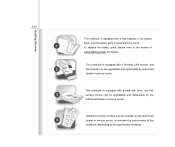
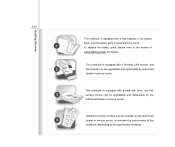
... this storage device may be upgradable and replaceable by the authorized dealer or service center. This notebook is replaceable by users. Getting Started
3-42
1 2 3 4
This notebook is equipped ... and replaceable by authorized dealer or service center. This notebook is equipped with a hard disk drive, and this notebook, depending on the specification limitation. To replace the battery...
User Manual - Page 88
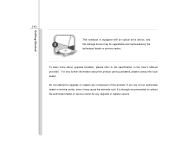
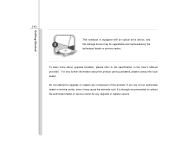
... it may be upgradable and replaceable by the authorized dealer or service center. It is equipped with an optical drive device, and this storage device may cause the warranty void. Getting Started
3-43
5
This notebook is strongly recommended to contact the authorized dealer or service center for any upgrade or replace service. For any...
Similar Questions
Msi-cr 400 Camera Not Working.
I have installed camera recorder from drivercollection website for my msi cr 400 but when i open its...
I have installed camera recorder from drivercollection website for my msi cr 400 but when i open its...
(Posted by rameshahir61 11 years ago)

