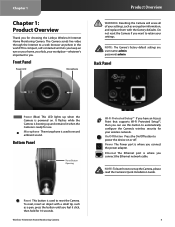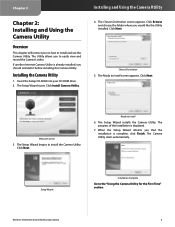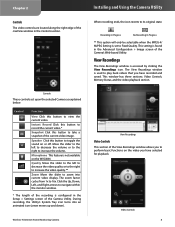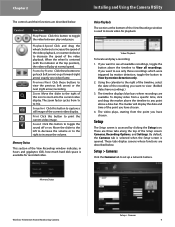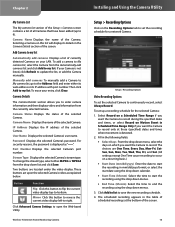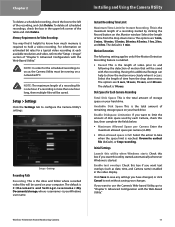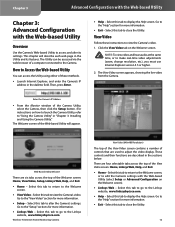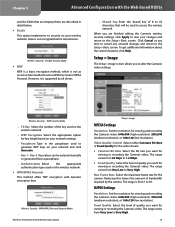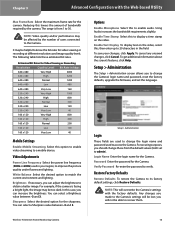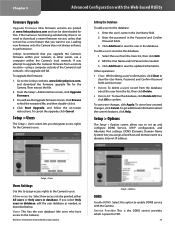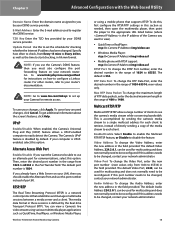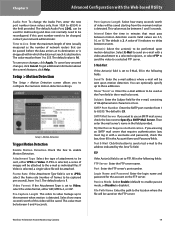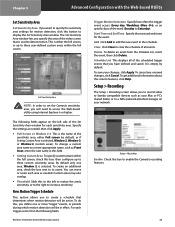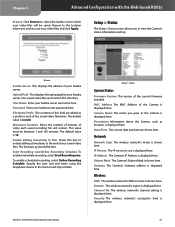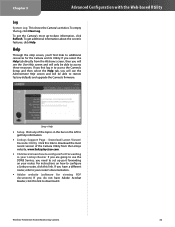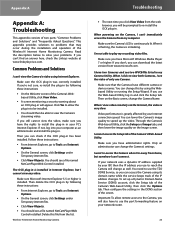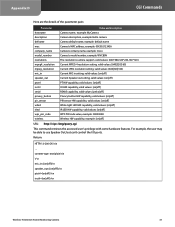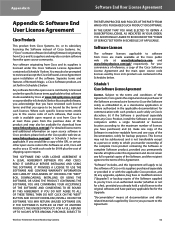Linksys WVC80N Support Question
Find answers below for this question about Linksys WVC80N - Wireless-N Internet Home Monitoring Camera Network.Need a Linksys WVC80N manual? We have 1 online manual for this item!
Question posted by Zachwlaca on February 2nd, 2014
Bought A Used Camera ,wvc80n How Do I Set Up Without Cd
The person who posted this question about this Linksys product did not include a detailed explanation. Please use the "Request More Information" button to the right if more details would help you to answer this question.
Requests for more information
Request from sayeq on May 29th, 2023 2:26 PM
Set Up Without Cd
Set Up Without Cd
Current Answers
Related Linksys WVC80N Manual Pages
Linksys Knowledge Base Results
We have determined that the information below may contain an answer to this question. If you find an answer, please remember to return to this page and add it here using the "I KNOW THE ANSWER!" button above. It's that easy to earn points!-
Setting up Remote access for your Internet Monitoring Camera using Web Based Setup.
Your Linksys Internet Home Monitoring Camera is a Linksys Wireless-G Internet Home Monitoring Camera or Wireless-N Home Monitoring Camera " and click I setup remote access for typo's, you cannot connect at the remote location check that the Linksys camera is 1024, TCP or Both for an example. If you don't know your camera's internal IP address you can reduce the ... -
Using the LCD Menus to Set up the Media Link
.... To make a selection. To navigate the menus of the LCD screen, use the Media Link as part of the WEP key, select Key Size. Press the Select or right arrow button to save your new setting. To change the wireless network type, select Network Type. Press the right arrow button to scroll through the numbers... -
Installation of the WVC80N
... Read the Software License Agreement and click the checkbox "I install the WVC80N? Please follow the on installing the Internet Home Monitoring Camera. Step 12: The setup wizard will verify the router's username and... the screen "Your device settings have been saved to proceed. Click to proceed to configure the Camera's wireless settings. If your network uses wireless security, enter your...
Similar Questions
Where Can I Buy A Copy Of The Cd To Download And Set Up The Wvc8on Camera
Where can I buy a copy of the cd to download and set up the WVC8ON camera
Where can I buy a copy of the cd to download and set up the WVC8ON camera
(Posted by Mberrios9265 1 year ago)
How To Use My Wvc80n Camera For Skype
(Posted by Melazlin 9 years ago)
How Set Motion Email Linksys Camera Wvc80n
(Posted by olaac 10 years ago)
Camera Worked At Home, But Fails Setup At The 'go Wireless' Stage. Router ?
I recently bought this camera to set up in my store. Tried it at home, sucessfully set up wireless a...
I recently bought this camera to set up in my store. Tried it at home, sucessfully set up wireless a...
(Posted by misc 12 years ago)