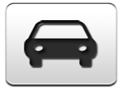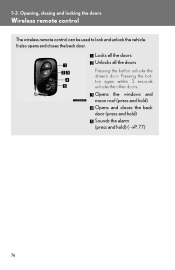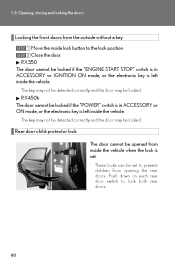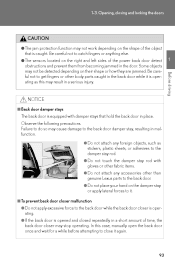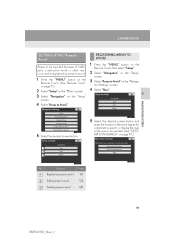2013 Lexus RX 350 Support Question
Find answers below for this question about 2013 Lexus RX 350.Need a 2013 Lexus RX 350 manual? We have 3 online manuals for this item!
Question posted by thelazs on May 12th, 2013
How Long Can The Assecory Button Work For
The person who posted this question about this Lexus automobile did not include a detailed explanation. Please use the "Request More Information" button to the right if more details would help you to answer this question.
Current Answers
Related Manual Pages
Similar Questions
Buttons On Driver Door
The buttons on the driver door are dead-no noise so function. Also, cannot open or close windows fro...
The buttons on the driver door are dead-no noise so function. Also, cannot open or close windows fro...
(Posted by ghgena 3 years ago)
Can't Find Lexus Rx 350 2010 Trip Odometer Button
(Posted by sadeqmatts 10 years ago)
What Does The Snow Mode Button Do In A 2013 Lexus Rx 350
(Posted by chabrevma 10 years ago)