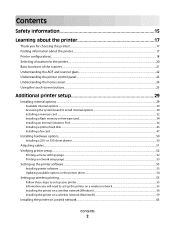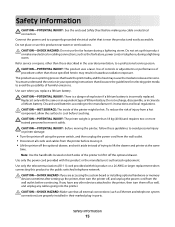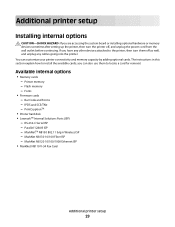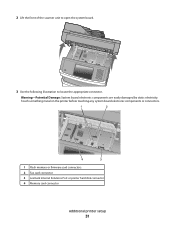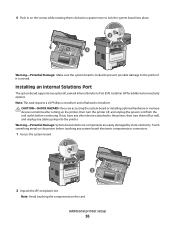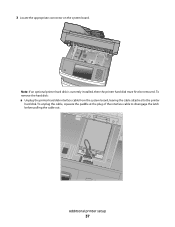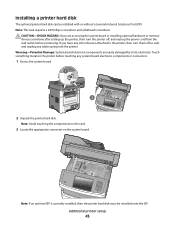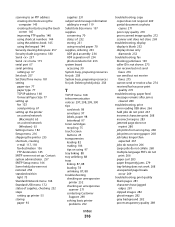Lexmark Xs463de Support Question
Find answers below for this question about Lexmark Xs463de - Mono Laser Mfp P/C/S 40Ppm 1200X.Need a Lexmark Xs463de manual? We have 2 online manuals for this item!
Question posted by rzgood on April 29th, 2011
Sound Board
How do you turn off the beeping sound for the touch screen?????
Current Answers
Related Lexmark Xs463de Manual Pages
Similar Questions
Can A Lexmark Xs463de Be Connected To A Computer?
I am running Windows 11 on a Dell Inspiron 3910. I cannot figure out how to connect an OLD Lexmark X...
I am running Windows 11 on a Dell Inspiron 3910. I cannot figure out how to connect an OLD Lexmark X...
(Posted by michelleashleytransport 1 year ago)
Lexmark X364dn No Sound
Our Lexmark X364dn will not make noise anymore. We use to hear it ring and fax go through. what do i...
Our Lexmark X364dn will not make noise anymore. We use to hear it ring and fax go through. what do i...
(Posted by alicehebert 10 years ago)
Number Part Of Controller Board.
I need the number part of controller board for lexmark x862de 4, type: 7500-632.
I need the number part of controller board for lexmark x862de 4, type: 7500-632.
(Posted by ivanla26 11 years ago)
How Do I Install The Fax Board For This Machine.
How do I install the fax board for this machine.
How do I install the fax board for this machine.
(Posted by Csaroza 12 years ago)
Installed Fax Board, Cannot See Option On Home Screen, Why?
I installed a fax option on machine but cannot see fax iconm on home screen. no instructions came wi...
I installed a fax option on machine but cannot see fax iconm on home screen. no instructions came wi...
(Posted by zhamle01 13 years ago)