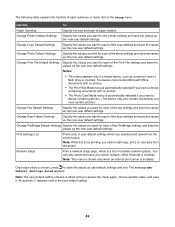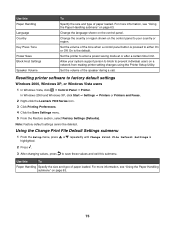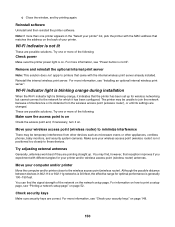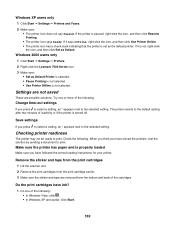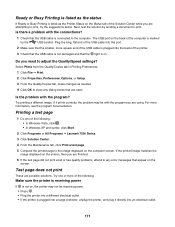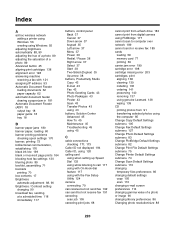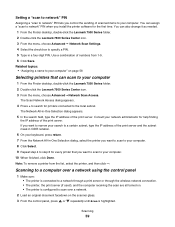Lexmark X7550 Support Question
Find answers below for this question about Lexmark X7550.Need a Lexmark X7550 manual? We have 2 online manuals for this item!
Question posted by tinalocker on August 19th, 2012
How Do I Change The Print Size To Make It Bigger When It Prints?
The person who posted this question about this Lexmark product did not include a detailed explanation. Please use the "Request More Information" button to the right if more details would help you to answer this question.
Current Answers
Related Lexmark X7550 Manual Pages
Similar Questions
Lexmark X7550 Printer Won't Print Window Office Document
(Posted by MiHopkg5 10 years ago)
How To Change Print Last Page First On Lexmark X7550
(Posted by lililKaput 10 years ago)
Need Two Set Of Hinges
I need to replace hinges for printer X7550
I need to replace hinges for printer X7550
(Posted by jefalconettd1 12 years ago)