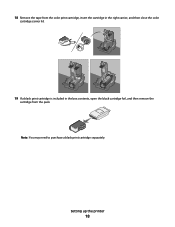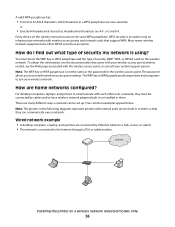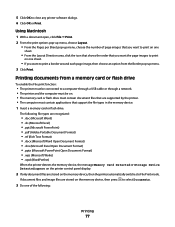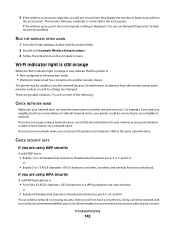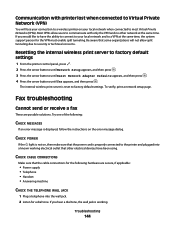Lexmark X6650 Support Question
Find answers below for this question about Lexmark X6650 - LEX ALL IN ONE PRINTER WIRELESS.Need a Lexmark X6650 manual? We have 3 online manuals for this item!
Question posted by wsilvas on May 20th, 2014
How To Reset Printer?
Current Answers
Answer #1: Posted by waelsaidani1 on May 20th, 2014 8:18 PM
1Turn off the printer.
Note: Make sure the printer is not in Power Saver mode. Press and hold the power button for 2 seconds to turn off the printer.If you have set the Power Saver timeout in the Setup menu, press and hold the power button according to the time you set inthe menu.
2. From the printer control panel, press and hold the green button and cancel button , and then press the power button to turn the printer on.
Resetting menu settings
1From the printer control panel, press settings.
2Press the arrow buttons until Defaults appears, and then press ok 3Press the arrow buttons until Set Defaults appears, and then press ok 4Press the arrow buttons until Use Factory appears, and then press ok.
5Press the arrow buttons to select a language, and then press ok .
6Press the arrow buttons to select a country or region, and then press ok.
7Use the keypad to enter the month, day, and year, and then press ok
8Enter the time, and then press ok .
Enter a fax number and fax name, and then press ok .Initial Setup Complete appears on the display.
More information on pages 119 to 120 of the manual
Answer #2: Posted by SoCalWoman on May 20th, 2014 11:17 PM
Before resetting your printer back to the original default factory settings, then take the time to 'personalize' all over again, you should review the User's Guide for your Lexmark Model.
Complete steps for installing and/or replacing ink cartridges begin on page 111 in the Lexmark X6650 User's Guide. You may find this useful with resolving your cartridge issue.
Another possible issue may be a faulty ink cartridge. If possible, you should try a different ink cartridge to help determine whether the error pertains to the printer or the cartridge.
Much appreciation to those who acknowledge our members for their contribution toward finding a solution.
~It always seems impossible until it is done~
Nelson Mandela
Related Lexmark X6650 Manual Pages
Similar Questions
Yep, the tabs are off the back. Yep, the computer says the cartridges are both full. Yep, I turned o...