Lexmark X6650 Support Question
Find answers below for this question about Lexmark X6650 - LEX ALL IN ONE PRINTER WIRELESS.Need a Lexmark X6650 manual? We have 3 online manuals for this item!
Question posted by buale on December 10th, 2013
How To Connect Lexmark X6650 To Wifi
The person who posted this question about this Lexmark product did not include a detailed explanation. Please use the "Request More Information" button to the right if more details would help you to answer this question.
Current Answers
There are currently no answers that have been posted for this question.
Be the first to post an answer! Remember that you can earn up to 1,100 points for every answer you submit. The better the quality of your answer, the better chance it has to be accepted.
Be the first to post an answer! Remember that you can earn up to 1,100 points for every answer you submit. The better the quality of your answer, the better chance it has to be accepted.
Related Lexmark X6650 Manual Pages
User's Guide - Page 49


...140; Lexmark Wireless Setup Utility. 4 Follow the instructions on -screen instructions to the computer during configuration. See related topics on troubleshooting specific connection types if you access your printer depending on your printer:
If the printer is no need to remove the USB cable connecting the printer to complete the setup. Using the printer wirelessly
Select the connection type...
User's Guide - Page 50


... you want to switch back to the USB port on your printer.
d Select the printer from the list and click Add.
c Click +. The procedures below assume that you are using USB connection)
1 From the Finder desktop, double-click the printer folder. 2 Double-click Lexmark Wireless Setup Assistant. 3 Follow the on the operating system version you have...
User's Guide - Page 53
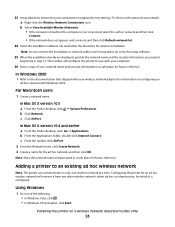
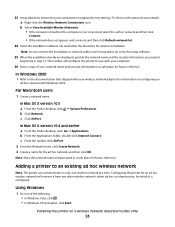
... X version 10.5 a From the Finder desktop, click b Click Network. b From the Applications folder, double-click Internet Connect.
Configuring the printer for an ad hoc wireless network will configure the printer for use with Windows 2000. Installing the printer on only one of the following: • In Windows Vista, click . • In Windows XP and earlier...
User's Guide - Page 55
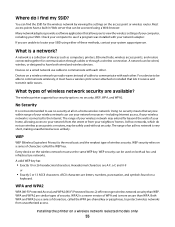
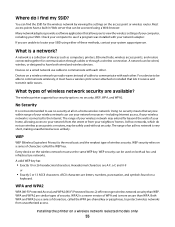
...Check your computer to communicate with each other . Devices on both wired and wireless devices. What types of devices such as computers, printers, Ethernet hubs, wireless access points, and routers connected together for the wireless network by viewing the settings on a wireless network use a series of these methods, contact your wireless network may be able to use the same WEP...
User's Guide - Page 56
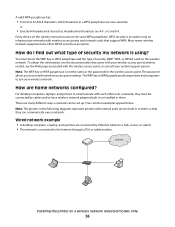
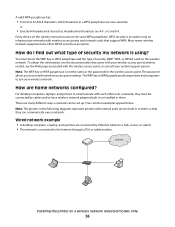
ASCII characters in them so that support WPA.
Every device on a wireless network (selected models only)
56
The password allows ... allows printers and computers to 63 ASCII characters.
There are connected by cables and/or have wireless network adapters built in or installed in a WPA passphrase are case-sensitive. Note: The printers in the following diagrams represent printers with...
User's Guide - Page 57


... 1: Mixed wired and wireless connections on a wireless network (selected models only)
57
others connect over a wired connection. • The network is connected to the Internet through a router with Internet access • All computers and printers connect to the network using a wireless access point or wireless router. • The wireless access point connects the network to the...
User's Guide - Page 58


...an ad hoc network.
Note: Most computers can connect to set up the printer on your wireless network, the printer will lose Internet access if you will need an installation cable? Scenario 4: Computer connected wirelessly to a printer without Internet access • A computer is directly connected to a printer without going through a wireless router. • This configuration is used to...
User's Guide - Page 128
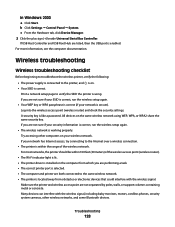
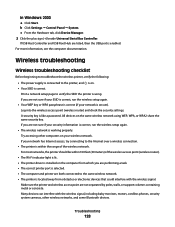
...computers on the same wireless network using . Wireless troubleshooting
Wireless troubleshooting checklist
Before beginning to troubleshoot the wireless printer, verify the following:
• The power supply is connected to the same wireless network. • The printer is within 100 feet (30 meters) of the wireless network.
c From the Hardware tab, click Device Manager. 2 Click the plus...
User's Guide - Page 129


...; Make sure that the USB cable is correctly attached. 1 Attach the large, rectangular connector to continue configuring your printer wirelessly after you attach the USB cable, there may be a problem with the USB connection.
• Make sure the USB cable is not damaged.
The network setup page prints.
USB ports may be on...
User's Guide - Page 136


... to use the printer wirelessly.
1 Do one of the selected port indicates that it is a USB port, scroll through the list and select
the port with Printer Port in the Port column. 5 If the Description column of the following: In Windows Vista a Click . b Click Settings ΠPrinters. 2 Right-click the printer named Lexmark XXXX Series (Network...
User's Guide - Page 139


... Center.
c Right-click the connection, and then click Repair. RUN THE WIRELESS SETUP AGAIN
If your wireless settings have changed, you must run the printer wireless setup again.
In Windows XP and earlier 1 Click Start. 2 Click Control Panel. 3 Click Network Connection. b Select the appropriate connection from the list. 3 Click Tools ΠLexmark Wireless Setup Utility. Some reasons...
User's Guide - Page 170


... wireless 50 magazine articles, loading on scanner glass 70 memory card inserting 85
printing documents from 77 printing photos using the proof
sheet 91 memory card slots 20 menus
diagram of 26 menus list 26 multiple copies, printing 75 multiple WEP keys 64
N
N9UF Box 47 network connection
with USB 62 network printer...
Network Guide - Page 3


... after installation 7 Switching between USB and wireless connections (Windows only 7 Switching between USB and wireless connections (Macintosh only 7 For printers with both wireless and Ethernet network options (selected models
only)...8
Advanced wireless setup 11
Creating an ad hoc wireless network...11 Adding a printer to an existing ad hoc wireless network 12 Using WPS (Wi-Fi Protected...
Network Guide - Page 7


... set up locally (using USB connection) 1 From the Finder desktop, double-click the printer folder. 2 Double-click Lexmark Wireless Setup Assistant. 3 Follow the on-screen instructions for one type of connection. Using the printer wirelessly
If the printer is no need to remove the USB cable connecting the printer to the computer during wireless configuration. The procedures below assume...
Network Guide - Page 8


... and earlier, click Start. 2 Click All Programs or Programs, and then select the printer program folder from the list. 3 Click Tools ΠLexmark Wireless Setup Utility. 4 Follow the instructions on the Welcome screen. See related topics on troubleshooting specific connection types if you have configured your needs.
Note: There is currently set up for...
Network Guide - Page 9


...CD into an available port on your printer:
Printer currently set up locally (using USB connection) 1 From the Finder desktop, double-click the printer folder. 2 Double-click Lexmark Wireless Setup Assistant. 3 Follow the on-screen instructions for configuring the printer wirelessly.
Note: You will need to remove the USB cable connecting the printer to the computer during configuration...
Network Guide - Page 10


... on a switch
or wall jack. 2 Wait for a minute for wireless 1 Plug one end of the printer. Printer currently set up locally (using . The Printer List dialog appears. 2 Choose the printer you want to switch back
to accessing the printer over a wireless connection. The Printer Browser appears. 4 Select your printer:
Printer currently set up for the Ethernet network interface to become...
Network Guide - Page 12


... your wireless network adapter for information on the status of configuring devices on the...printer to configure it from the list. 3 Click Lexmark Wireless Setup Utility. 4 Follow the instructions on using Windows Vista to use with the operating system. Note: Do not connect the installation or network cables until instructed to your network: a Right-click the Wireless Network Connections...
Network Guide - Page 13


....
Try one .
• Attach the cable directly to the computer and the printer.
If you are both connected to the same wireless network. • The printer is like a password. All devices on a wireless network
13 Many devices can sometimes interfere with the USB connection.
• Make sure the USB cable is attached
Check the USB cable
If the...
Network Guide - Page 18


...The printer may need to select the wireless printer to join the network because of the network on a wireless network
18 Although the possible distance between devices in...wireless networking but cannot connect to print again. TRY ADJUSTING EXTERNAL ANTENNAS
Antennas usually work best if they are possible solutions.
b Click Settings ΠPrinters. 2 Right-click the printer named Lexmark...
Similar Questions
How To Setup Wifi Netowrk On A Lexmark X6650 Printer Video
(Posted by katiehfoluch 10 years ago)
How Do I Set Up A Wifi Connection On My Lexmark X6650
(Posted by atmetal 10 years ago)
How To Connect My Lexmark X5650 Printer Wirelessly To My Laptop
(Posted by knimo 10 years ago)
How To Connect The Lexmark X5650 Printer Wirelessly
(Posted by kstresetk 10 years ago)
How To Setup Lexmark X6650 Wifi
(Posted by jpfredwa 10 years ago)

