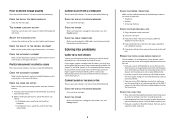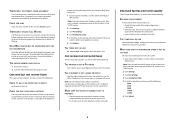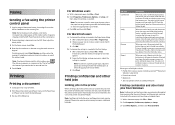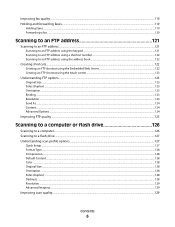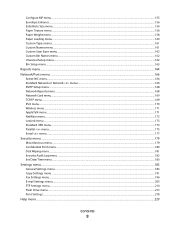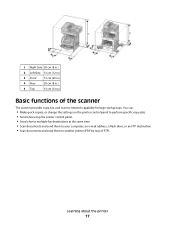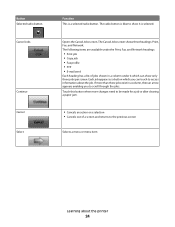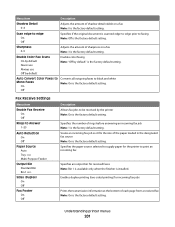Lexmark X656DE Support Question
Find answers below for this question about Lexmark X656DE - Mfp Laser Mono P/f/s/c.Need a Lexmark X656DE manual? We have 4 online manuals for this item!
Current Answers
Related Lexmark X656DE Manual Pages
Similar Questions
Unusual Error Code
An error message keeps coming up as: 982.03 Service Tray 2 comm.How do I fix it?
An error message keeps coming up as: 982.03 Service Tray 2 comm.How do I fix it?
(Posted by rachelblackburn66 6 years ago)
Can't Scan Or Send Fax. Says Out Of Ink
I bought this S405 because I needed a way to send faxes, and also wanted to scan. The extra features...
I bought this S405 because I needed a way to send faxes, and also wanted to scan. The extra features...
(Posted by jyetterlexmark 10 years ago)
Printer Holding Faxes In Memory
I have a Lexmark X5650 and it has started holding faxes in the memory and I cannot get them to print...
I have a Lexmark X5650 and it has started holding faxes in the memory and I cannot get them to print...
(Posted by karenj7908 12 years ago)
Incoming Intermitent Fax Quality
After 12 hour sleep, the first fax received is blurry. 2nd receipt OK
After 12 hour sleep, the first fax received is blurry. 2nd receipt OK
(Posted by ojreak 12 years ago)
I Can Send Fax But Have To Input All Details Each Time. How Do I Set It So I Don
(Posted by Anonymous-17998 13 years ago)