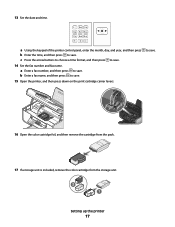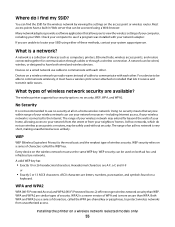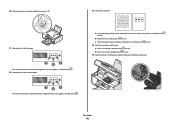Lexmark X5650 Support Question
Find answers below for this question about Lexmark X5650 - AIO Printer.Need a Lexmark X5650 manual? We have 3 online manuals for this item!
Question posted by 13035Rich on September 6th, 2014
How To Use Lexmark X5650 Fax
The person who posted this question about this Lexmark product did not include a detailed explanation. Please use the "Request More Information" button to the right if more details would help you to answer this question.
Current Answers
Related Lexmark X5650 Manual Pages
Similar Questions
How Do Scan A Document To My To Computer Using A Lexmark X5650es Printer
(Posted by edwSedz 9 years ago)
How Do I Reset The Printer Memory On A Lexmark X5650 Aio Printer
(Posted by paitdawit 10 years ago)
How To Scan Form A Pc On The Network? Is It Possible To Use Windows Fax & Scan?
(Posted by amurdan 10 years ago)
I Need A Free Download Of Installation Cd For The Lexmark X5650 Aio Printer
I misplaced my software installation cd for my Lexmark X5650 AIO Printer. The computer that my softw...
I misplaced my software installation cd for my Lexmark X5650 AIO Printer. The computer that my softw...
(Posted by mohlerkenda 11 years ago)
Can I Use My Fax On Model X3650 With Out A Phone Line ? If So How With High Spee
(Posted by jaynearturoe 13 years ago)