Lexmark X5650 Support Question
Find answers below for this question about Lexmark X5650 - AIO Printer.Need a Lexmark X5650 manual? We have 3 online manuals for this item!
Question posted by johnlyrik on November 11th, 2013
How To Use The Adf On Lexmark X5650
The person who posted this question about this Lexmark product did not include a detailed explanation. Please use the "Request More Information" button to the right if more details would help you to answer this question.
Current Answers
There are currently no answers that have been posted for this question.
Be the first to post an answer! Remember that you can earn up to 1,100 points for every answer you submit. The better the quality of your answer, the better chance it has to be accepted.
Be the first to post an answer! Remember that you can earn up to 1,100 points for every answer you submit. The better the quality of your answer, the better chance it has to be accepted.
Related Lexmark X5650 Manual Pages
User's Guide - Page 6


... Settings List...109 Blocking junk faxes...109 Blocking unwanted changes to fax settings...110
Maintaining the printer 111
Maintaining print cartridges...111
Installing print cartridges...111 Removing a used print cartridge ...112 Refilling print cartridges...113 Using genuine Lexmark print cartridges...113 Aligning print cartridges ...114 Cleaning the print cartridge nozzles...114 Checking ink...
User's Guide - Page 21


... not communicating with another ad hoc device.
• Orange blinking indicates that the printer is
configured but is being accessed.
14 PictBridge port
Connect a PictBridge-enabled digital camera or a flash drive to the printer using a USB
Note: Your printer model may not have this indicator.
Use the
To
6 Automatic Document Feeder (ADF) tray
Load original documents in...
User's Guide - Page 32


..., or delete contacts in the built-in phone book. • Access the Lexmark Fax Setup Utility in four-in-one printers. Scan a document and produce text that you purchased.
Access your own photos. • Adjust settings for the printer. Use the
Lexmark Fax Setup Utility to install some of the functions of these programs or...
User's Guide - Page 33


... during initial installation, reinsert the installation software CD, run the installation software, and then select Install Additional Software from the Web, depending
on your printer model.
Use the Lexmark All-In-One Center
To
• Scan photos and documents. • Customize settings for the print job such as the following:
• Select the...
User's Guide - Page 50


... (selected models only)
50 b Choose the printer you want to switch back to use.
Installing the printer on the operating system version you are using USB connection)
1 From the Finder desktop, double-click the printer folder. 2 Double-click Lexmark Wireless Setup Assistant. 3 Follow the on-screen instructions for configuring the printer wirelessly. The procedures below assume that...
User's Guide - Page 54


... the Finder desktop, double-click the printer folder. 2 Double-click Lexmark Wireless Setup Assistant. 3 Follow the instructions on a wireless network (selected models only)
54 Using WPS (Wi-Fi Protected Setup)
Wi-Fi Protected Setup (WPS) is a method of available wireless networks.
You must support WPS. All devices on the access point or wireless router...
User's Guide - Page 55
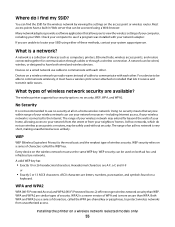
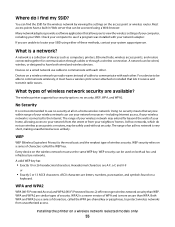
... Access) and WPA2 (Wi-Fi Protected Access 2) offer stronger wireless network security than WPA. Installing the printer on a
keyboard.
A network is not recommended to communicate wirelessly, it receive and transmit radio waves. Devices on a wireless network use your network resources-including Internet access, if your neighbors' homes. WPA and WPA2 are letters, numbers...
User's Guide - Page 74


... a Macintosh application, click File ΠPrint. d Click Print. Printing Web pages
If you chose to install the Lexmark Toolbar software for your Web browser, then you can use it to create a printer-friendly version of any printer software dialogs. c Select the print quality, the number of copies to print, the type of paper to...
User's Guide - Page 78


...inkjet-compatible paper that comes in the memory device.
To assign a computer name and a PIN
to the computer, see the Help for the printer software associated with a special coating. c....
• If your printer has a numeric keypad, enter the PIN using the keypad, and then press . • If your printer does not have a numeric keypad, use with
Lexmark printers, but compatible with a ...
User's Guide - Page 89


....
c If you insert the memory device. Transfer the photos to the computer using Windows: 1 Do one of the following: • In Windows Vista, click . • In Windows XP and earlier, click Start. 2 Click All Programs or Programs, and then select the printer program folder from the list. 3 Click Lexmark Productivity Studio. 4 From the Photo...
User's Guide - Page 113


.... Refilling print cartridges
The warranty does not cover repair of a refilled cartridge. For best results, use of failures or damage caused by a refilled cartridge. Maintaining the printer
113 If you believe you receive an Out of Original Lexmark Ink message appears:
1 Click Learn More on the message, select the check box, and then...
User's Guide - Page 116


Using Windows
Use the Lexmark Service Center to check the ink levels of the cartridges.
1 Do one of the following: • In Windows Vista, click . • In Windows XP and earlier, click Start.
2 Click All Programs or Programs, and then select the printer program folder from the list. 3 Select Lexmark Service Center. 4 Check the ink levels...
User's Guide - Page 121


..., click . • In Windows XP and earlier, click Start.
2 Click All Programs or Programs, and then select the
printer program folder from the list.
3 Select Lexmark Service Center. To open the Lexmark Service Center, use the Lexmark Service Center link.
1 Do one of the following :
CHANGE THE LANGUAGE SELECTION DURING INITIAL SETUP
During initial setup...
User's Guide - Page 168


... hoc wireless network
adding a printer 53 creating using Macintosh 51 creating using Windows 51 additional computers installing wireless printer 46 Address Book setting up 106 ADF (Automatic Document Feeder) loading ... aligning 114 cleaning 114 installing 111 ordering 118 preserving 117 removing 112 using genuine Lexmark 113 wiping 116 changing default settings 28 Power Saver timeout 28 temporary ...
User's Guide - Page 171


... refilling 113 removing 112 using genuine Lexmark 113 wiping 116 print jobs, canceling 83 print jobs, resuming 82 printer setting up without a
computer 13 printer cannot connect to wireless network 131 printer control panel 20
using 23 printer does not print
wireless 134 printer does not print wirelessly 135 printer menus 26 printer receives blank fax 148 printer software
installing 30...
Fax Guide - Page 14


... may not work. machine" on your telecommunications equipment directly to other telecommunications devices in the EXT port of the printer. Equipment
Benefits
See this section
• The printer • A telephone cord
Send and receive faxes without using the computer or the printer.
• A computer modem
• Three telephone cords
"Connecting to a computer with equipment...
Fax Guide - Page 27


...Disconnect the power cord from the wall outlet, and then from the list. 3 Select Lexmark Service Center. To select a language, press the arrow buttons until the language that you...solutions. These are some other electrical devices have been using. 4 If the light is not lit
These are sure, press the right arrow button, and then press to printer maintenance tasks and customer support. ...
Network Guide - Page 8


...; In Windows XP and earlier, click Start. 2 Click All Programs or Programs, and then select the printer program folder from the printer. 2 Place the printer close enough to use both Ethernet and wireless at a time. d Select the printer from the list. 5 Click Tools ΠLexmark Wireless Setup Utility. 6 Follow the instructions on the computer. 2 Add the...
Network Guide - Page 12


... will remove it from the list. 3 Click Lexmark Wireless Setup Utility. 4 Follow the instructions on using Windows Vista to set up the printer using WPS, refer to the documentation that shipped with the...Using Windows
1 Do one wireless network at a time. Note: Do not connect the installation or network cables until instructed to do so by your computer.
26 Store a copy of configuring devices...
Network Guide - Page 24


... that the network mask is the same as the network mask used for other connecting devices are turned on. Refer to the User's Guide for instructions on how to a power source and is turned on.
UNINSTALL AND REINSTALL THE SOFTWARE
Troubleshooting a printer on an Ethernet network
24 Firmly plug the other end of...
Similar Questions
How Do I Scan A Document To Email Using Lexmark X5650
(Posted by shelange 9 years ago)
How Do Fax With Documents Face Up Or Down Using Lexmark X5650
(Posted by RP91apo 10 years ago)
How To Scan Pics To Computer Using Lexmark X5650
(Posted by chrianw 10 years ago)
How To Avoid Cut Offs When Scanning Using Lexmark X5650
(Posted by repbkdwll 10 years ago)
How To Scan A Document Using Lexmark X5650
(Posted by Elvguy3d 10 years ago)

