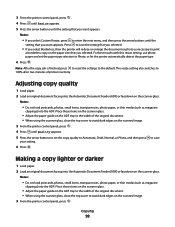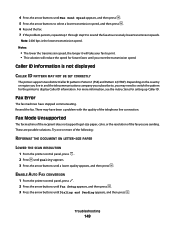Lexmark X5650 Support Question
Find answers below for this question about Lexmark X5650 - AIO Printer.Need a Lexmark X5650 manual? We have 3 online manuals for this item!
Question posted by milatjcha on March 1st, 2014
How To Scan A Photo From A X5650es Scanner
The person who posted this question about this Lexmark product did not include a detailed explanation. Please use the "Request More Information" button to the right if more details would help you to answer this question.
Current Answers
Related Lexmark X5650 Manual Pages
Similar Questions
How To Scan Photo Lexmark Pro205
(Posted by kiluckie 9 years ago)
How Do I Reset The Printer Memory On A Lexmark X5650 Aio Printer
(Posted by paitdawit 10 years ago)
How To Scan From The Top Feeder Of A Lexmark X5650 Printer
(Posted by sakTnday 10 years ago)
I Need A Free Download Of Installation Cd For The Lexmark X5650 Aio Printer
I misplaced my software installation cd for my Lexmark X5650 AIO Printer. The computer that my softw...
I misplaced my software installation cd for my Lexmark X5650 AIO Printer. The computer that my softw...
(Posted by mohlerkenda 11 years ago)
How Do I Scan Photos ?
I want to scan some photos, but im not sure how to?
I want to scan some photos, but im not sure how to?
(Posted by ghazalehrezvani 12 years ago)