Lexmark X5650 Support Question
Find answers below for this question about Lexmark X5650 - AIO Printer.Need a Lexmark X5650 manual? We have 3 online manuals for this item!
Question posted by salinmr on March 4th, 2014
How To Remove Back Off Of Lexmark Printer X5650es
The person who posted this question about this Lexmark product did not include a detailed explanation. Please use the "Request More Information" button to the right if more details would help you to answer this question.
Current Answers
There are currently no answers that have been posted for this question.
Be the first to post an answer! Remember that you can earn up to 1,100 points for every answer you submit. The better the quality of your answer, the better chance it has to be accepted.
Be the first to post an answer! Remember that you can earn up to 1,100 points for every answer you submit. The better the quality of your answer, the better chance it has to be accepted.
Related Lexmark X5650 Manual Pages
User's Guide - Page 6


... Settings List...109 Blocking junk faxes...109 Blocking unwanted changes to fax settings...110
Maintaining the printer 111
Maintaining print cartridges...111
Installing print cartridges...111 Removing a used print cartridge ...112 Refilling print cartridges...113 Using genuine Lexmark print cartridges...113 Aligning print cartridges ...114 Cleaning the print cartridge nozzles...114 Checking ink...
User's Guide - Page 21


... up the printer
21 indicates that the printer is configured for an ad hoc connection, but is not communicating with another ad hoc device.
• Orange blinking indicates that the printer is
configured but... removing a USB cable
or installation cable.
13 Card reader light
Check card reader status. indicates that the printer is connected to the printer using a USB
Note: Your printer model...
User's Guide - Page 22


...
LINE
7 Power supply with port
5 6
7
8
9
To Access the scanner glass.
Connect the printer to access the port. Setting up the printer
22 Note: Remove the plug to a power source. Connect the printer to an active telephone line to the printer. Connect additional devices, such as a data/fax modem, telephone, or answering machine, to send and receive...
User's Guide - Page 29


...settings timeout feature if you do not want the printer to revert to the default factory settings when a memory card or flash drive is removed.
• Photo Effects • Photo Size &#... out after two minutes of inactivity or after turning off the printer.
1 From the printer control panel, press . 2 Press the arrow buttons until Device Setup appears, and then press . 3 Press the arrow buttons...
User's Guide - Page 34


... and documents from the Quick Connect laptop port while a memory device is the letter of the printer. Lexmark Printer Utility
• Get help with these applications, depending on a...your CD or DVD drive. Warning-Potential Damage: Do not plug in or remove the USB cable from a memory device to the printer through the rear USB port and you purchased. Using Windows
a Insert the ...
User's Guide - Page 38


... a digital connection such as ISDN, DSL, or ADSL, a third-party device (such as telephones or answering machines) may not work. Note: The printer is necessary for the proper functioning of the printer. You do not need to attach the printer to a computer, but you remove it to a telephone line to the wall jack. If you...
User's Guide - Page 44
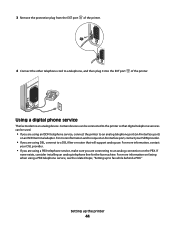
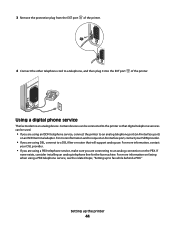
..., contact
your ISDN provider.
• If you are using DSL, connect to a DSL filter or router that digital telephone services can be connected to the printer so that will support analog use.
Using a digital phone service
The fax modem is an analog device. 3 Remove the protective plug from the EXT port of the...
User's Guide - Page 60


... strongly the computer is interference from the network.
Installing the printer on the printer network setup page indicates how strongly a transmitted signal is distance. The farther two wireless devices are from each device
Yes
Yes
Same SSID
Yes, including the wireless access Yes point
Lexmark recommends setting up a network in antennas that transmit and receive...
User's Guide - Page 78


... a numeric keypad, enter the PIN using the keypad, and then press . • If your printer does not have a numeric keypad, use with
Lexmark printers, but compatible with all brands of inkjet printers.
It is saved in the memory device. b Press the arrow buttons to select the file name of the document that you want to...
User's Guide - Page 94


..., click Start. 4 Click All Programs or Programs, and then select the printer program folder from the list. 5 Click Lexmark Productivity Studio. 6 From the main screen, click Scan. 7 Follow the instructions...remove the memory device until the menu indicates that the memory device is 0000) in the PIN, and then press each digit (the default value is not write-protected.
If your printer...
User's Guide - Page 113


... ink in the indicated cartridge (s) has been depleted.
Using genuine Lexmark print cartridges
Lexmark printers, print cartridges, and photo paper are removing both cartridges, repeat step 3 and step 4 for the second cartridge. Maintaining the printer
113 Note: If you purchased a new, genuine Lexmark print cartridge, but the Out of a refilled cartridge.
For best results, use of...
User's Guide - Page 116


Install a new cartridge if necessary.
Wiping the print cartridge nozzles and contacts
1 Remove the print cartridge(s). 2 Dampen a clean, lint-free cloth with water, and then place the cloth on a print cartridge, then the ink level is low. The Lexmark Printer Utility appears.
3 If an exclamation point (!) appears on a flat surface. 3 Gently hold the nozzles...
User's Guide - Page 126
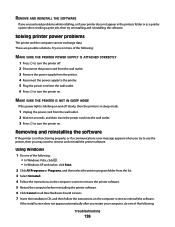
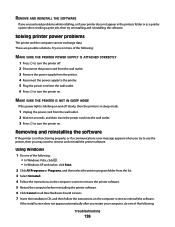
... outlet. 6 Press to turn the printer on the computer screen to reinstall the software.
Removing and reinstalling the software
If the printer is in the printers folder or as a printer option when sending a print job, then try to use the printer, then you may need to remove and reinstall the printer software.
REMOVE AND REINSTALL THE SOFTWARE
If you...
User's Guide - Page 127
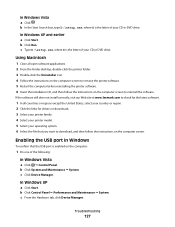
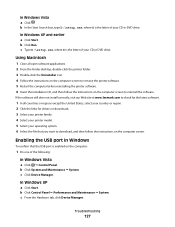
... remove the printer software. 5 Restart the computer before reinstalling the printer ...software. 6 Insert the installation CD, and then follow the instructions on the computer screen. In Windows XP
a Click Start.
c Click Device Manager.
c From the Hardware tab, click Device...lexmark.com to check for drivers or downloads. 3 Select your printer family. 4 Select your printer...
Fax Guide - Page 28


... the software. 8 When the installation is damaged, use the printer, then you may need to remove and reinstall the printer software.
Using Windows 1 Do one of the following :
In... Windows Vista a Click . If the software still does not install correctly, visit our Web site at www.lexmark...
Network Guide - Page 12


...for which it for use WPS to configure the printer, the wireless router must support WPS. The installer will remove it from the list. 3 Click Lexmark Wireless Setup Utility. 4 Follow the instructions on ... the same WEP key.
21 Select This is a method of configuring devices on using Windows Vista to set up the printer using WPS, refer to the documentation that came with the operating system....
Network Guide - Page 15


... other devices such as a printer option ...printer family. 4 Select your printer model. 5 Select your computer.
b Click Run. If the software still does not install correctly, visit our Web site at www.lexmark...printer folder. 3 Double-click the Uninstaller icon. 4 Follow the instructions on the computer screen to remove the printer software. 5 Restart the computer before reinstalling the printer...
Network Guide - Page 28


...is receiving the wireless signal from each device Yes
Yes
Same SSID
Yes, including the wireless
Yes
access point
Lexmark recommends setting up a network in one...computer with a wireless network adapter connects directly to a printer equipped with the network during configuration. To improve signal quality, remove sources of wireless networks.
The strength of two modes...
Network Guide - Page 33


... or router that gives a unique IP address to the computer temporarily during some methods of installation. A device that lets computers and printers talk to each other wireless devices using an access point or router
Connects the printer to each other over a network without an access point or router
A wireless network that does not use...
Network Guide - Page 34


... no wireless network 11 notices 32
P
password 26 printer cannot connect to wireless network 15 printer connection types
switching between 8, 9 printer does not print
wireless 17 printer does not print wirelessly 17 printer software
reinstalling 14 removing 14 printer to be configured does not appear in list of printers found on network 24 protocol 30
Index
34
S
security...
Similar Questions
How To Make Fax Print From Memory Lexmark X5650
(Posted by cslindas 10 years ago)
How Long Does My Printer Last Lexmark X5650
(Posted by laqPle 10 years ago)
How To Make My Printer Wireless Lexmark X5650 For Mac
(Posted by isagaleri 10 years ago)
How Do I Remove Printer Head On Pro 705
how to to remove printer head on pro 705
how to to remove printer head on pro 705
(Posted by fwkj35l 11 years ago)
How Do You Remove The Rear Paper Tray On An X5650 To Gain Access To The Rollers
(Posted by Anonymous-44911 12 years ago)

