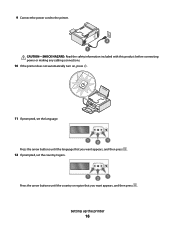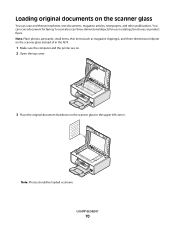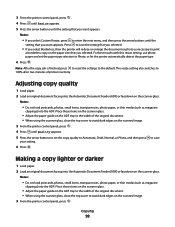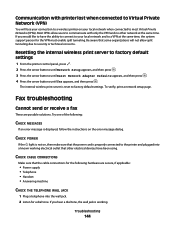Lexmark X5650 Support Question
Find answers below for this question about Lexmark X5650 - AIO Printer.Need a Lexmark X5650 manual? We have 3 online manuals for this item!
Question posted by Gilemm on June 8th, 2014
How To Make Adf Default On Lexmark X5650 Scanner
The person who posted this question about this Lexmark product did not include a detailed explanation. Please use the "Request More Information" button to the right if more details would help you to answer this question.
Current Answers
Related Lexmark X5650 Manual Pages
Similar Questions
What Do I Need To Make A Lexmark X5650 Printer Wireless
(Posted by roberta041420 10 years ago)
How To Change Language On Lexmark S405 Aio Printer?
(Posted by Potjaribadc 10 years ago)
How Do I Reset The Printer Memory On A Lexmark X5650 Aio Printer
(Posted by paitdawit 10 years ago)
I Need A Free Download Of Installation Cd For The Lexmark X5650 Aio Printer
I misplaced my software installation cd for my Lexmark X5650 AIO Printer. The computer that my softw...
I misplaced my software installation cd for my Lexmark X5650 AIO Printer. The computer that my softw...
(Posted by mohlerkenda 11 years ago)
How Do I Make My Lexmark X5650 Wireless So I Can Connect It To My Imac?
(Posted by ashlynnhuff 12 years ago)