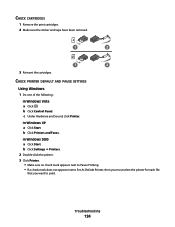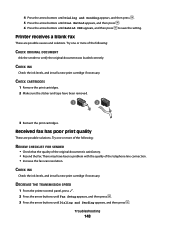Lexmark X5650 Support Question
Find answers below for this question about Lexmark X5650 - AIO Printer.Need a Lexmark X5650 manual? We have 3 online manuals for this item!
Question posted by josevst on February 26th, 2014
Can't Find Lexmark X5650 Ink Cartridge
The person who posted this question about this Lexmark product did not include a detailed explanation. Please use the "Request More Information" button to the right if more details would help you to answer this question.
Current Answers
Related Lexmark X5650 Manual Pages
Similar Questions
The Clip/retainer To Hold The Ink Cartridge In Place On A X3470 Printer
ink cartridge tetainer for Lexmark X3470 printer
ink cartridge tetainer for Lexmark X3470 printer
(Posted by papadaddy 9 years ago)
How To Bypass Lexmark X5650 Ink Cartridge Message
(Posted by sirdrew 10 years ago)
How To Fix Lexmark X5650 Ink Cartridges Error
(Posted by bommit 10 years ago)
Where Is The Reset Button On The X5650 I Refilled The Ink Cartridge
where is the reset button on the x5650 i refilled the ink cartridge
where is the reset button on the x5650 i refilled the ink cartridge
(Posted by coxgirl 11 years ago)
Ink Cartridge And Power Cord
where does the power cord plug in at on the lexmark x6650? also where is the ink cartridge located?
where does the power cord plug in at on the lexmark x6650? also where is the ink cartridge located?
(Posted by tiff261 12 years ago)