Lexmark X5650 Support Question
Find answers below for this question about Lexmark X5650 - AIO Printer.Need a Lexmark X5650 manual? We have 3 online manuals for this item!
Question posted by nuflytra on August 4th, 2014
Lexmark X5650 C How To Change Ink Cartridge
The person who posted this question about this Lexmark product did not include a detailed explanation. Please use the "Request More Information" button to the right if more details would help you to answer this question.
Current Answers
There are currently no answers that have been posted for this question.
Be the first to post an answer! Remember that you can earn up to 1,100 points for every answer you submit. The better the quality of your answer, the better chance it has to be accepted.
Be the first to post an answer! Remember that you can earn up to 1,100 points for every answer you submit. The better the quality of your answer, the better chance it has to be accepted.
Related Lexmark X5650 Manual Pages
User's Guide - Page 6


... junk faxes...109 Blocking unwanted changes to fax settings...110
Maintaining the printer 111
Maintaining print cartridges...111
Installing print cartridges...111 Removing a used print cartridge ...112 Refilling print cartridges...113 Using genuine Lexmark print cartridges...113 Aligning print cartridges ...114 Cleaning the print cartridge nozzles...114 Checking ink levels...115 Wiping the print...
User's Guide - Page 11


... PM
ET), Saturday (Noon-6:00 PM ET)
• Canada: 1-800-539-6275 - Visit our Web site at www.lexmark.com.
Note: For additional information about contacting Lexmark, see the printed warranty that came with your printer.
-
Select a country or region, and then select the Customer Support link. Visit our Web site at www...
User's Guide - Page 27


Menus List
Setup menu
Photo menu
Maintenance
Note: The Photo menu is enabled only when you insert a memory
• Ink Levels
device into the printer.
• Clean Cartridges • Align Cartridges • Print Test Page
Device Setup
Easy Photo
• Print • Paper Size • Photo Size
• Language • Country • Date/Time • Host Fax...
User's Guide - Page 32


... Fax Setup Utility in four-in-one printers.
Use the LexmarkTM Productivity Studio
Lexmark Fast Pics Lexmark Toolbar
Lexmark Tools for the printer.
Use the
Lexmark Fax Setup Utility to save ink. • Schedule automatic printing of the printer.
Note: This program is installed automatically with the printer software if the printer has wireless capability. Manage, edit, transfer, and...
User's Guide - Page 33


... print jobs.
• Access the printer utility. • Troubleshoot. • Order ink or supplies. • Contact Lexmark. • Contact us. • Check the printer software version installed on your printer model.
Setting up the printer
33
Use the Lexmark Service Center
To
• Troubleshoot the printer. • Access the printer maintenance functions. • Contact customer...
User's Guide - Page 34


...cartridge nozzles. • Order ink or supplies. • Register the printer. • Contact customer support.
Warning-Potential Damage: Do not plug in or remove the USB cable from the Quick Connect laptop port while a memory device...(selected models only)
If the printer is connected to the printer through the rear USB port and you purchased. Lexmark Printer Utility
• Get help with...
User's Guide - Page 113


... for superior print quality. Refilling print cartridges
The warranty does not cover repair of Original Lexmark Ink message, the original Lexmark ink in the indicated cartridge (s) has been depleted. The print cartridge carrier moves and stops at the loading position, unless the printer is busy.
3 Press down on the cartridge carrier latch to the printer.
If you are designed to...
User's Guide - Page 114


..., click Print Alignment Page. 5 Follow the instructions on the computer screen.
Aligning print cartridges
Using the printer control panel
1 Load plain Letter-size paper. 2 From the printer control panel, press , and then press . 3 Press the arrow buttons until Align Cartridges appears, and then press .
Lexmark's warranty does not cover damage caused by non-Lexmark ink or print...
User's Guide - Page 116


...from the list. 3 Select Lexmark Service Center. 4 Check the ink levels of the cartridges on a print cartridge, then the ink level is low.
The Lexmark Printer Utility appears.
3 If an exclamation point (!) appears on the Printer Maintenance page.
Install a new cartridge if necessary. Wiping the print cartridge nozzles and contacts
1 Remove the print cartridge(s). 2 Dampen a clean, lint-free...
User's Guide - Page 118


... before beginning a new print job. 3 Dampen a clean, lint-free cloth with ISO/IEC 24711. 2 Licensed Return Program Cartridge
Maintaining the printer
118 Ordering supplies
Ordering print cartridges
Lexmark 5600-6600 Series models (except Lexmark 5690 and Lexmark 6690)
Item
Black cartridge Black cartridge2
Part number
36A 36
Average cartridge standard page yield is up to1
High yield black...
User's Guide - Page 124
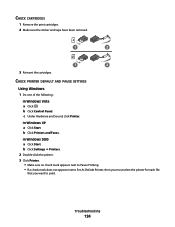
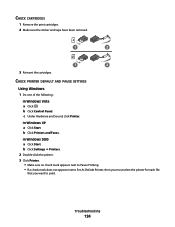
... check mark appears next to Pause Printing. • If a check mark does not appear next to Set As Default Printer, then you must select the printer for each file
that you want to print. b Click Printers and Faxes. CHECK CARTRIDGES
1 Remove the print cartridges. 2 Make sure the sticker and tape have been removed.
1
2
1
2
3 Reinsert the...
User's Guide - Page 139


... having manually changed , you must run the printer wireless setup again.
RUN THE WIRELESS SETUP AGAIN
If your access point, then you must change the
settings on all the network devices before you change network settings, change them on all the other network settings; b Select the appropriate connection from the list. 3 Click Tools ΠLexmark Wireless Setup...
User's Guide - Page 150
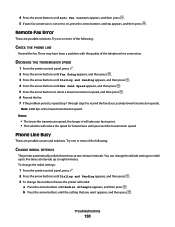
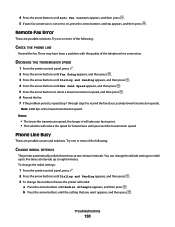
... solution will redial:
a Press the arrow buttons until On appears, and then press . To change the redial settings:
1 From the printer control panel, press . 2 Press the arrow buttons until Dialing and Sending appears, and then press . 3 To change the default settings to redial up to five times at intervals up to resend the...
User's Guide - Page 168


... 118 preserving 117 removing 112 using genuine Lexmark 113 wiping 116 changing default settings 28 Power Saver timeout 28 temporary settings 28 changing wireless settings after installation (Mac) 48
Index
168
changing wireless settings after installation (Windows) 48 checking
ink levels 115 cleaning
exterior of the printer 117 cleaning print cartridge nozzles 114 Club Internet 47 collating...
User's Guide - Page 169


...mode unsupported error message 149 fax settings
blocking unwanted changes 110 Fax Settings List, printing 109 fax troubleshooting
...printer on wireless network 45 information, finding 10 infrastructure network 59 ink levels, checking 115 inserting
flash drives 86 memory cards 85 installation cable 58, 59 installing network printer 64 print cartridges 111 printer software 30, 126 installing printer...
User's Guide - Page 171


...cartridge carrier 20 print cartridge nozzles, cleaning 114 print cartridges
aligning 114 cleaning 114 installing 111 ordering 118 preserving 117 refilling 113 removing 112 using genuine Lexmark 113 wiping 116 print jobs, canceling 83 print jobs, resuming 82 printer setting up without a
computer 13 printer... printer
on wireless network (Macintosh) 45
on wireless network (Windows) 45
settings changing...
Fax Guide - Page 30


...dial tone but the printer hangs up Speed Dial.
• As an alternative, dial the telephone number manually.
CHECK INK
Check the ink levels, and install a new cartridge if necessary. Check ... until Dial Prefix appears, and then press . 5 To change the setting, press the arrow buttons until the prefix that the printer is not selected, press the arrow buttons until Ringing and Answering...
Fax Guide - Page 32


...possible causes and solutions. Try one or more of the telephone line connection.
Certain devices can change the length of the following :
CHECK THE PHONE LINE
Resend the fax.
There ... or router that you want appears, and then press . LOWER THE SCAN RESOLUTION
1 From the printer control panel, press . 2 Press until Quality appears. 3 Press the arrow buttons until Redial Attempts...
Network Guide - Page 20


... solutions.
b Click Network.
Note: You may find that you include the MAC address of the printer in a WPA passphrase are changed the wireless network settings on your access point, then you must change them on all the other devices such as part of the setup process. 4 Follow the instructions on the computer screen. You...
Network Guide - Page 33


... may be one of a wireless network.
Also referred to a network printer or print server by the device (AutoIP address).
USB cable
A lightweight, flexible cable that describes the ...
ping
A test to see if your computer can communicate with another device
printer nickname
The name you
switch
A device similar to a network hub that helps prevent unauthorized access to use the...
Similar Questions
How To Change Ink Cartridge In Lexmark Printer X204n
(Posted by ayalcor 9 years ago)
Can The Lexmark X5650 Printer Use Number 82 Ink Cartridge
(Posted by Suljame 9 years ago)
How Do I Change My Ink Cartridge On My Lexmark Printer X5650
(Posted by manistocks 10 years ago)
Where Is The Reset Button On The X5650 I Refilled The Ink Cartridge
where is the reset button on the x5650 i refilled the ink cartridge
where is the reset button on the x5650 i refilled the ink cartridge
(Posted by coxgirl 11 years ago)
How To Change Ink Cartridge
(Posted by bejay1 12 years ago)

