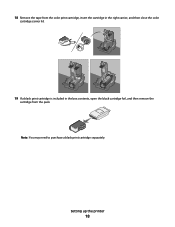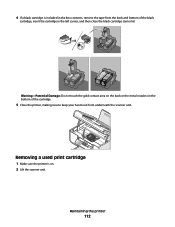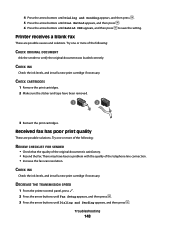Lexmark X5650 Support Question
Find answers below for this question about Lexmark X5650 - AIO Printer.Need a Lexmark X5650 manual? We have 3 online manuals for this item!
Question posted by jccma on May 27th, 2014
What Kind Of Ink Cartridge Does Lexmark X5650 Take?
The person who posted this question about this Lexmark product did not include a detailed explanation. Please use the "Request More Information" button to the right if more details would help you to answer this question.
Current Answers
Related Lexmark X5650 Manual Pages
Similar Questions
Where Is The Ink Cartridge Located I The Printer?
(Posted by ksimone911 9 years ago)
What Kind Of Ink Cartridge Does Lexmark X5650
(Posted by idaGlori 9 years ago)
How Do I Change My Ink Cartridge On My Lexmark Printer X5650
(Posted by manistocks 10 years ago)
How To Install Ink Cartridge In Lexmark X204n Printer
(Posted by hmakele 10 years ago)
Where Is The Reset Button On The X5650 I Refilled The Ink Cartridge
where is the reset button on the x5650 i refilled the ink cartridge
where is the reset button on the x5650 i refilled the ink cartridge
(Posted by coxgirl 11 years ago)