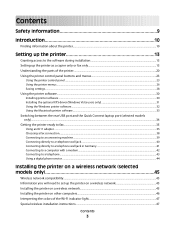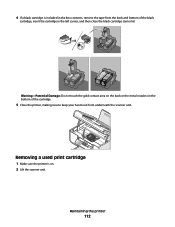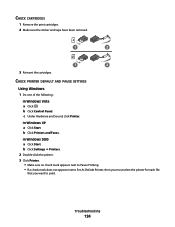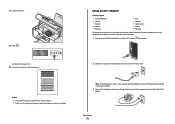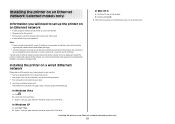Lexmark X5630 Support Question
Find answers below for this question about Lexmark X5630.Need a Lexmark X5630 manual? We have 3 online manuals for this item!
Question posted by talenijss1234 on September 6th, 2016
Black Cartridge Is Not Working
how to use a black catridge
Current Answers
Answer #1: Posted by zzed41 on September 6th, 2016 4:30 AM
Hi! Please see the link below for steps and an instructional video showing how to install and use the black cartridge.
http://support.lexmark.com/index?page=content&id=HO3469&locale=en&userlocale=EN_US
Hope this helps! If it does, please click on the Accept Answer button. I will greatly appreciate it! :)
Related Lexmark X5630 Manual Pages
Similar Questions
Lexmark S400 Printer How To Use Black Ink Only
(Posted by bin13540 9 years ago)
Why Does My Lexmark X5630 Printer Says Left Cartridge Incorrect
i bought my lexmark mark x5630 printer from games in ballito ,south africa ,its not even 6 months ol...
i bought my lexmark mark x5630 printer from games in ballito ,south africa ,its not even 6 months ol...
(Posted by shantelsofficework 12 years ago)