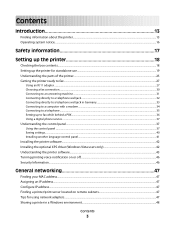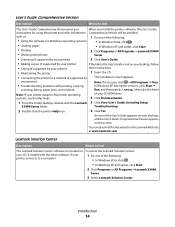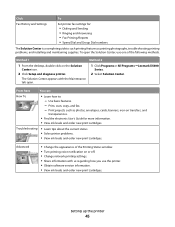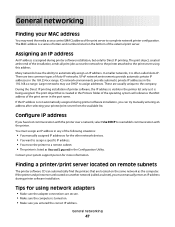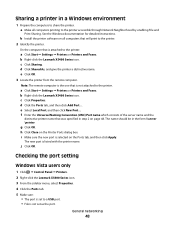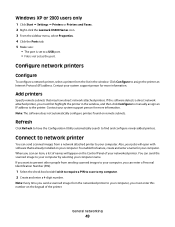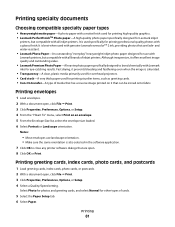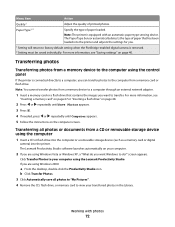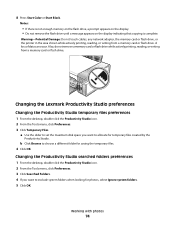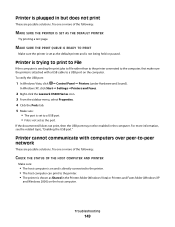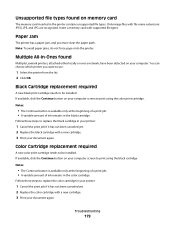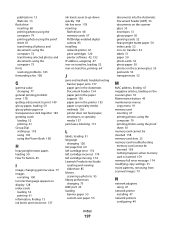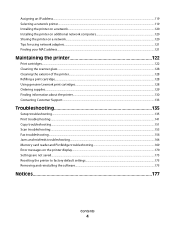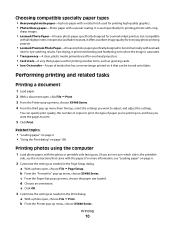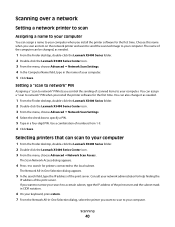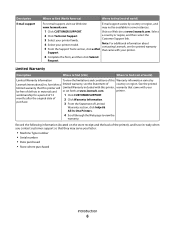Lexmark X5495 Support Question
Find answers below for this question about Lexmark X5495 - Clr Inkjet P/s/c/f Adf USB 4800X1200 3.5PPM.Need a Lexmark X5495 manual? We have 4 online manuals for this item!
Question posted by lelejim3 on July 27th, 2014
How To Get Lexmark X5495 Printer Network Address?
The person who posted this question about this Lexmark product did not include a detailed explanation. Please use the "Request More Information" button to the right if more details would help you to answer this question.
Current Answers
Related Lexmark X5495 Manual Pages
Similar Questions
How To Find The Printer Ip Address On A Lexmark X204n Printer
(Posted by sokchelex 10 years ago)
How To Print The Printer Network Configuration Page For A Lexmark Universal Ps3
(Posted by Sparkanaf 10 years ago)
Lexmark X5495 Printer Manual
(Posted by jglondregan 10 years ago)
X5495 Printer Driver From Lexmark Site Not Installing Correctly, Windows Vista .
Hi, I have a Lexmark X5495 and Windows Vista family version on a desktop. The printer is connected v...
Hi, I have a Lexmark X5495 and Windows Vista family version on a desktop. The printer is connected v...
(Posted by eamcarter 12 years ago)