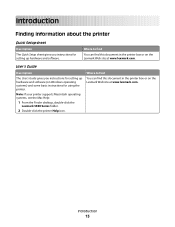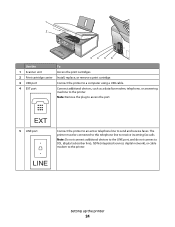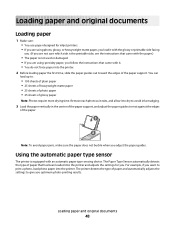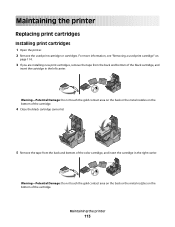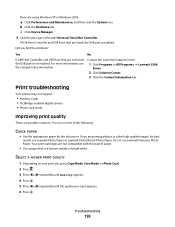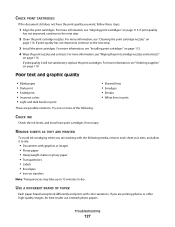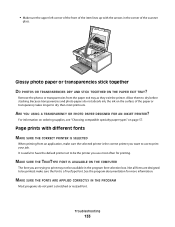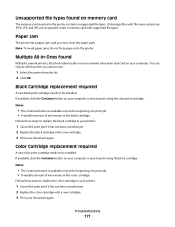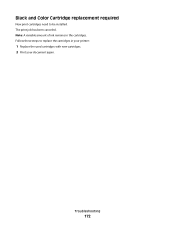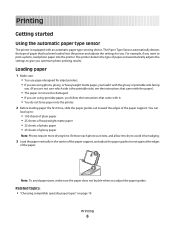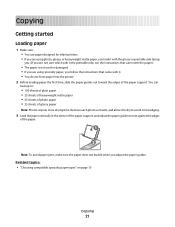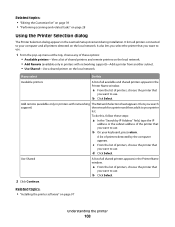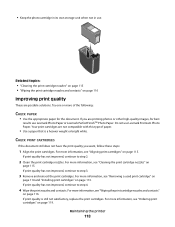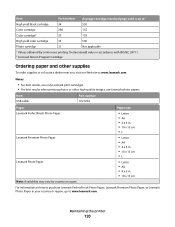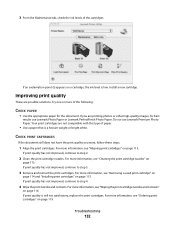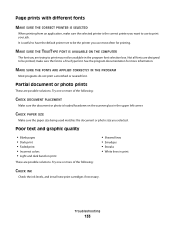Lexmark X5320 Support Question
Find answers below for this question about Lexmark X5320.Need a Lexmark X5320 manual? We have 2 online manuals for this item!
Question posted by rroy7 on December 3rd, 2012
Ink Cartridges
I bought a used Lexmark X-5320 series model and would like to know what size ink cartridges- the numbers that it takes -
thanks
Current Answers
Related Lexmark X5320 Manual Pages
Similar Questions
What Cartridges Does The Lexmark X5320 All In One Printer Take Losted Manuals
(Posted by latanyalatricedorn 9 years ago)
How To Setup Printer On Pc When Using Lexprint Listener
(Posted by xm1jtee 10 years ago)
Cartridge Number
What black ink cartridge number is required for a Lexmark Z700-P700 printer?
What black ink cartridge number is required for a Lexmark Z700-P700 printer?
(Posted by haroldharvey5 11 years ago)
How Can I Retrieve The Fax From My X5320 Lexmark Printer Its In Memory
(Posted by ccooperyoung 11 years ago)