Lexmark X5070 Support Question
Find answers below for this question about Lexmark X5070.Need a Lexmark X5070 manual? We have 2 online manuals for this item!
Question posted by kelly1227 on September 21st, 2011
Stopping Audio
How do I stop the audio messages for example printing started printing complete and please see the message on the screen.
Current Answers
There are currently no answers that have been posted for this question.
Be the first to post an answer! Remember that you can earn up to 1,100 points for every answer you submit. The better the quality of your answer, the better chance it has to be accepted.
Be the first to post an answer! Remember that you can earn up to 1,100 points for every answer you submit. The better the quality of your answer, the better chance it has to be accepted.
Related Lexmark X5070 Manual Pages
User's Guide - Page 65
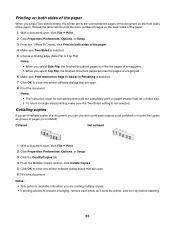
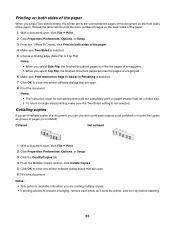
... it dry before stacking.
65 Notes: • The instruction sheet for two-sided printing will not completely print on paper smaller than A4 or letter size. • To return to close any printer software dialog boxes that are open , click File Œ Print. 2 Click Properties, Preferences, Options, or Setup. 3 Click the Quality/Copies tab. 4 From...
User's Guide - Page 68


...photo. 4 Drag the photo to the Print a Multi-Page Poster preview area of the screen. 5 Click Next Step. 6 From the "Paper size to print poster on" drop-down list, select ...printer software dialogs that it fits better on top of paper folded together. When printing with a heavier paper stock, select a smaller number of Printed sheets per bundle.
Printing a booklet
1 Before you change any Print...
User's Guide - Page 69
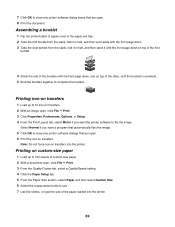
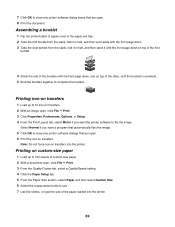
... top of the other, until the booklet is complete. 5 Bind the bundles together to close any printer software dialogs that are open , click File ΠPrint. 3 Click Properties, Preferences, Options, or Setup. 4 From the Print Layout tab, select Mirror if you have a program that are open. 8 Print the document.
Select Normal if you want the...
User's Guide - Page 70
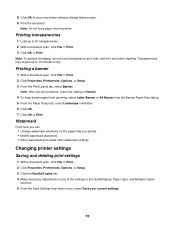
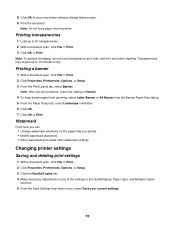
... can: • Change watermark selections on the pages that are open , click File Œ Print. 3 Click OK or Print.
Changing printer settings
Saving and deleting print settings
1 With a document open , click File ΠPrint. 2 Click Properties, Preferences, Options, or Setup. 3 From the Print Layout tab, select Banner.
Transparencies may require up to 50 transparencies. 2 With a document...
User's Guide - Page 71
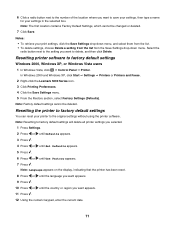
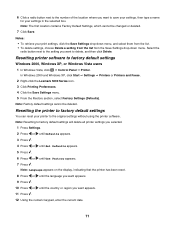
Note: Factory default settings cannot be changed or deleted.
7 Click Save. Resetting printer software to delete, and then click Delete. In Windows 2000 and Windows XP, click Start ΠSettings ΠPrinters or Printers and Faxes. 2 Right-click the Lexmark 5000 Series icon. 3 Click Printing Preferences. 4 Click the Save Settings menu. 5 From the Restore section, select...
User's Guide - Page 83
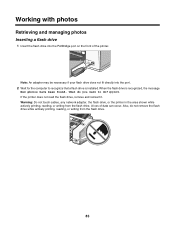
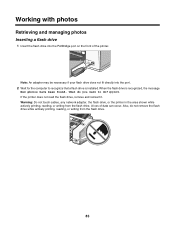
... the area shown while actively printing, reading, or writing from the flash drive.
83 When the flash drive is installed. If the printer does not read the flash drive, remove and reinsert it.
What do you want to recognize that a flash drive is recognized, the message
New photos have been found. A loss of...
User's Guide - Page 85


...message, PictBridge camera detected. to the previous menus and make other setting selections. Note: If you want appears. 5 Press . Also, do not remove the USB cable or network adapter while actively printing... of printed photos.
1 Setting will return to print on the
Warning: Do not touch the USB cable, any network adapter, or the printer in the area shown while actively printing from ...
User's Guide - Page 93


... the printer, and use the buttons on the front of the printer. Paper sizes supported Dimensions
A4
210 x 297 mm
Letter
8.5 x 11 in
Greeting cards
102 x 203 mm (4 x 8 in)
12 Click Print Now....screen, select the image size. 15 Click Create E-mail to create an e-mail message with the digital camera.
2 Insert the other end of the cable into the PictBridge port on the camera to select and print...
User's Guide - Page 95
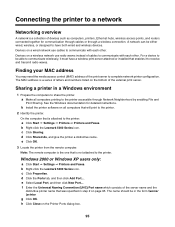
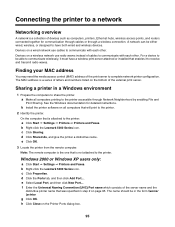
... is not attached to communicate with each other . Windows 2000 or Windows XP users only:
a Click Start ΠSettings ΠPrinters and Faxes. h Click Close on all computers printing to complete network printer configuration. b Install the printer software on the Printer Ports dialog box.
95 b Right-click the Lexmark 5000 Series icon. c Click Properties. The name should...
User's Guide - Page 109
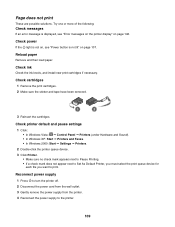
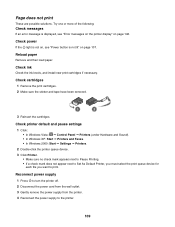
...: • In Windows Vista: Œ Control Panel Œ Printers (under Hardware and Sound). • In Windows XP: Start Œ Printers and Faxes. • In Windows 2000: Start Œ Settings Œ Printers.
2 Double-click the printer queue device.
3 Click Printer. • Make sure no check mark appears next to Pause Printing. • If a check mark does not appear next...
User's Guide - Page 122


In Windows XP, click Start Œ Settings ŒPrinters and Faxes. 2 Double-click the print queue device. 3 Click Printer.
• Make sure no check mark appears next to Pause Printing. • If a check mark does not appear next to feed paper continuously without jamming: 1 With a document open, click File Œ Print. 2 Click Properties, Preferences, Options, or Setup...
User's Guide - Page 127
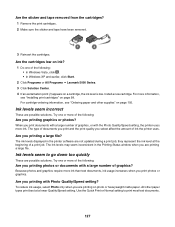
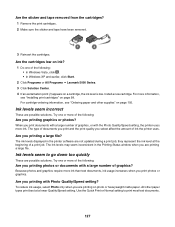
... type of graphics, or with the Photo Quality/Speed setting, the printer uses more information, see "Ordering paper and other paper types print best at the beginning of the following : • In Windows Vista, click . • In Windows XP and earlier, click Start.
2 Click Programs or All Programs ΠLexmark 5000 Series.
3 Click...
User's Guide - Page 137
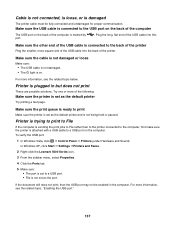
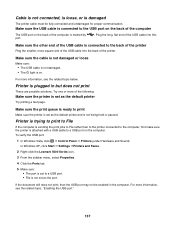
... Hardware and Sound). In Windows XP, click Start Œ Settings ŒPrinters and Faxes.
2 Right-click the Lexmark 5000 Series icon. 3 From the sidebar menu, select Properties. 4 Click the Ports tab. 5 Make sure:
• The port is set as the default printer
Try printing a test page. For more information, see the related topic, "Enabling...
User's Guide - Page 143
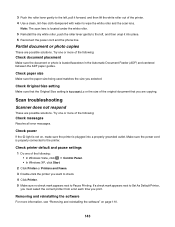
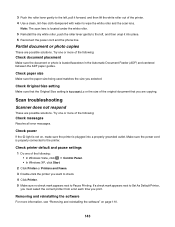
... , pull it into a properly grounded outlet.
Check printer default and pause settings 1 Do one of the following:
Check messages
Resolve all error messages. Note: The scan lens is properly connected to the printer. Check paper size
Make sure the paper size being used matches the size you print. Partial document or photo copies
These are...
User's Guide - Page 153


... to both the printer and the computer. Install a new cartridge. Ink Low
A print cartridge is securely attached to restart the computer. General Printing Problem
You cannot receive a more specific error message because the printer and the computer do not have bidirectional communication.
To order a new cartridge, see "Checking printer readiness" on the computer screen.
Out of ink...
User's Guide (Mac) - Page 80


...any network adapter, or the printer in the area shown while actively printing from the camera.
3 Follow the instructions in the camera documentation to select and print photos. Notes: • Make..., the following appears on the computer screen: PictBridge camera detected. Also, do not remove the USB cable or network adapter while actively printing from a PictBridge-enabled digital camera.
...
User's Guide (Mac) - Page 100


... or the setting you want appears. 5 Press . Quality1
Adjust the quality of printed photos.
1 Setting will return to change settings. The message, PictBridge camera detected. appears on the
Warning: Do not touch the USB cable, any network adapter, or the printer in your digital camera, the default photo sizes are:
• 4 x 6 (if Letter...
User's Guide (Mac) - Page 147
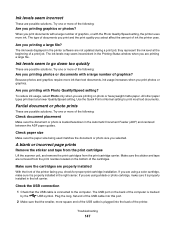
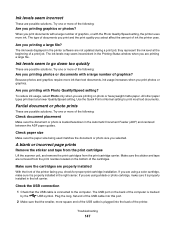
... documents.
Try one or more of ink the printer uses. A blank or incorrect page prints
Remove the sticker and tape from the print cartridges
Lift the scanner unit, and remove the print cartridges from the print nozzles located on the bottom of documents you print and the print quality you printing with the Photo Quality/Speed setting, the...
User's Guide (Mac) - Page 150


... the
type of the following:
Make sure the printer is busy printing another job
Wait until the printer has finished printing all other print jobs before sending this job to align the print cartridges?
Troubleshooting
150 White lines appear in the paper support. Printer is set as the default printer
Try printing a test page.
Use a different fill pattern in...
User's Guide (Mac) - Page 168


... screen. Check cable connection
1 Check the USB cable for any other open on the computer.
• Follow the instructions on the front of the printer. The USB port is connected to continue printing.
PictBridge communications error
Remove and then reinsert the USB cable that will fit your largest photo size. 5 Press Start Color or Start...
Similar Questions
Lexmark Printer X5070 Will Not Print But Will Scan In Windows 7
(Posted by dgl02 10 years ago)
My New Lexmark(x5070) Printer Issues
My new Lexmark(X5070) printer does not recognize the new black ink. It printed black onceing the ini...
My new Lexmark(X5070) printer does not recognize the new black ink. It printed black onceing the ini...
(Posted by loumack63 10 years ago)
Lexmark Form Printer 2480 Sounds As If It Is Printing But It Is Not Printing.
(Posted by busisiweshandu 11 years ago)
The Carriage With The Printer Cartridges Stopped Moving
Machine no longer prints
Machine no longer prints
(Posted by nanleff 11 years ago)
Lexmark Printer 3580 Are Conected But Do Not Print ?
(Posted by Gundars623 12 years ago)

