Lexmark X5070 Support Question
Find answers below for this question about Lexmark X5070.Need a Lexmark X5070 manual? We have 2 online manuals for this item!
Question posted by dagiinwi on March 29th, 2014
Lexmark X5070 Won't Print
The person who posted this question about this Lexmark product did not include a detailed explanation. Please use the "Request More Information" button to the right if more details would help you to answer this question.
Current Answers
There are currently no answers that have been posted for this question.
Be the first to post an answer! Remember that you can earn up to 1,100 points for every answer you submit. The better the quality of your answer, the better chance it has to be accepted.
Be the first to post an answer! Remember that you can earn up to 1,100 points for every answer you submit. The better the quality of your answer, the better chance it has to be accepted.
Related Lexmark X5070 Manual Pages
User's Guide - Page 7
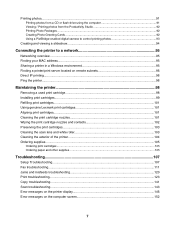
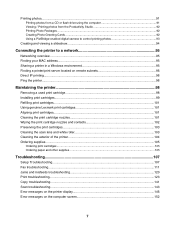
... server located on remote subnets 96 Direct IP printing...96 Ping the printer...96
Maintaining the printer 98
Removing a used print cartridge...98 Installing print cartridges...99 Refilling print cartridges...101 Using genuine Lexmark print cartridges 101 Aligning print cartridges...101 Cleaning the print cartridge nozzles 101 Wiping the print cartridge nozzles and contacts 102 Preserving the...
User's Guide - Page 10


... .
• Loading paper
• In Windows XP and earlier, click Start.
• Printing
2 Click Programs or All Programs ΠLexmark 5000
• Working with the other information Comprehensive Version will be installed. your CD-ROM drive. Troubleshooting).
2 Double-click the printer Help icon.
4 Click Yes. An icon of the following :
• Using the...
User's Guide - Page 11
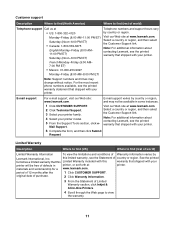
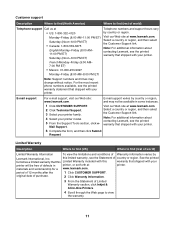
... link.
Visit our Web site at www.lexmark.com. Note: For additional information about contacting Lexmark, see the printed warranty that shipped with your printer. See the printed
furnishes a limited warranty that this Limited Warranty included with this limited warranty, see the printed warranty statement that shipped with your printer model. 5 From the Support Tools section, click...
User's Guide - Page 33
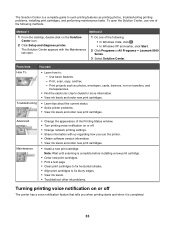
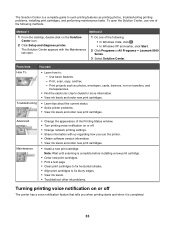
... Programs or All Programs ΠLexmark 5000 Series. 3 Select Solution Center. The Solution Center is completed.
33
The Solution Center appears with us regarding how you when printing starts and when it is a complete guide to : - Troubleshooting
• Learn tips about the current status. • Solve printer problems. • View ink levels and...
User's Guide - Page 34


... voice notification on your printer to work properly, allow the printer software to run on or off: 1 Do one of the following: • In Windows Vista, click . • In Windows XP and earlier, click Start. 2 Click Programs or All Programs Œ Lexmark 5000 Series. 3 Click Solution Center. 4 Click Advanced. 5 Click Printing Status. 6 Select or...
User's Guide - Page 63
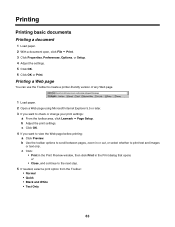
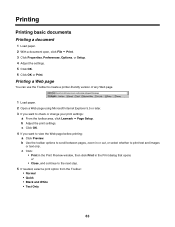
... Toolbar to create a printer-friendly version of any Web page.
1 Load paper. 2 Open a Web page using Microsoft Internet Explorer 5.5 or later. 3 If you want to view the Web page before printing: a Click Preview.
c Click OK. 4 If you want to check or change your print settings:
a From the toolbar area, click Lexmark ΠPage Setup...
User's Guide - Page 64


... ΠPrint or Printer Setup. 2 From the Print Setup dialog ...box, click Properties, Preferences, Options, or Setup. 3 In the Copies section of the Quality/Copies tab, enter the number of copies.
7 Click Print Now. On the Toolbar, the number of photos valid for printing appears next to Photos.
3 If no number appears next to Photos: a From the Lexmark...
User's Guide - Page 66
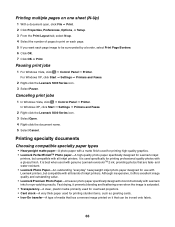
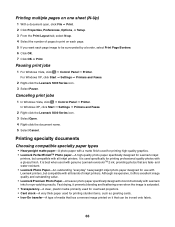
... even when the image is best when used for printing high-quality graphics. • Lexmark PerfectFinishTM Photo paper-A high-quality photo paper specifically designed for Lexmark inkjet
printers, but compatible with Lexmark inks for use with Lexmark printers, but compatible with all inkjet printers. Printing specialty documents
Choosing compatible specialty paper types
• Heavyweight...
User's Guide - Page 71
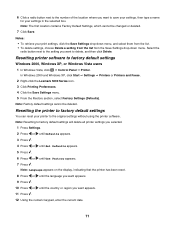
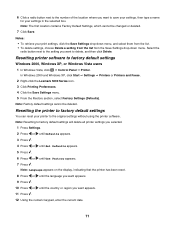
... Using the numeric keypad, enter the current date.
71 In Windows 2000 and Windows XP, click Start ΠSettings ΠPrinters or Printers and Faxes. 2 Right-click the Lexmark 5000 Series icon. 3 Click Printing Preferences. 4 Click the Save Settings menu. 5 From the Restore section, select Factory Settings (Defaults). Note: Factory default settings cannot be...
User's Guide - Page 95
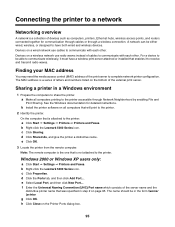
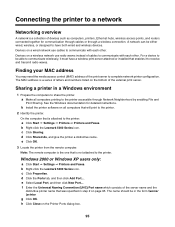
... Naming Convention (UNC) Port name which consists of the server name and the
distinctive printer name that will print to the printer.
2 Identify the printer. h Click Close on the bottom of the external print server. d Click Shared As, and give the printer a distinctive name. Note: The remote computer is the one that is attached to the...
User's Guide - Page 101
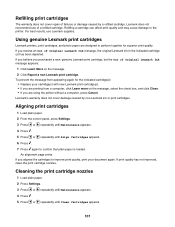
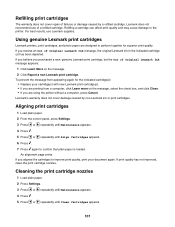
.... 3 Press or repeatedly until Maintenance appears. 4 Press . 5 Press or repeatedly until Align Cartridges appears. 6 Press . 7 Press again to the printer.
Lexmark does not recommend use Lexmark supplies. An alignment page prints. Aligning print cartridges
1 Load plain paper. 2 From the control panel, press Settings. 3 Press or repeatedly until Maintenance appears. 4 Press . 5 Press or...
User's Guide - Page 105
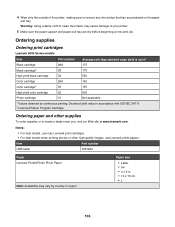
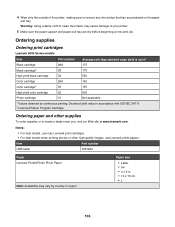
Warning: Using a damp cloth to your printer.
5 Make sure the paper support and paper exit tray are dry before beginning a new print job. Declared yield value in . • 10 x 15 cm •L
105
Item USB cable
Part number 1021294
Paper Lexmark PerfectFinish Photo Paper
Note: Availability may cause damage to clean the interior may...
User's Guide - Page 110


...printer display" on page 146.
Check USB cable
Use only the USB cable that came with the camera. For more of the following:
Enable PictBridge printing... bidirectional communication between the printer and the computer. Most...page 110.
Cannot print from camera
Enable PictBridge printing on .
Installation ...printer is PictBridge-enabled.
Solving printer communication problems
The printer...
User's Guide - Page 123
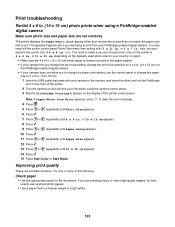
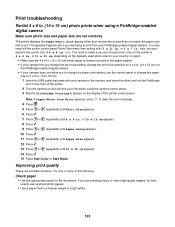
... prints when using the camera control panel. 3 Wait for best
results use the control panel to change the paper size setting, use Lexmark photo papers. • Use a paper that is 4 x 6 in. size, but your camera does not allow you are possible solutions. You need to appear on the display of the printer control...
User's Guide - Page 125
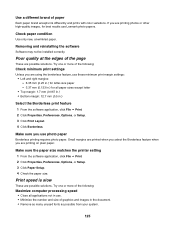
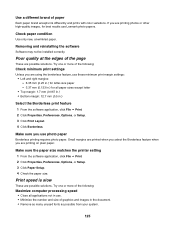
...Print. 2 Click Properties, Preferences, Options, or Setup. 3 Click Print Layout. 4 Click Borderless. Print speed is slow
These are printing on plain paper. Make sure the paper size matches the printer setting 1 From the software application, click File ΠPrint... results use photo paper
Borderless printing requires photo paper.
Make sure you are printing photos or other high-quality ...
User's Guide - Page 127
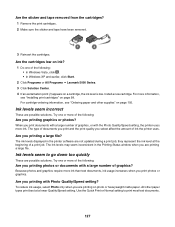
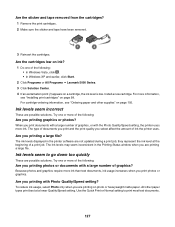
... a large number of ink the printer uses. Because photos and graphics require more information, see "Ordering paper and other paper types print best at the beginning of the following: • In Windows Vista, click . • In Windows XP and earlier, click Start.
2 Click Programs or All Programs ΠLexmark 5000 Series.
3 Click Solution...
User's Guide - Page 128
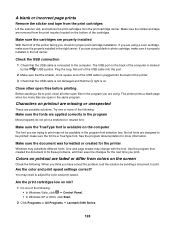
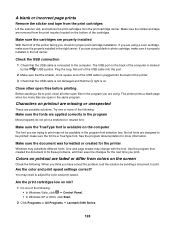
.... • In Windows XP or 2000, click Start.
2 Click Programs or All Programs ΠLexmark 5000 Series.
128
You may not be printed;
The printer prints a blank page when too many files are open files before printing
Before sending a file to print, close all fonts are using a black or photo cartridge, make sure it is properly...
User's Guide - Page 130


... Panel. • In Windows XP or 2000, click Start. 2 Click Programs or All Programs Œ Lexmark 5000 Series. 3 Click Solution Center. 4 If the Printer Status is: • Cannot Communicate, the problem could be hardware or printer software settings. • Ready or Busy Printing, the problem may be with alternating bands of light and dark...
User's Guide - Page 134


... All Programs ΠLexmark 5000 Series.
3 Click Solution Center.
4 From the Maintenance tab, click Print a test page.
5 Compare the printed page to print, try the suggestions below...Printer is listed as needed. 4 Click OK to print. Ready or Busy Printing is listed as the status
If Ready or Busy Printing is busy printing another job
Wait until the printer has finished printing all other print...
User's Guide - Page 168
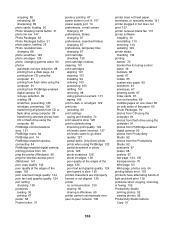
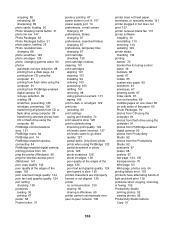
... port 14 PictBridge-enabled camera, connecting 84 PictBridge-enabled digital camera, printing photos from 93 ping the printer (Windows) 96 ping the wireless access point (Windows) 141 poor ...98 using genuine Lexmark 101 wiping 102 print is dark or smudged 129 print jobs canceling 66 print settings saving and deleting 70 print speed is slow 125 print troubleshooting improving print quality 123 ...
Similar Questions
Printing 'printer Won't Print Busy But Will Print Test Page Mac
(Posted by Beakimxu 9 years ago)
Lexmark Printer X5070 Will Not Print But Will Scan In Windows 7
(Posted by dgl02 10 years ago)
To Print With The Lexmark X5070 Do You Use Fax, Copy, Or Scan Mode?
(Posted by knowballs 11 years ago)

