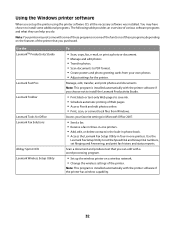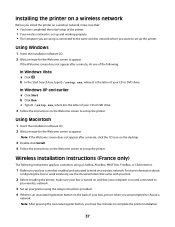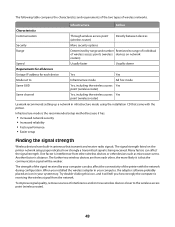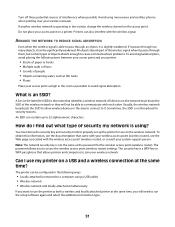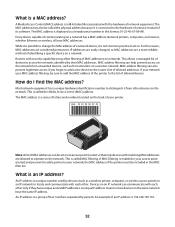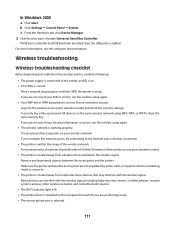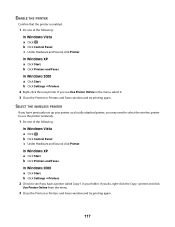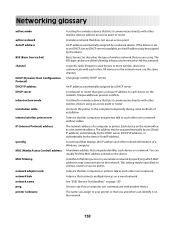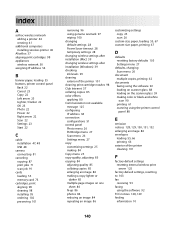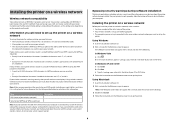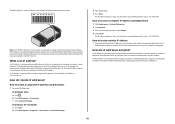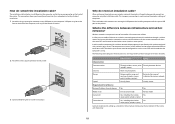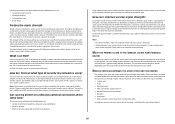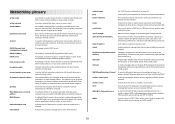Lexmark X4650 Support Question
Find answers below for this question about Lexmark X4650 - Wireless Printer.Need a Lexmark X4650 manual? We have 2 online manuals for this item!
Question posted by YRAGpeter on September 16th, 2014
How To Get Wireless Printer Lexmark X4650 With Broken Antenna To Work
The person who posted this question about this Lexmark product did not include a detailed explanation. Please use the "Request More Information" button to the right if more details would help you to answer this question.
Current Answers
Related Lexmark X4650 Manual Pages
Similar Questions
How To Set Up A Lexmark X4650 Wireless Printer On Mac
(Posted by jafangou 10 years ago)
How To Reprogram Lexmark X4650 Wireless Printer
(Posted by geodaWally 10 years ago)
How To Connect Lexmark Wireless Printer X4650 Without Cd
(Posted by comefle 10 years ago)
Is There A Fix For The Lexmark S605 Wireless Printer So It Will Work With Window
won't work with windows 8
won't work with windows 8
(Posted by cbrass 11 years ago)
Where Can I Buy Wireless Printer Server
I have a lexmark X3550 all in one printer dose anyone know where I can buy the wireless printer serv...
I have a lexmark X3550 all in one printer dose anyone know where I can buy the wireless printer serv...
(Posted by seeker 12 years ago)