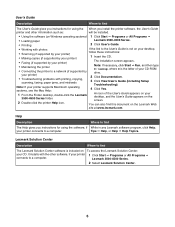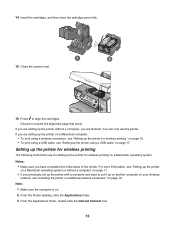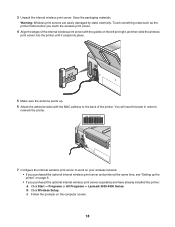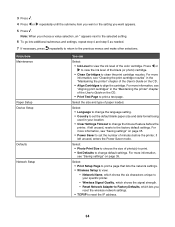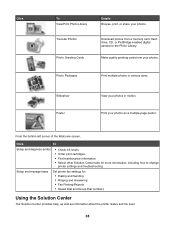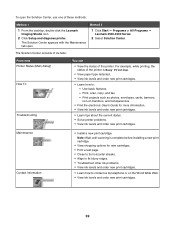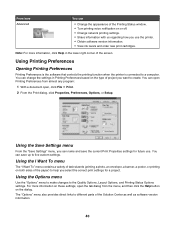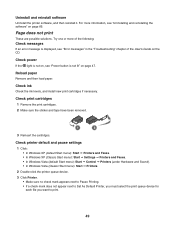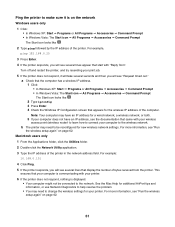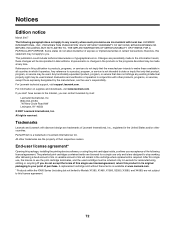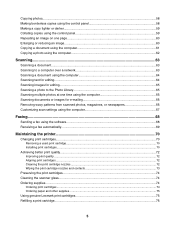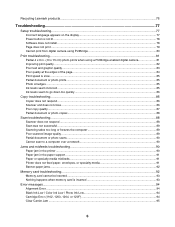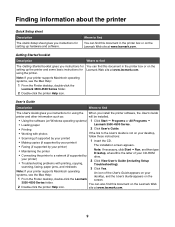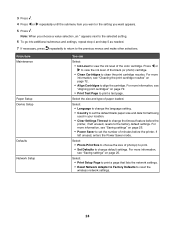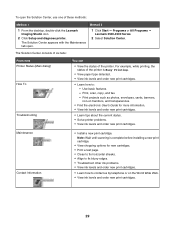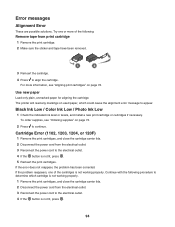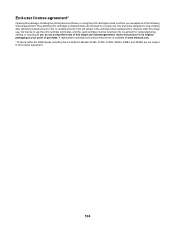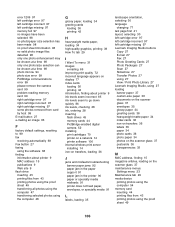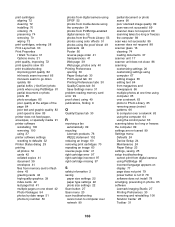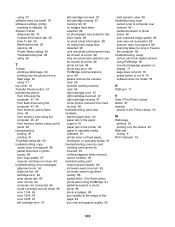Lexmark X4580 Support Question
Find answers below for this question about Lexmark X4580.Need a Lexmark X4580 manual? We have 2 online manuals for this item!
Question posted by jmgcopperman on June 24th, 2012
Wont Print Anything
Current Answers
Answer #1: Posted by LexmarkListens on July 3rd, 2012 10:50 AM
1 Open printer cover
2 Remove cartridges
3 Close printer cover
4 Remove power adapter (black box where the power cord is plugged in at the back of the printer) and put it back after 30 seconds
5 Wait for a prompt on your printer screen to install cartridges
6 Install cartridges. Press firmly to establish a good seal with the printer.
Feel free to contact us if you're still having problem.
Lexmark Listens
Phone:
USA: 1-800-539-6275
Canada: (877) 856-5540
UK: 0800 121 4726
South Africa: 0800 981 435
Related Lexmark X4580 Manual Pages
Similar Questions
fix this
Bought new usb cable and printer still will not power on? Does this mean my printer has died?
I got new ink and it will see #2 or color ink. It sees the #3 or black ink