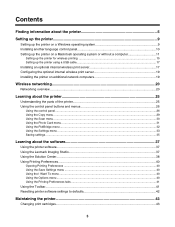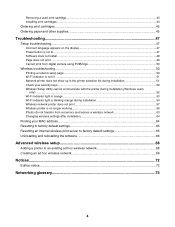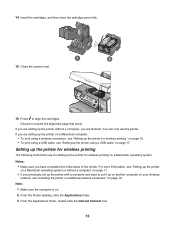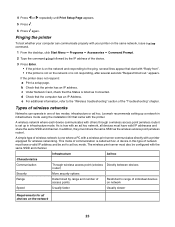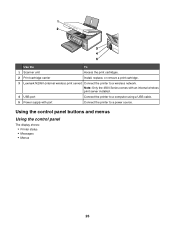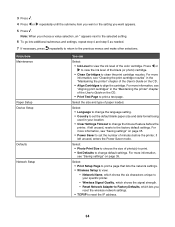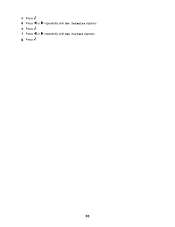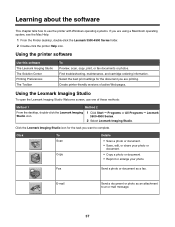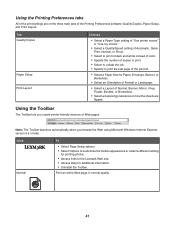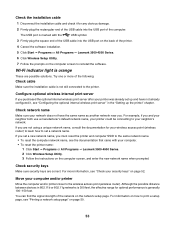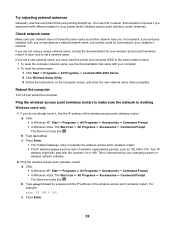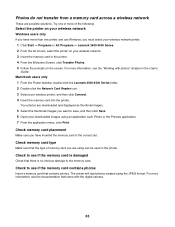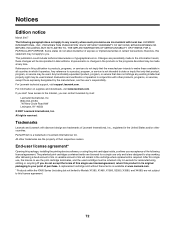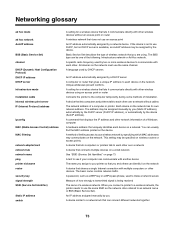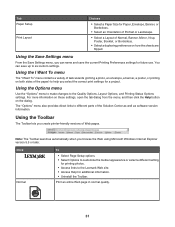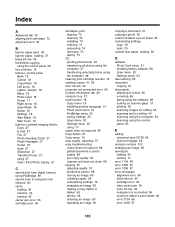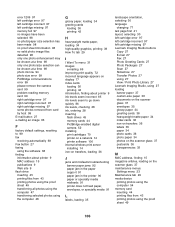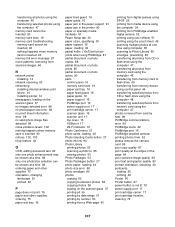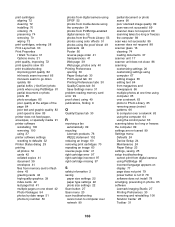Lexmark X4580 Support Question
Find answers below for this question about Lexmark X4580.Need a Lexmark X4580 manual? We have 2 online manuals for this item!
Question posted by tsurbh on July 19th, 2014
What Cartridges Can I Use? Does No. 36 And 37 Fits? They Look Like 2 And 3
Current Answers
Answer #1: Posted by BusterDoogen on July 19th, 2014 3:41 PM
I hope this is helpful to you!
Please respond to my effort to provide you with the best possible solution by using the "Acceptable Solution" and/or the "Helpful" buttons when the answer has proven to be helpful. Please feel free to submit further info for your question, if a solution was not provided. I appreciate the opportunity to serve you!
Related Lexmark X4580 Manual Pages
Similar Questions
the printer will not print black it is a printer problem not computer. I want to clean the print hea...
alignment problems the ink cartarage is full
DO I NEED TO HAVE COLOR INK INSTALLED WHEN I PRINT BLACK ONLY WITH THE PRO 900
The cartidges empty with soooo little printing done?