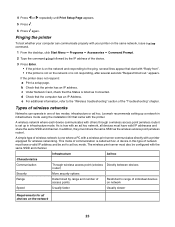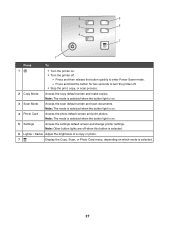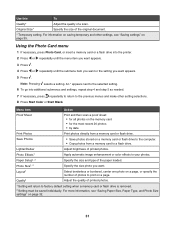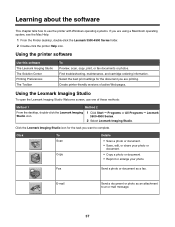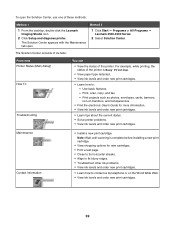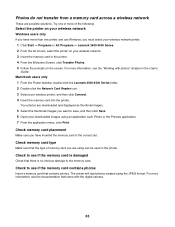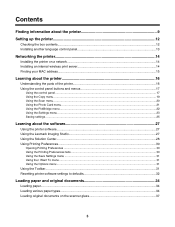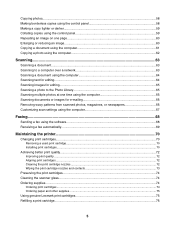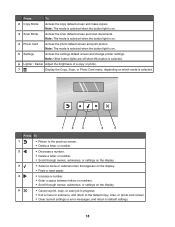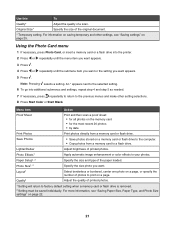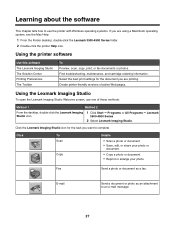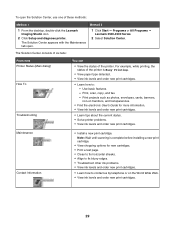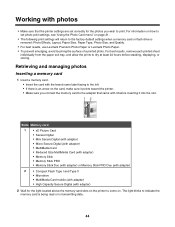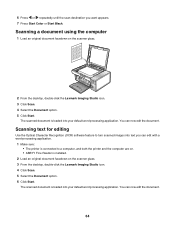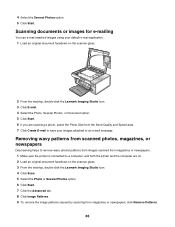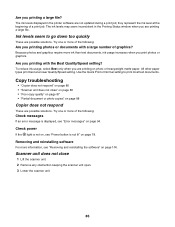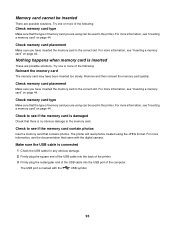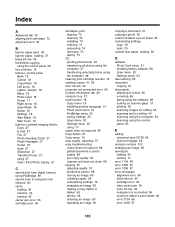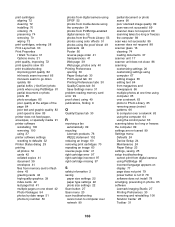Lexmark X4550 Support Question
Find answers below for this question about Lexmark X4550 - Wireless All-in-One Photo.Need a Lexmark X4550 manual? We have 2 online manuals for this item!
Question posted by jramjee on April 25th, 2014
How Do I Scan A Document And Send It To My Pc Or Save It On A Memory Stick?
The person who posted this question about this Lexmark product did not include a detailed explanation. Please use the "Request More Information" button to the right if more details would help you to answer this question.
Current Answers
Related Lexmark X4550 Manual Pages
Similar Questions
Lexmark Xm5163. When I The Interface Appears For Scanning Documents, The Checkbo
We have a Lexmark XM5163. When I the interface appears for scanning documents, the checkbox reading ...
We have a Lexmark XM5163. When I the interface appears for scanning documents, the checkbox reading ...
(Posted by briandavis 10 years ago)
Scanning Help
We are having trouble scanning a photo onto our computer. We are having trouble downloading the appl...
We are having trouble scanning a photo onto our computer. We are having trouble downloading the appl...
(Posted by fourelphs 11 years ago)
Size Of Scanned Document
My scanner is scanning documents of 3-4 pages as 3MB. How can I change the settings to be able to sc...
My scanner is scanning documents of 3-4 pages as 3MB. How can I change the settings to be able to sc...
(Posted by chantalsewsaran 11 years ago)
Scanning Document
trying to scan a document and states "downloading application list" and never scans document
trying to scan a document and states "downloading application list" and never scans document
(Posted by aelsey 11 years ago)
Scanning Documents Become Larger Than 4 Mb, Maximum To Send E-mails.
(Posted by bonitabernaugh 12 years ago)