Lexmark X204N Support Question
Find answers below for this question about Lexmark X204N - X B/W Laser.Need a Lexmark X204N manual? We have 4 online manuals for this item!
Question posted by roeugen on December 8th, 2013
Lexmark X204n Will Scan To Email Using Automatic Document Feeder
The person who posted this question about this Lexmark product did not include a detailed explanation. Please use the "Request More Information" button to the right if more details would help you to answer this question.
Current Answers
There are currently no answers that have been posted for this question.
Be the first to post an answer! Remember that you can earn up to 1,100 points for every answer you submit. The better the quality of your answer, the better chance it has to be accepted.
Be the first to post an answer! Remember that you can earn up to 1,100 points for every answer you submit. The better the quality of your answer, the better chance it has to be accepted.
Related Lexmark X204N Manual Pages
Embedded Web Server Administrator's Guide - Page 14
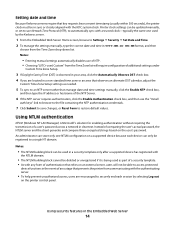
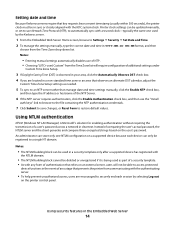
... in the Embedded Web Server
14 Printer clock settings can only be registered to access protected
device functions in the event of a user's password across a network in clear text. Notes:
• Entering manual settings automatically disables use of NTP. • Choosing "(UTC+user) Custom" from the Time Zone list will require configuration of...
Embedded Web Server Administrator's Guide - Page 27
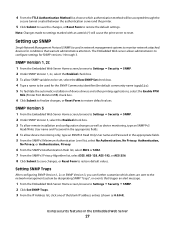
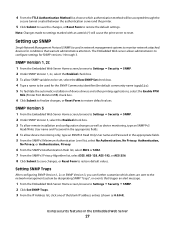
...the network management system by designating SNMP "traps", or events that warrant administrative attention.
Using security features in the appropriate fields.
4 To allow remote installation and configuration changes as ... Protocol (SNMP) is public). 5 To facilitate the automatic installation of the blank IP address entries (shown as device monitoring, type an SNMPPv3
Read/Write User name and...
Embedded Web Server Administrator's Guide - Page 38


... or any direct product therefrom, in violation of majority in a form that is provided with respect to provide such services.
16 EXPORT RESTRICTIONS. Notices
38 Lexmark agrees not to use information
you except to the extent necessary to the Software Program and requested by the Government is the entire agreement between you .
User's Guide - Page 2


... Power Saver...26
Recycling...26
Recycling Lexmark products...26 Recycling Lexmark packaging...26 Returning Lexmark cartridges for reuse or recycling...27
Reducing printer noise...27
Loading paper and specialty media 29
Setting the Paper Size and Paper Type...29 Configuring Universal paper settings...29 Loading the paper tray...31 Using the manual feeder...34
Contents
2
User's Guide - Page 6


... 124 Using the Embedded Web Server...124 Viewing reports...124 Checking the device status...125... Setting up e-mail alerts...125 Restoring the factory default settings...125
Troubleshooting 126
Checking an unresponsive printer...126 Printer control panel display is blank or displays only diamonds 126 Partial document or photo print, copies, or scans 126
Check the document...
User's Guide - Page 14


... perform specific copy jobs. • Send a fax using the printer control panel. • Send a fax to multiple fax destinations at the same time. • Scan documents and send them to -network capability.
Learning about the printer
14 1
8 7
1@!.
4 GHI
2 ABC 5 JKL
3 DEF
7 PQRS
8 TUV
6 MNO
*
9 WXYZ
0
#
2 3
1 Automatic Document Feeder (ADF) 2 Printer control panel 3 Standard exit...
User's Guide - Page 15
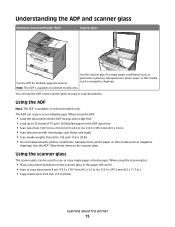
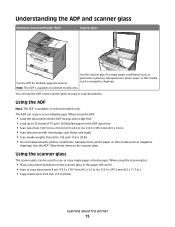
...printer
15
Place these items on selected models only. Understanding the ADF and scanner glass
Automatic Document Feeder (ADF)
Scanner glass
ABC
1@!.
4 GHI
2 ABC 5 JKL
3 DEF
7 PQRS
8 TUV
6 MNO
*
9 WXYZ
0
#
A B C
1@!.
4 GHI 7 PQRS
2 ABC
5 JKL
3 DEF
8 TUV
6 MNO
*
9 WXYZ
0
#
Use the ADF for single pages, small items (such as postcards or photos), transparencies, photo...
User's Guide - Page 16


...Use the address book when scanning to e-mail function
3 Fax
Enters the fax function Note: Fax mode is not available on selected printer models.
2 Display area
View scanning...on printer models that support fax.
1
Copy
2
Scan/Email
3
Fax
Options
4
Item
Description
1 Copy
Enters the copy function
2 Scan/Email Enters the scan or scan to e-mail. Access the administration menus; start, ...
User's Guide - Page 27
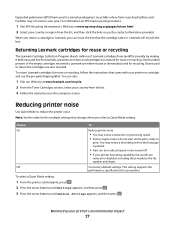
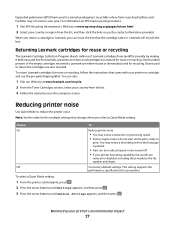
... for the multiple settings that the cartridge came with your printer or cartridge and use the contact information provided.
Boxes used to Lexmark are either reused or demanufactured for recycling.
Reducing printer noise
Use Quiet Mode to Lexmark for reuse or recycling. Off
Use factory default settings. This setting supports the
performance specifications for your printer...
User's Guide - Page 43


... and Transparency Texture is important when printing on the letterhead being considered for laser printers. Check with the manufacturer or vendor to ensure
transparencies are using letterhead
• Use letterhead designed specifically for use before buying large quantities. 3 Flip the printed document, and then load it in the paper tray as shown. For information on...
User's Guide - Page 58
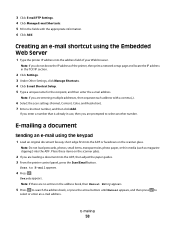
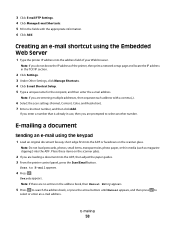
... glass. Creating an e-mail shortcut using the keypad
1 Load an original document faceup, short edge first into the ADF.
E-mailing a document
Sending an e-mail using the Embedded Web Server
1 Type the printer IP address into the ADF, then adjust the paper guides. 3 From the printer control panel, press the Scan/Email button. Note: If you are...
User's Guide - Page 59


d Press .
Sending an e-mail using a shortcut number
1 Load an original document faceup, short edge first into the ADF or facedown on the scanner ... as magazine clippings) into the ADF, then adjust the paper guides. 3 From the printer control panel, press the Scan/Email button. Scan to
the next space.
After you press 2, Press Start To Begin appears.
b Press the right arrow button to ...
User's Guide - Page 60


... the paper guides. 3 From the printer control panel, press the Scan/Email button. After you are no entries in the ADF and then cancels the job.
Place these items on the scanner glass. Sending an e-mail using the address book
1 Load an original document faceup, short edge first into the ADF or facedown on...
User's Guide - Page 81


... the address in the Scan Profile list on the scanner glass.
Scanning to scan your Web browser. Remember this shortcut number and use it when you want to a computer
ADF
Scanner glass
C B A
Use the ADF for multiple-page documents.
c Press the Scan/Email button.
Place these items on selected models only.
A shortcut number was automatically assigned when you are...
User's Guide - Page 161


...allow disclaimer of operation in later editions. Notices
Product information
Product name: Lexmark X203n, Lexmark X204n Machine type: 7011 Model(s): 200, 215
Edition notice
March 2009 The following... paragraph does not apply to state or imply that only that product, program, or service may be used...
User's Guide - Page 166


... , or damage to, a product in material and workmanship If this statement as warranted during normal use , and not for warranty service, remove all legal obligations, restrictions, liens, and encumbrances. You should transfer proof of Limited Warranty
Lexmark X203n, Lexmark X204n
Lexmark International, Inc., Lexington, KY
This limited warranty applies to the United States and Canada...
User's Guide - Page 168
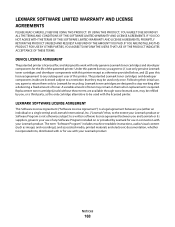
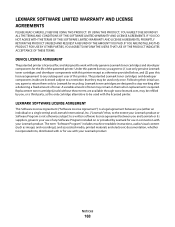
... media, printed materials and electronic documentation, whether incorporated into, distributed with or for recycling.
IF YOU ARE INSTALLING THIS PRODUCT FOR USE BY OTHER PARTIES, YOU AGREE TO INFORM THE USERS THAT USE OF THE PRODUCT INDICATES ACCEPTANCE OF THESE TERMS.
DEVICE LICENSE AGREEMENT
The patented printer is required. LEXMARK SOFTWARE LICENSE AGREEMENT
This Software...
User's Guide - Page 175


... be set to ensure that there is indicated by the CE marking.
Using this product in Switzerland
This product requires a Swiss billing tone filter (Lexmark part number 14B5109 or 80D1877) to be used, as metering pulses are spaced such that automatic calls to different numbers are present on all analog telephone lines in Switzerland...
User's Guide - Page 180


....02 Scanner Auto Disabled 132 88.yy Cartridge is low 129
Symbols
"scan to computer" screen options 82
A
address book, e-mail setting up 57
address book, fax using 76
ADF copying using 48
ADF separator rollers, cleaning 114 attaching cables 20 Automatic Document Feeder (ADF) 15
B
buttons, printer control panel 16
C
cables Ethernet 20 USB 20...
User's Guide - Page 183
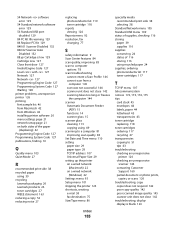
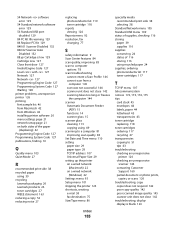
... 84 scan quality, improving 83 scan to computer
options 78 scan troubleshooting
cannot create a Scan Profile 146 cannot scan from a
computer 145 scan was not successful 144 scanner unit does not close 142 scanning takes too long or freezes
the computer 144 scanner
Automatic Document Feeder (ADF) 15
functions 14 scanner glass 15 scanner glass cleaning 113 copying using 49 scanning to...
Similar Questions
Cannot Reach Lexmark X204n Scan Over Network
(Posted by alqmmr 10 years ago)
Can Lexmark X204n Print Emails Automatically
(Posted by serock 10 years ago)
Lexmark X204n Scan Driver Won't Install
(Posted by Scoutxandr 10 years ago)
How Are You Supposed To Get A Paper Jam Out Of The Automatic Document Feeder?
(Posted by michellewilliamsinvest 13 years ago)

