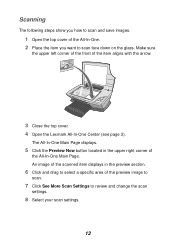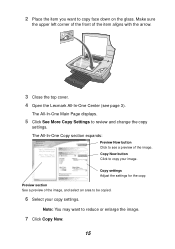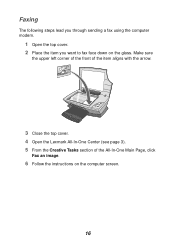Lexmark X1185 Support Question
Find answers below for this question about Lexmark X1185 - Color All-in-One Printer.Need a Lexmark X1185 manual? We have 2 online manuals for this item!
Question posted by atulplus01 on August 3rd, 2012
Lexmark X 1185 Printer Driver For Windows 7 Professional 64 Bit
The person who posted this question about this Lexmark product did not include a detailed explanation. Please use the "Request More Information" button to the right if more details would help you to answer this question.
Current Answers
Answer #1: Posted by bargeboard on August 3rd, 2012 9:43 AM
As instructed on the Lexmark support site below, use the Windows Vista drivers instead:
Related Lexmark X1185 Manual Pages
Similar Questions
Dell Windows 7 64 Bit Lexmark X422 This Device Cannot Start
(Posted by saitml 10 years ago)
Communicating With Computer
I unplugged printer from one computer, plugged into another for 10 minutes. When I replugged into or...
I unplugged printer from one computer, plugged into another for 10 minutes. When I replugged into or...
(Posted by gdhoward81 10 years ago)
Lexmark X854e Printer Driver Windows 7
I have the Lexmark X854e here in our office and we just upgraded from Windows Xp to Windows 7. When ...
I have the Lexmark X854e here in our office and we just upgraded from Windows Xp to Windows 7. When ...
(Posted by arendelnrichards 11 years ago)
Does Anyone Know Where I Can Get The Box Thing You Plug The Power Lead Into
i bought a lexmark on ebay but when i went to plug the power cable in i seemed to be missing the box...
i bought a lexmark on ebay but when i went to plug the power cable in i seemed to be missing the box...
(Posted by zoeyleahateley 11 years ago)
How Can Disasemble The Printer.
I can´t open the part of the scanner.
I can´t open the part of the scanner.
(Posted by oscarabad 11 years ago)