Lexmark T652 Support Question
Find answers below for this question about Lexmark T652.Need a Lexmark T652 manual? We have 9 online manuals for this item!
Question posted by LPCShzm572 on November 19th, 2013
How To Reset The Network Card On A T652 Remotely
The person who posted this question about this Lexmark product did not include a detailed explanation. Please use the "Request More Information" button to the right if more details would help you to answer this question.
Current Answers
There are currently no answers that have been posted for this question.
Be the first to post an answer! Remember that you can earn up to 1,100 points for every answer you submit. The better the quality of your answer, the better chance it has to be accepted.
Be the first to post an answer! Remember that you can earn up to 1,100 points for every answer you submit. The better the quality of your answer, the better chance it has to be accepted.
Related Lexmark T652 Manual Pages
Embedded Web Server Administrator's Guide - Page 19
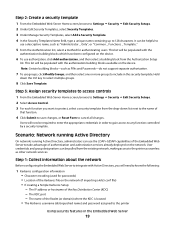
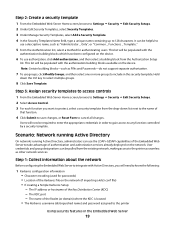
...template. Hold
down list next to the name of authentication and authorization services already deployed on the network (if importing a krb5.conf file) • If creating a Simple Kerberos Setup: - Step...one or more groups to the printer
Using security features in order to gain access to take advantage of
that function.
4 Click Submit to save changes, or Reset Form to select multiple groups....
Embedded Web Server Administrator's Guide - Page 30
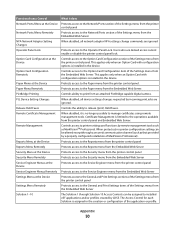
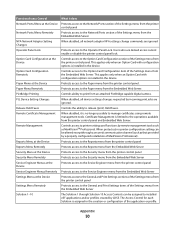
... no printer configuration setting can be altered except through Solution 10 Access Controls can be assigned to installed eSF applications and/or profiles created by a properly configured installation of MarkVision Professional). Function Access Control Network Ports/Menu at the Device
Network Ports/Menu Remotely
NPA Network Adapter Setting Changes Operator Panel Lock
Option Card Configuration...
Troubleshooting Guide - Page 1
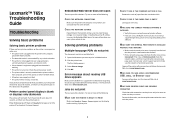
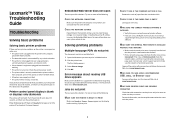
... do not print
The documents contain unavailable fonts. 1 Open the document you may need to type https:// instead of the following :
CHECK THE NETWORK CONNECTIONS
Make sure the printer and computer are running a supported operating system and using a USB port, make sure:
• The power cord is plugged into the outlet is...
User's Guide - Page 2
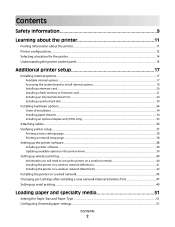
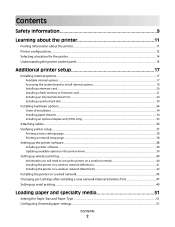
... a flash memory or firmware card...21 Installing an Internal Solutions Port...24 Installing a printer hard disk ...30
Installing hardware options...34
Order of installation ...34 Installing paper drawers...34 Installing an optional duplex unit (T650 only) ...35
Attaching cables...36 Verifying printer setup...37
Printing a menu settings page...38 Printing a network setup page ...38...
User's Guide - Page 4
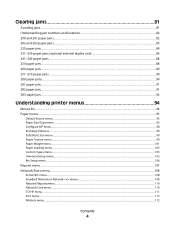
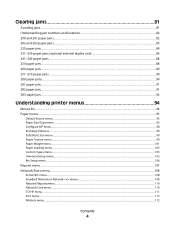
...jams...90 281 paper jam...91 282 paper jam...91 283 staple jam...92
Understanding printer menus 94
Menus list...94 Paper menu...95
Default Source menu...95 Paper Size/Type ...menu...105 Bin Setup menu ...106
Reports menu...107 Network/Ports menu...108
Active NIC menu...108 Standard Network or Network menus ...108 Network Reports menu ...110 Network Card menu...110 TCP/IP menu ...111 IPv6 menu...112...
User's Guide - Page 20
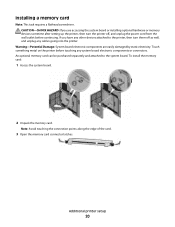
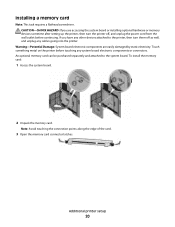
... you are easily damaged by static electricity. CAUTION-SHOCK HAZARD: If you have any cables going into the printer. Note: Avoid touching the connection points along the edge of the card.
3 Open the memory card connector latches. Warning-Potential Damage: System board electronic components are accessing the system board or installing optional hardware...
User's Guide - Page 37
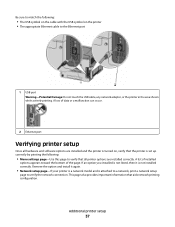
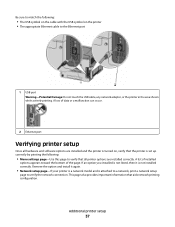
If an option you installed is not listed, then it again.
• Network setup page-If your printer is a network model and is attached to a network, print a network setup
page to verify the network connection. Additional printer setup
37 Remove the option and install it is set up correctly by printing the following :
• The USB symbol on...
User's Guide - Page 38
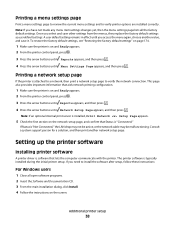
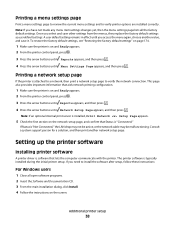
This page also provides important information that aids network printing configuration.
1 Make sure the printer is software that Status is typically installed during the initial printer setup.
Setting up the printer software
Installing printer software
A printer driver is on and Ready appears. 2 From the printer control panel, press . 3 Press the arrow buttons until Reports appears, and ...
User's Guide - Page 42
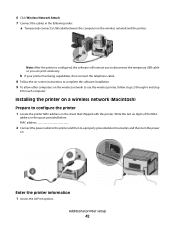
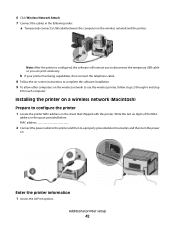
.... 8 Follow the on-screen instructions to complete the software installation. 9 To allow other computers on the wireless network to a properly grounded electrical outlet, and then turn the power
on the wireless network and the printer. 6 Click Wireless Network Attach. 7 Connect the cables in the space provided below: MAC address
2 Connect the power cable to...
User's Guide - Page 46
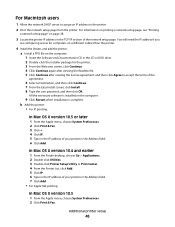
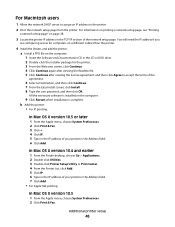
... Welcome screen, click Continue. 4 Click Continue again after viewing the Readme file. 5 Click Continue after viewing the license agreement, and then click Agree to the printer.
2 Print the network setup page from the printer.
In Mac OS X version 10.4 and earlier
1 From the Finder desktop, choose Go > Applications. 2 Double-click Utilities. 3 Double-click...
User's Guide - Page 66


... contaminate the paper • Preprinted papers that can be affected by the temperature in the printer fuser • Preprinted papers that require a registration (the precise location on the page) greater...see "Using recycled paper" on
the paper package.
• Do not use with laser printers:
• Chemically treated papers used to make copies without melting or releasing hazardous emissions...
User's Guide - Page 72


...Printing on specialty media
Tips on using letterhead
• Use letterhead designed specifically for laser printers. • Print samples on the letterhead being considered for use before buying large ...or select the appropriate tray or feeder.
3 Click Print. Printing
This chapter covers printing, printer reports, and job cancelation. b Click Properties, Preferences, Options, or Setup, and then...
User's Guide - Page 73


...-sheet tray, or the multipurpose feeder. • Use transparencies designed specifically for laser printers. Have excessive curl or twist - Have postage stamps attached - Have rough, ... Note: A combination of the envelopes. When printing on the transparencies being considered for laser printers. Have windows, holes, perforations, cutouts, or embossing - Have bent corners - Printing...
User's Guide - Page 74


... designed specifically for laser printers. Tips on using card stock
Card stock is included with the special cartridge required for label
applications.
Partial sheets may contaminate the printer. Zone coating of... label sheets. Preprinting
introduces semi-liquid and volatile components into the printer.
• Use grain short card stock when possible. Notes:
• Paper, dual-web paper,...
User's Guide - Page 108
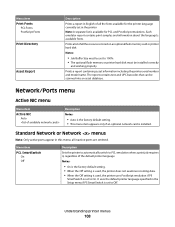
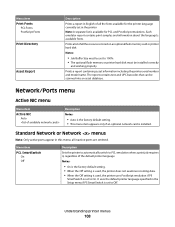
... Auto
Description Notes:
• Auto is the factory default setting. • This menu item appears only if an optional network card is set to PCL emulation when a print job requires it, regardless of the default printer language Notes:
• On is the factory default setting. • When the Off setting is used, the...
User's Guide - Page 110


... 114
Note: The Wireless menu appears only when the printer is available from the Network/Ports menu: Network/Ports ª Standard Network or Network ª Std Network Setup or Net Setup ª Network Card
Menu item
View Card Status Connected Disconnected
View Card Speed
Description Lets you view the connection status of the Network Card
Lets you view the speed of the...
User's Guide - Page 151
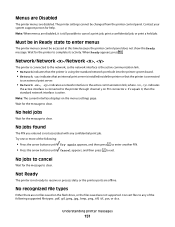
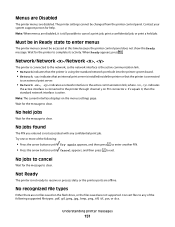
...state to clear. Note: When menus are disabled. When Ready appears, press . Network/Network /Network ,
The printer is connected to the network, so the network interface is the active communication link.
• Network indicates that the printer is using the standard network port built into the printer system board. • Network indicates that an internal print server is installed inside the...
User's Guide - Page 212
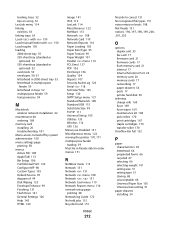
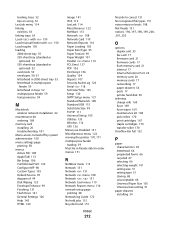
... Menus are Disabled 151 Miscellaneous menu 122 moving the printer 170, 171 multipurpose feeder loading 59 Must be in Ready state to enter menus 151
N
NetWare menu 113 Network 151 Network 151 Network menu 108 Network , 151 Network Card menu 110 Network Reports menu 110 network setup page
printing 38 Networking Guide 172 No held jobs 151 No jobs found...
Service Manual - Page 25
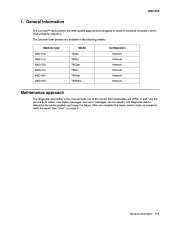
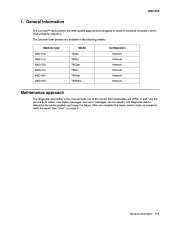
... T654n T654dn T656dne Configuration Network Network Network Network Network Network
Maintenance approach
The diagnostic information in this manual leads you complete the repair, perform tests as needed to most computer networks. After you to determine the printer problem and repair the failure. See "Start" on page 2-1. 4062-XXX
1. The Lexmark laser printers are letter-quality page...
Service Manual - Page 212


... resolved. Pins 1 and 4 are GND. Problem resolved
Go to step 20. Problem resolved
Go to the network? Did this fix the problem? on page 4-76. Go to "System card assembly removal (T650, T652, T654, T656)" on the printer driver. Go to step 12.
12 13 14
Is the device physically connected (ethernet cable) to...

