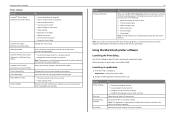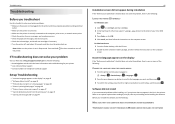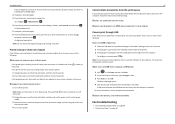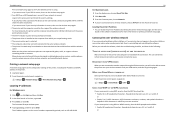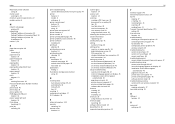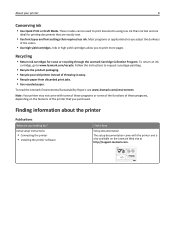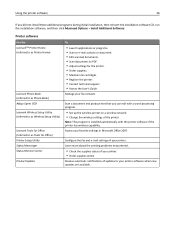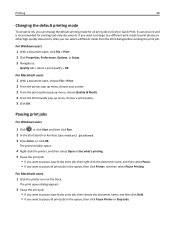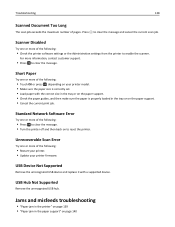Lexmark S515 Support Question
Find answers below for this question about Lexmark S515.Need a Lexmark S515 manual? We have 2 online manuals for this item!
Question posted by candacebaker03 on January 30th, 2014
Printer Jam...paer Not Feeding
I rarely use this printer but lately it jams every time I try to print. I have visited Lexmark's Website and tried to troubleshoot the problem and I am still having issues. I did notice that the paper is only feeding on the left side and it stop feeding on the right side. This printer needs to be repaired. I have tried to contact Lexmark Customer Support via chat....still no response. Do you know of a link to send a message to Lexmark? I need help...I'm getting very frustrated. Thanks!
Current Answers
Answer #1: Posted by geekyankit1991 on January 30th, 2014 10:04 AM
When a paper jam occurs, the printer will stop printing and the Continue (1) and Paper Jam (2) lights on the operator panel will come on. See the illustration below.
When you experience a paper jam, it is recommended that you check and clear the entire paper path. To clear a paper jam, do the following:
When you experience a paper jam, it is recommended that you check and clear the entire paper path. To clear a paper jam, do the following:
- If you are feeding paper from a paper tray, first remove the tray. Look for and remove any jammed or damaged paper you find.
- Open the front cover and remove the print cartridge assembly.
IMPORTANT! Do not leave the print cartridge assembly exposed to direct light, especially sunlight, for an extended period of time. Extended exposure to light will damage the green photoconductor roller and cause print quality problems.
- Remove any paper you find jammed in the area behind the print cartridge assembly.
- Also lift the flap at the front of the printer and remove any paper you find jammed beneath the flap.
- Open the rear exit door/cover of the printer and remove any jammed paper you find there.
- Once you have confirmed that the entire paper path is clear, reinstall the print cartridge assembly. Close all the printer covers/doors. Reinstall any paper trays you removed.
- Press the Continue button to resume printing. NOTE: The printer should reprint the page(s) that caused the paper jam.
- If the paper continues to jam, press the Continue button twice quickly while the Continue and Paper Jam lights are on. This will cause the operator panel to display the secondary error paper jam light sequence. The secondary error code will tell you where the printer thinks the problem has arisen. For more information, see the 'Secondary Error Codes' section on page 69 of the User's Guid
Tech freak
Related Lexmark S515 Manual Pages
Similar Questions
Printer Needs Replaced
I'm going to replace my Impact S305 and am concerned it may have retained security information. I wi...
I'm going to replace my Impact S305 and am concerned it may have retained security information. I wi...
(Posted by rdk31 2 years ago)
Can You Show Me How To Hook Up My Lexmark S515 Printer As I Have Lost The Manua
(Posted by 51dickieboy 11 years ago)
Printer Is Showing Paper Jam All The Time But Is Not Jammed. Unable To Print Or
(Posted by hunters123 11 years ago)