Lexmark S405 Support Question
Find answers below for this question about Lexmark S405 - Interpret Color Inkjet.Need a Lexmark S405 manual? We have 2 online manuals for this item!
Question posted by dragLube on February 27th, 2014
How To Remove And Install A Printhead On A Lexmark S405
The person who posted this question about this Lexmark product did not include a detailed explanation. Please use the "Request More Information" button to the right if more details would help you to answer this question.
Current Answers
There are currently no answers that have been posted for this question.
Be the first to post an answer! Remember that you can earn up to 1,100 points for every answer you submit. The better the quality of your answer, the better chance it has to be accepted.
Be the first to post an answer! Remember that you can earn up to 1,100 points for every answer you submit. The better the quality of your answer, the better chance it has to be accepted.
Related Lexmark S405 Manual Pages
Quick Reference - Page 2


...color tanks, we encourage our customers to participate in the postage-paid bags.
Inspect the power cord regularly for recycling. Mail the bag to www.lexmark.com/recycle. Lexmark-branded cartridges are available through www.lexmark... to Lexmark for the life of such problems. Remove the ... use only genuine Lexmark inkjet cartridges with , only genuine Lexmark inkjet cartridges for proper ...
Quick Reference - Page 4


... printers to print documents using the Comprehensive User's Guide installed automatically with fewer cartridges.
• Clean the printhead. Find it away.
4 Inks in a minimum-power... information, updates, Support Web site-http://support.lexmark.com online technical support, and telephone support
* Available on the installation software CD and on your printer's environmental impact...
Quick Reference - Page 5


...device. Understanding the parts of the original document.
10 ADF output tray
Hold documents as they exit from the ADF.
5 The light blinks to print using the proof sheet for the following printer models: • Lexmark S405 • Lexmark S408 • Lexmark... or color copying. • Scan.
Save energy and paper by activating Eco-Mode. Printer models
The installation software CD...
Quick Reference - Page 6


... ADF. Connect additional devices (telephone or answering machine) to send and receive faxes. Connect the printer to an active telephone line (through a standard wall jack, DSL filter, or VoIP adapter) to the printer and the telephone line. Install, replace, or remove ink cartridges.
• Access the ink cartridges and printhead. • Remove paper jams.
6 Use...
Quick Reference - Page 10


... you have a new ink cartridge or cartridges before you begin. You must install new cartridges immediately after removing the old ones, or the ink remaining in the printhead nozzles may dry out. 1 Turn on the Lexmark Web site at www.lexmark.com/pageyields. Lexmark S408 models
Item
Return Program
Regular cartridge2
Cartridge1
Black cartridge
108
108A...
Quick Reference - Page 11


... black cartridge.
Note: Install the new ink cartridges immediately after removing the protective cap to avoid exposing the ink to the following tasks that you can perform, your printer performs an automatic maintenance cycle every week if it is plugged into an electrical outlet. Aligning the printhead
If the characters or lines on...
Quick Reference - Page 12


... necessary. • Deep cleaning uses more ink, so try the Clean Printhead option first to save ink. • If the ink levels are too low, you installed the printer software on this operating system is available only at http://support.lexmark.com.
For Macintosh users Note: This feature is the letter of your...
Quick Reference - Page 14


...; Access the printer utility. • Troubleshoot. • Order ink or supplies. • Contact Lexmark. • Check the printer software version installed on the features of a memory device inserted into a network printer.
• Transfer photos and PDF documents from a memory device to as Printer Utility)
• Get help with the printer software if the printer...
Quick Reference - Page 19


...8226; "Incorrect language appears on the display" on page 19 • "Printhead errors" on page 20 • "Software did not install" on page 21 • "Print job does not print or is missing... online technical support • Contact numbers for your problem
Visit our Web site at http://support.lexmark.com to find the following :
CHANGE THE LANGUAGE USING THE PRINTER MENUS
1 From the printer ...
Quick Reference - Page 20


... three seconds to turn the printer on the display, indicating that the printer has been reset. 3 Complete the initial printer setup. Note: If removing and reinserting the printhead does not resolve the error, then contact technical support.
20 Note: If you troubleshoot" checklist does not solve the problem, then try the following...
Quick Reference - Page 21


... end of the USB cable into the matching color slot of the printhead. 3 Close the printer.
From the list of... the printer. 2 Make sure the cartridges are inserted correctly.
REMOVE AND RECONNECT THE USB CABLE CONNECTED TO YOUR PRINTER
CHECK THE ...PRINTER BOX
TEMPORARILY DISABLE SECURITY PROGRAMS IN WINDOWS BEFORE INSTALLING THE SOFTWARE
CHECK THE USB CONNECTION
1 Check the ...
Quick Reference - Page 22


...REMOVE AND REINSTALL THE PRINTER SOFTWARE
22 REINSTALL THE INK CARTRIDGES AND DEEP CLEAN AND ALIGN THE PRINTHEAD
...1 Reinstall the ink cartridges, see "Replacing ink cartridges" on the computer. Press to Align Printer, and the press .
The Device... Do not remove the alignment page until printing is enabled. Printer is properly seated, and then try installing the cartridges ...
User Guide - Page 7


... using the "Clean Printhead" and
"Deep Clean Printhead" features.
• Clean the printhead. These features clean the printhead nozzles to improve the quality of throwing it here
Setup documentation The setup documentation came with the printer and is available on the installation software CD. For updates, check our Web site at www.lexmark.com/publications/.
Recycling...
User Guide - Page 10
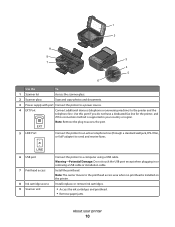
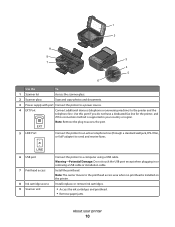
...
Connect the printer to the printhead access area when no printhead is supported in or removing a USB cable or installation cable.
Warning-Potential Damage: Do not touch the USB port except when plugging in your printer
10 Install the printhead. Install, replace, or remove ink cartridges.
• Access the ink cartridges and printhead. • Remove paper jams.
About your country...
User Guide - Page 12


... the printhead nozzles may dry out.
1 Turn on your printer. 2 Open the printer.
You must install new cartridges immediately after removing the protective cap to avoid exposing the ink to the cartridge installation position.
3 Press the release tab, and then remove the used ink cartridge or cartridges.
4 Install each ink cartridge. Ordering and replacing supplies
12 Lexmark...
User Guide - Page 22


... Web site, select your printer and download the driver. 7 Install additional or optional software.
Lexmark Printer Utility (referred to as Wireless Setup Assistant)
Note: Your printer may not come with cartridge installation. • Print a test page. • Print an alignment page. • Clean the printhead nozzles. • Order ink or supplies. • Register the...
User Guide - Page 115
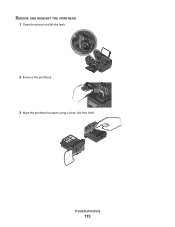
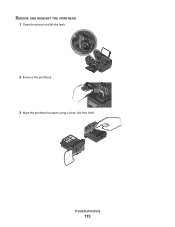
Troubleshooting
115 REMOVE AND REINSERT THE PRINTHEAD
1 Open the printer and lift the latch.
2
WI F I PRINTING
2 Remove the printhead.
3 Wipe the printhead contacts using a clean, lint-free cloth.
User Guide - Page 116


...then try removing and reinstalling the software. Note: If removing and reinserting the printhead does not resolve the error, then contact technical support. The USB port is marked with a
USB symbol. 4 Reinsert the printhead. Before you encountered problems while installing, or if... Firmly plug the rectangular end of the USB cable into the matching color slot of the computer.
User Guide - Page 117


...and then try installing the cartridges again.
2 Load plain paper. 3 From the printer control panel, press . 4 Press the arrow buttons to scroll to fit, make sure the printhead is damaged, ...CARTRIDGES AND DEEP CLEAN AND ALIGN THE PRINTHEAD
1 Reinstall the ink cartridges, see "Replacing ink cartridges" on the printer.
Troubleshooting
117
REMOVE AND RECONNECT THE USB CABLE CONNECTED TO ...
User Guide - Page 168


... speaker volume 82 AliceBox 90 aligning the printhead 110 answering machine best settings for fax ... panel Address Book 15 Back 15 Cancel 16 Color/Black 16 Copy 14 Dialtone 15 Display 15 ...Lexmark 11
changing Power Saver timeout 17 changing printing mode 47 changing temporary settings into default 16 changing wireless settings after installation (Mac) 91 changing wireless settings after installation...
Similar Questions
Cannot Install Lexmark S405 Printer On Window 7
(Posted by fresknolov 10 years ago)
How To Remove The Printhead From Lexmark Prospect Pro205
(Posted by dmciTac 10 years ago)
How To Install Lexmark S405 On Mac
(Posted by barjfa 10 years ago)
How To Remove The Printhead In A Lexmark S405
(Posted by naridonnas 10 years ago)
Open Printer Cover To Install Printhead Lexmark S405..how And Why?
(Posted by libraryguy 11 years ago)

