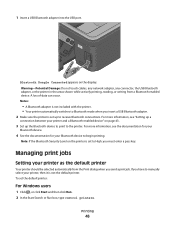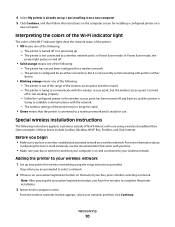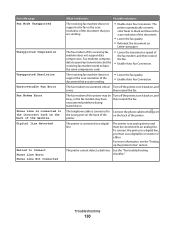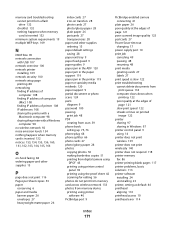Lexmark S405 Support Question
Find answers below for this question about Lexmark S405 - Interpret Color Inkjet.Need a Lexmark S405 manual? We have 2 online manuals for this item!
Question posted by pvula on September 24th, 2012
Problem With The Printhead
there is a problem with the print-head
Current Answers
Answer #1: Posted by LexmarkListens on September 25th, 2012 7:15 AM
If your printer is still under warranty, please contact us via email or phone. We'd be glad to replace the printhead. If not, you can purchase a printhead online at http://bit.ly/IZYhWo
Lexmark Listens
Phone:
USA: 1-800-539-6275
Canada: (877) 856-5540
UK: 0800 121 4726
South Africa: 0800 981 435
Related Lexmark S405 Manual Pages
Similar Questions
Why Wont My Lexmark S405 Printer Print In Color
(Posted by garybo 9 years ago)
Lexmark S405 Wont Print In Color
(Posted by enrnedel 9 years ago)
Info On Why Lexmark Interpret S405 Wont Print In Color Installed New Inkjets
(Posted by NUcksvi 10 years ago)
How To Set A Lexmark Interpret S405 To Print In Black Only
(Posted by thCha 10 years ago)
Lexmark S405 Wont Print Black Because Of Color Ink
(Posted by mandyokos 10 years ago)