Lexmark S405 Support Question
Find answers below for this question about Lexmark S405 - Interpret Color Inkjet.Need a Lexmark S405 manual? We have 2 online manuals for this item!
Question posted by richaor on May 31st, 2014
How To Make Lexmark S405 Print Out Worksheets
The person who posted this question about this Lexmark product did not include a detailed explanation. Please use the "Request More Information" button to the right if more details would help you to answer this question.
Current Answers
There are currently no answers that have been posted for this question.
Be the first to post an answer! Remember that you can earn up to 1,100 points for every answer you submit. The better the quality of your answer, the better chance it has to be accepted.
Be the first to post an answer! Remember that you can earn up to 1,100 points for every answer you submit. The better the quality of your answer, the better chance it has to be accepted.
Related Lexmark S405 Manual Pages
Quick Reference - Page 2


... 're sending single-color tanks, we encourage our customers to participate in the postage-paid bags. Place the empty Lexmark-branded inkjet cartridge(s) in our easy, no-cost method for proper recycling.
Do not subject the power cord to work with this Do not set up this product or make any electrical or cabling...
Quick Reference - Page 5


..., and USB flash drives. Print photos directly from a Bluetooth device.
Understanding the parts of the paper for copy and fax jobs and for computer-free printing. • Eco-Mode. • Recycle paper from virtually anywhere in your printer works for the following printer models: • Lexmark S405 • Lexmark S408 • Lexmark S415
Printer features
Your printer...
Quick Reference - Page 8


... dialed.
Enter a pause only when you want to make. Dial the telephone number manually using the keypad before sending... printer is selected.
6 2-Sided/Eco-Mode Activate 2-Sided to: • Print on select models.
In Fax mode:
• Enter fax numbers. •...letters when creating a Speed Dial list. • Type numbers to color mode or black-and-white mode. Press the left idle for ten...
Quick Reference - Page 10


...W I
F I PRINTING
Note: The printhead moves to Lexmark for remanufacturing, refilling, or recycling.
2 Available only on the Lexmark Web site at www.lexmark.com. Lexmark S400 Series models (except Lexmark S408)
Item
Return Program
Regular cartridge2
Cartridge1
Black cartridge
100
100A
High yield black cartridge
100XL
100XLA
Yellow color cartridge
100
100A
High yield yellow color...
Quick Reference - Page 15


... . Press each time you make a selection. 7 Press the Color/Black button to adjust the brightness and color effects of the photos.
Note: For best results, allow the prints to print the most recent photo, print all the photos, print photos that you select color or black-only printing, the light near your memory device. 6 Adjust the print settings: • If you...
Quick Reference - Page 17


... scan multiple pages and save them as one file. • To initiate network scanning from the printer, make sure that "Enable network scan to computer" is
selected in Mac OS X version 10.6.
Copying photos
1...number of copies, and then press the Color/Black button to select the name of a local or network computer, and then press .
17
WI F I PRINTING
Use the ADF for scanning
• When...
Quick Reference - Page 19


...
The Service Center provides step-by-step troubleshooting help and contains links to the host computer, print server, or other network access point. • Check the printer for error messages, and .... • Make sure the printer is turned on. • Make sure the printer is being scanned?" If Troubleshooting does not solve your problem
Visit our Web site at http://support.lexmark.com to find...
Quick Reference - Page 21


... reconnect the power cord into the power supply, and then plug the power cord
into the matching color slot of the printhead. 3 Close the printer.
REMOVE AND RECONNECT THE USB CABLE CONNECTED TO YOUR ...the printer.
Note: If you continue to a defective port. If your printer, and then click Print. Note: Make sure the printer is damaged, then use a new one. 2 Firmly plug the square end of ...
Quick Reference - Page 23
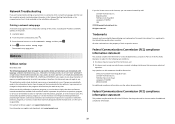
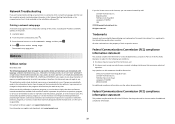
... subject to the following paragraph does not apply to make these changes will be used instead. Evaluation and verification...Lexmark International, Inc. Printing a network setup page
A network setup page lists the configuration settings of the printer, including the IP address and MAC address of the FCC Rules.
Notices
Edition notice
November 2010 The following two conditions: 1 this device...
User Guide - Page 11


...
100XL
100XLA
Cyan color cartridge High yield cyan color cartridge
100 100XL
100A 100XLA
Magenta color cartridge
100
100A
High yield magenta color cartridge
100XL
100XLA
1 Licensed for superior print quality, and our inks are formulated to perform together for a single use only genuine Lexmark ink cartridges.
Using genuine Lexmark ink cartridges
Lexmark printers, ink cartridges...
User Guide - Page 12


WI F I PRINTING
Note: The printhead moves to install the black cartridge. Use two hands to the cartridge installation ... after removing the protective cap to avoid exposing the ink to air.
5 Close the printer.
Lexmark's warranty does not cover damage caused by non-Lexmark ink or ink cartridges. Replacing ink cartridges
Make sure you have a new ink cartridge or cartridges before you begin.
User Guide - Page 26
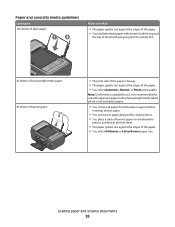
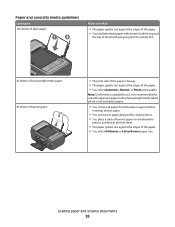
... guides rest against the edges of the paper. • You select Automatic, Normal, or Photo print quality. Loading paper and original documents
26 Paper and specialty media guidelines
Load up to: 100 sheets of plain paper
Make sure that:
• The paper guides rest against the edges of the paper. • You...
User Guide - Page 39


...color effects of the photos, and to mass storage mode.
The DPOF option appears only when there is a valid DPOF file in your memory device.
6 Adjust the print settings: • If you want to print photos quickly. • Select Print...• Secure Digital High Capacity (SDHC)
Printing photos using Digital Print Order Format (DPOF).
Press each time you make a selection.
• If you...
User Guide - Page 42


... number of the photos that you selected on the
scanner glass. When you select color or black-only printing, the light near your camera to begin printing.
Printing
42 Press each time you make sure to fill in the memory device, then press the arrow buttons to select Photos, and then press .
4 Press the arrow buttons...
User Guide - Page 50


... F I PRINTING
WI F I PRINTING
Use the ADF for single pages, small items (such as postcards or photos), transparencies, photo paper, or thin media (such as magazine
clippings) into the ADF or facedown on the scanner glass. 3 From the printer control panel, press . 4 Press the arrow buttons to set a color or
black-and-white copy. Making...
User Guide - Page 53
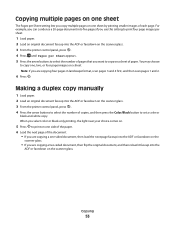
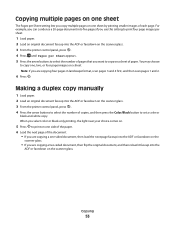
...to print four page images per sheet.
1 Load paper. 2 Load an original document faceup into the ADF or facedown on a sheet of copies, and then press the Color/Black button to select the number of paper. Making ...the printer control panel, press . 4 Press the arrow buttons to set a color or
black-and-white copy. You may choose
to print on one side of the paper. 6 Load the next page of each ...
User Guide - Page 97
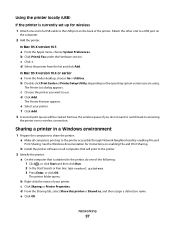
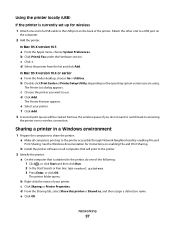
...dialog appears.
The printer folder opens. c Click Sharing or Printer Properties. b Double-click Print Center or Printer Setup Utility, depending on
the computer.
2 Add the printer:
In Mac ...f Click Add. 3 A second print queue will print to share the printer: a Make all computers that is currently set up for instructions on enabling File and Print Sharing. Attach the other end to ...
User Guide - Page 113
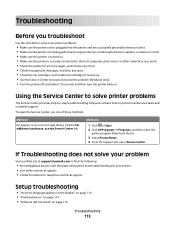
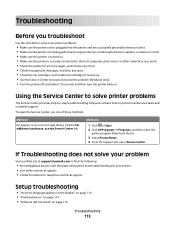
...Live online technical support • Contact numbers for your problem
Visit our Web site at support.lexmark.com to locate and solve the problem (Windows only). • Turn the printer off,... power supplies, or extension cords. • Make sure the printer is turned on. • Make sure the printer is securely connected to the host computer, print server, or other network access point. •...
User Guide - Page 117


...cartridges, see "Replacing ink cartridges" on the printer. If the cartridges do not seem to fit, make sure the printhead is damaged, then use a new one.
2 Firmly plug the square end of ...rectangular end of the computer. SELECT YOUR PRINTER FROM THE PRINT DIALOG BEFORE SENDING THE PRINT JOB
MAKE SURE THE PRINT JOB IS NOT PAUSED
MAKE SURE YOUR PRINTER IS SET AS THE DEFAULT PRINTER
RECONNECT THE...
User Guide - Page 168


...sending immediately 77
buttons, printer control panel Address Book 15 Back 15 Cancel 16 Color/Black 16 Copy 14 Dialtone 15 Display 15 Fax 14 Keypad 16 Photo 14 ...124 cannot send faxes 126
cartridges, ink ordering 11 using genuine Lexmark 11
changing Power Saver timeout 17 changing printing mode 47 changing temporary settings into default 16 changing wireless settings... copies making 50
Index
168
Similar Questions
How Can I Make My Lexmark Printer Print With No Color
(Posted by dbPam 9 years ago)
Make Lexmark Printer Print Black When Color Ink Is Low
(Posted by ELemia 10 years ago)
Can My Lexmark Printer S405 Print When On Color Is Empty
(Posted by drNotice 10 years ago)
Can It Make Duplex Printing
Can this printer can print on both side of paper automatically?
Can this printer can print on both side of paper automatically?
(Posted by ziahassan 10 years ago)

