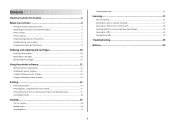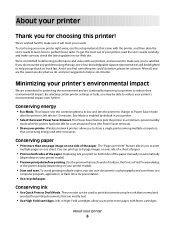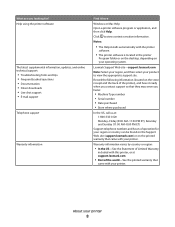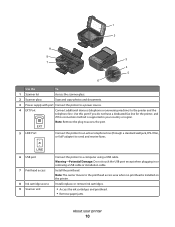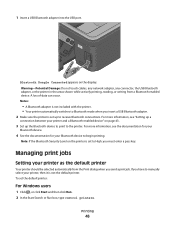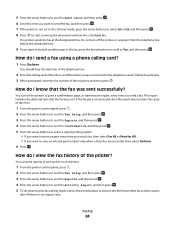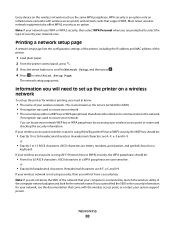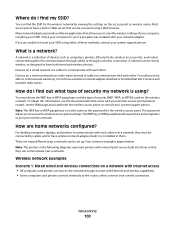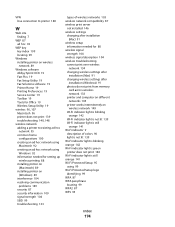Lexmark S405 Support Question
Find answers below for this question about Lexmark S405 - Interpret Color Inkjet.Need a Lexmark S405 manual? We have 2 online manuals for this item!
Question posted by medjud on March 7th, 2014
Lexmark S405 Printer Won't Print Without Color Ink
The person who posted this question about this Lexmark product did not include a detailed explanation. Please use the "Request More Information" button to the right if more details would help you to answer this question.
Current Answers
Related Lexmark S405 Manual Pages
Similar Questions
Lexmark Printer Won't Print Because Ink Is Low
(Posted by jochlmill 9 years ago)
Lexmark S405 Printer Will Not Print Color Cartridgesr
(Posted by potde 9 years ago)
Lexmark X2670 Printer How To Print Color Copies
(Posted by alGil 9 years ago)
Lexmark S405 Printer Won't Print
(Posted by helenBea 10 years ago)
Hi I Didn't Print Color The Color Ink Decrease Rapidly With My Black Ink!s405
hi i didn't print color the color ink decrease rapidly with my black ink!why?
hi i didn't print color the color ink decrease rapidly with my black ink!why?
(Posted by efriend 11 years ago)