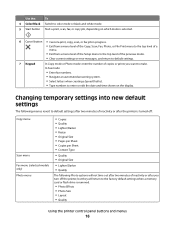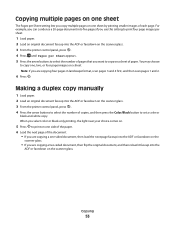Lexmark S405 Support Question
Find answers below for this question about Lexmark S405 - Interpret Color Inkjet.Need a Lexmark S405 manual? We have 2 online manuals for this item!
Question posted by princessdazy3 on December 3rd, 2015
Lexmark S405 Does Not Print In Black, Only 3 Other Colors.
Lexmark S405 not printing black only other 3 colors. Phoned tech. support & was told fixing problem would be $250.00
Current Answers
Answer #1: Posted by waelsaidani1 on December 3rd, 2015 10:47 PM
With most printers, you are required and need to have ink in both the black and color ink cartridges in order to print in black as color ink is needed in this process. They work in conjunction with each other. So you will need to have the both usable color and black ink cartridges with ink and are not low, the same thing applies for color. It also is used as a lubricant that also helps to prevent print head damage.
In the printer driver, there is an option for "gray scale" printing. That
should use only the black cartridge , but you also will need a usable color cartridge installed for that option as some color ink is also used
In the printer driver, there is an option for "gray scale" printing. That
should use only the black cartridge , but you also will need a usable color cartridge installed for that option as some color ink is also used
Answer #2: Posted by TechSupport101 on December 3rd, 2015 11:16 PM
Hi. If the printer will print all other colors but not black, then try the following
- Download and reinstall the printer drivers from here http://support.lexmark.com/index?page=product&locale=en&productCode=LEXMARK_INTERPRET_S405&segment=SUPPORT&userlocale=EN#1 and retry printing and observe
- Try cleaning the printhead as per your manual
- Lastly, the printhead may be defect (this is somewhat common for the S405 series) and that is what will sadly cost you $250 :(
Related Lexmark S405 Manual Pages
Similar Questions
Lexmark Pro705 Won't Print Black Without Color
(Posted by brunbogda 9 years ago)
Lexmark Interpret S405 Out Of Colored Ink Will It Print Black Ony
(Posted by scchil 9 years ago)
Make Lexmark Printer Print Black When Color Ink Is Low
(Posted by ELemia 10 years ago)
Lexmark S405 Wont Print Black Because Of Color Ink
(Posted by mandyokos 10 years ago)
Lexmark Won't Print Black Without Color
(Posted by chrjj80 10 years ago)