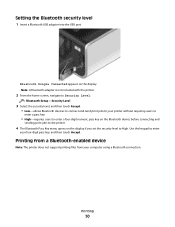Lexmark Pro805 Support Question
Find answers below for this question about Lexmark Pro805 - Prestige Color Inkjet.Need a Lexmark Pro805 manual? We have 1 online manual for this item!
Question posted by orlabroholm on April 8th, 2011
Printer Won't Grab The Paper
Hello HelpOwl - I have recently bought a Lexmark Prestige Pro 805 printer. It has worked ok from the beginning, but suddenly after having printed about 50 pages the printer won't grab the paper from the paper cassette. It tells me to insert the cassette and press continue. I have done that several times but it simply won't succeed. What is going on here? In hope for an answer Orla B. Larsen Struer, Denmark - [email protected]
Current Answers
Answer #1: Posted by Dutch on April 29th, 2011 12:23 PM
The printer uses rubber wheels on multiple bars to grab the paper. you may have to open it up to see if you have a printer jam or a broken gear that will not allow the paper to feed all the way through. all you need is a phillips head screwdriver for almost all models. while its open, clean the wheels! very dirty wheels will not have enough grip to pull the paper.
Also try using less paper. Sometimes an error will show if too much paper is used.
Related Lexmark Pro805 Manual Pages
Similar Questions
Lexmark Prestige Pro805 Does Not Print Color
(Posted by wta2ngcs 10 years ago)
Lexmark Prestige Pro805 Won't Print Color
(Posted by ramgw 10 years ago)
Lexmark Prestige Pro805 Will Not Print Because Color Ink Gone
(Posted by rokevi 10 years ago)
Printer Fail To Print On Pages
will not print on pages, only pushes page thru printer
will not print on pages, only pushes page thru printer
(Posted by dpharrell 11 years ago)
Em - Jam At Tray 1 Open Door A. No Paper Jam - Message Repeats Tray 2 Works Ok
Lexmark X 560n Error message Jam at Tray 1. Open Door A. When opened there is no paper jammed in sys...
Lexmark X 560n Error message Jam at Tray 1. Open Door A. When opened there is no paper jammed in sys...
(Posted by irowse 12 years ago)