Lexmark Platinum Pro905 Support Question
Find answers below for this question about Lexmark Platinum Pro905.Need a Lexmark Platinum Pro905 manual? We have 5 online manuals for this item!
Question posted by anayIL on March 2nd, 2014
How To Clean Epson Platinum Pro Printhead
The person who posted this question about this Lexmark product did not include a detailed explanation. Please use the "Request More Information" button to the right if more details would help you to answer this question.
Current Answers
There are currently no answers that have been posted for this question.
Be the first to post an answer! Remember that you can earn up to 1,100 points for every answer you submit. The better the quality of your answer, the better chance it has to be accepted.
Be the first to post an answer! Remember that you can earn up to 1,100 points for every answer you submit. The better the quality of your answer, the better chance it has to be accepted.
Related Lexmark Platinum Pro905 Manual Pages
User's Guide - Page 4


... network...115 Networking FAQ...116
Using SmartSolutions 129
What is SmartSolutions?...129 Creating and customizing printer solutions...130
Maintaining the printer 132
Maintaining ink cartridges...132 Cleaning the exterior of the printer...134 Cleaning the scanner glass...134 Cleaning the touch screen...135
Troubleshooting 136
Before you troubleshoot...136 Using the Service Center to solve...
User's Guide - Page 6


...and easily accessible. SAVE THESE INSTRUCTIONS. This product is not responsible for signs of the printer, unplug the power cord from the wall outlet and disconnect all external connections (such as... HAZARD: To avoid the risk of electric shock when cleaning the exterior of such problems. Remove the power cord from the printer before inspecting it. CAUTION-POTENTIAL INJURY: The area behind...
User's Guide - Page 8


... the quality of throwing it here
Setup documentation The setup documentation came with fewer cartridges. • Clean the printhead.
Follow the instructions to print documents using the "Clean Printhead" and
"Deep Clean Printhead" features. Finding information about the printer
Publications
What are mostly text.
• Use High Yield cartridges.
Conserving ink
• Use Quick...
User's Guide - Page 24


... not come with cartridge installation. • Print a test page. • Print an alignment page. • Clean the printhead nozzles. • Order ink or supplies. • Register the printer. • Contact technical support.
Using the printer software
24
Finding and installing optional software
For Windows users
1 Click or Start. 2 Click All Programs or Programs, and...
User's Guide - Page 133


... on the computer screen. Cleaning the printhead nozzles
Poor print quality is sometimes due to Clean Printhead or Deep Clean Printhead: > More Options > Clean Printhead or Deep Clean Printhead
A cleaning page prints. Using the printer control panel
From the home screen, navigate to clogged printhead nozzles.
Maintaining the printer
133 Using the printer software
For Windows users...
User's Guide - Page 134


... is turned off and unplugged from the wall outlet. 3 Select Printer Home. 4 Choose your printer.
5 Make sure the printer is dry before proceeding.
2 Remove all paper from the printer. 3 Dampen a clean, lint-free cloth with water. 2 Gently wipe the scanner glass clean.
Cleaning the exterior of the printer, unplug the power cord from the list. 3 From the Maintenance...
User's Guide - Page 135
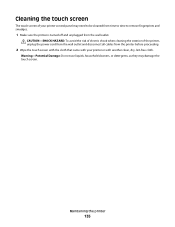
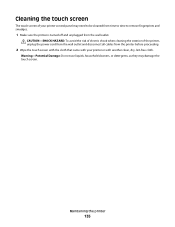
... proceeding.
2 Wipe the touch screen with the cloth that came with your printer or with another clean, dry, lint-free cloth. Maintaining the printer
135
Cleaning the touch screen
The touch screen of the printer, unplug the power cord from the wall outlet and disconnect all cables from the wall outlet.
CAUTION-SHOCK HAZARD: To...
User's Guide - Page 138


... Damage: Do not touch the printhead nozzles.
3 Wipe the printhead contacts using a clean, lint-free cloth.
4 Reinsert the printhead, and then close the latch until it clicks.
5 Close the printer. Before you encountered problems while installing, or if your printer does not appear in the list in the Printers folder or as a printer option when sending a print job...
User's Guide - Page 140


... for updates for any obvious damage.
You may be caused by improperly installed ink cartridges.
If the printer will not come out of the printer control panel, navigate to Deep Clean Printhead:
> More Options > Deep Clean Printhead A cleaning page prints.
4 Navigate to Align Printer:
> More Options > Align Printer.
If the cartridges do not seem to fit, make sure the...
User's Guide - Page 146


...
Computer slows down when printing
These are possible solutions.
SELECT A HIGHER PRINT QUALITY FROM THE PRINTER SOFTWARE MAKE SURE THE INK CARTRIDGES ARE PROPERLY INSTALLED ALIGN THE PRINTHEAD CLEAN OR DEEP CLEAN THE PRINTHEAD NOZZLES
Note: If these solutions do not remove the streaks or lines on page 147
Troubleshooting
146 Print speed is slow...
User's Guide - Page 192


... checking the dial tone 96 checklist
before you troubleshoot 136 fax troubleshooting 150 memory card
troubleshooting 155 choosing a splitter, faxing 95 cleaning exterior of the printer 134 cleaning printhead nozzles 133 cleaning the printer control panel 135 Club Internet 104 coated paper
loading 32 collating copies 61 Communication not available
message 171 computer slows down when...
User's Guide - Page 196


... print wireless 159
printer does not print wirelessly 164 printer does not respond 140 printer memory
fax 100 printer printing blank pages 140 printer problems, basic solutions 136 printer software
installing 26 uninstalling 25 printer solutions 129 printer, setting as default 54 printhead aligning 132 printhead access location 10 printhead error 137 printhead nozzles cleaning 133 printing collate...
User's Guide - Page 197


...139 printer does not respond 140 printer printing blank pages 140 printhead error 137 software did not install 138
shared printing 115 sharing printer in Windows 114 SmartSolutions 129
adding printer ...mailing 74 printing 37 receiving faxes 93 scanning 64 sending faxes 92 touch screen cleaning 135 navigating 18 transmission report, fax 99 Transmit Terminal Identification (TTI) setting 87 ...
Quick Reference - Page 4


... nozzles to a computer program, application, or flash drive for using the "Clean Printhead" and "Deep Clean Printhead" features. Find it away.
4
Minimizing your ink cartridges, try using the Comprehensive User's Guide installed automatically with
printer
the printer software.*
After installing your printer model).
• Scan and save them to improve the quality of your...
Quick Reference - Page 10


...with adapter)
(MMCmobile) • Memory Stick • Memory Stick PRO • Memory Stick Duo (with adapter) • Memory Stick PRO Duo (with adapter) • xD-Picture Card • xD-...supplies
Ordering ink cartridges
Page yields available at www.lexmark.com.
Note: The printhead moves to Lexmark for a single use only. Lexmark Pro900 Series models
Item
...printer. 2 Open the...
Quick Reference - Page 11


... quality has not improved, then clean the printhead nozzles.
Cleaning the printhead nozzles
Poor print quality is turned off.
Notes: • Cleaning the printhead nozzles uses ink, so clean them only when necessary. • Deep cleaning uses more ink, so try the Clean Printhead option first to improve print quality, then print your printer performs an automatic maintenance cycle every...
Quick Reference - Page 12


... not appear after a minute, then launch the CD manually: a Click , or click Start and then click Run. Using the printer software
Minimum system requirements
The printer software requires up to :
> More Options > Clean Printhead or Deep Clean Printhead A cleaning page prints.
For Windows users
1 Close all open software programs. 2 Insert the installation software CD.
c Press Enter, or...
Quick Reference - Page 14


..., depending on the features of the printer that you want to predefined Web pages. Printer Services dialog (not available in Mac OS X version 10.5 or earlier)
Note: This application is automatically installed with cartridge installation. • Print a test page. • Print an alignment page. • Clean the printhead nozzles. • Order ink or supplies...
Quick Reference - Page 22


... resolve the error, then contact technical support.
Warning-Potential Damage: Do not touch the printhead nozzles. 3 Wipe the printhead contacts using a clean, lint-free cloth.
4 Reinsert the printhead, and then close the latch until it clicks.
2
2 Remove the printhead.
5 Close the printer. Software did not install
If you reinstall the software, do the following:
MAKE SURE...
Quick Reference - Page 23


... appear on the list, then try another USB port on page 10 for more of the printer control panel, navigate to Deep Clean Printhead:
> More Options > Deep Clean Printhead A cleaning page prints. 4 Navigate to turn on the Printer list, then choose Add Printer. The USB port is marked with a
USB symbol.
The USB port is marked with
. REINSTALL...
Similar Questions
How To Clean The Printheads On A Lexmark Pro 905 Printer
(Posted by hpe73gensto 9 years ago)
How To Replace A Printhead For A Pro905 Platinum Printer
(Posted by pwhmmma 9 years ago)
My Lexmark Platinum Pro 905 Printer Won't Print From Imac
(Posted by tothele 10 years ago)

