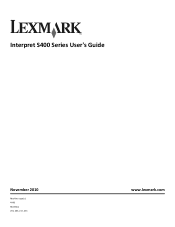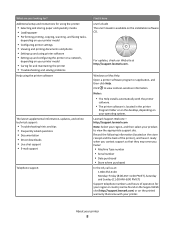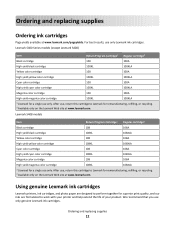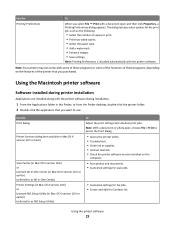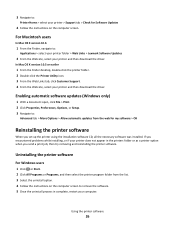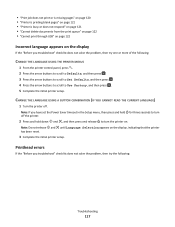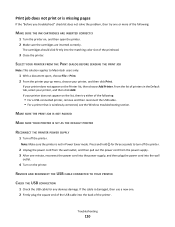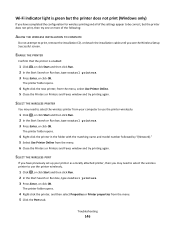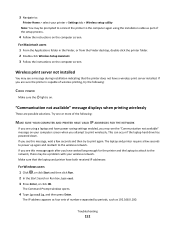Lexmark Interpret S400 Support Question
Find answers below for this question about Lexmark Interpret S400.Need a Lexmark Interpret S400 manual? We have 4 online manuals for this item!
Question posted by netwsgo on April 24th, 2014
Is The Print Head 100 Series The Right For Lexmark Interpret S400
The person who posted this question about this Lexmark product did not include a detailed explanation. Please use the "Request More Information" button to the right if more details would help you to answer this question.
Current Answers
Related Lexmark Interpret S400 Manual Pages
Similar Questions
What Kind Of Ink Do A Lexmark Interpret S400 Series
(Posted by theresh 9 years ago)
Lexmark Interpret S400 Printer Won't Print Black
(Posted by Enrevdh 10 years ago)
New Lexmark Pro 905 Print Head?
Printer bleeds pink ink all over despite following cleaning instuctions online. How do I get a new p...
Printer bleeds pink ink all over despite following cleaning instuctions online. How do I get a new p...
(Posted by aschreibdmd 11 years ago)
How Do I Clean Print Heads
How do I clean the print heads on a Platinum pro 905 printer. Color lines, boxes are printed on each...
How do I clean the print heads on a Platinum pro 905 printer. Color lines, boxes are printed on each...
(Posted by macleanthomas 11 years ago)