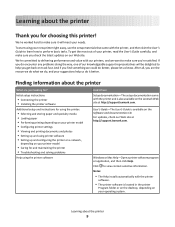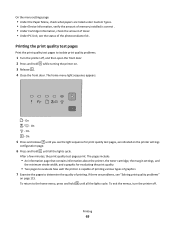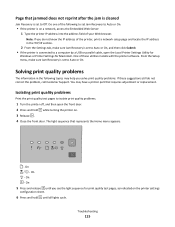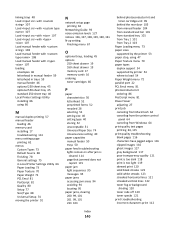Lexmark E260D Support Question
Find answers below for this question about Lexmark E260D - Taa/gov Compliant.Need a Lexmark E260D manual? We have 5 online manuals for this item!
Question posted by bobby3155 on September 10th, 2014
Bulb Light And The Last Light Stays On And Does Not Print
The person who posted this question about this Lexmark product did not include a detailed explanation. Please use the "Request More Information" button to the right if more details would help you to answer this question.
Current Answers
Answer #1: Posted by freginold on November 9th, 2014 6:18 AM
When some of the printer lights are on or blinking, you can see what they mean by referring to the chart on pages 29-39 of the user guide. (If you don't have your user guide, you can download a copy here.) It looks like yours could be an engine error code.
Related Lexmark E260D Manual Pages
Similar Questions
Bulb Light And Last Light Are On And Can Not Print
(Posted by bobby3155 9 years ago)
How To Do Both Sides Print In Lexmark S400 Printer On Mac
(Posted by nissve 9 years ago)
How To Program Wireless Printing On Lexmark S315 Printer
(Posted by krhtikRich 10 years ago)
Intermittent Printing Problem
I have a Lexmark E260d printer that prints some days and other days it won't print at all. Right now...
I have a Lexmark E260d printer that prints some days and other days it won't print at all. Right now...
(Posted by lanecm 11 years ago)
What Can One Do For A Lexmark Printer E260d For The Red Light That Stays On.
(Posted by jadek803 12 years ago)