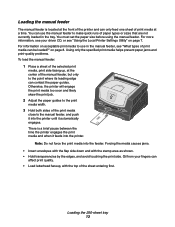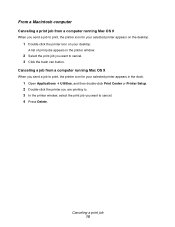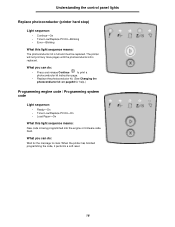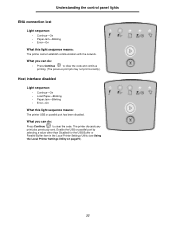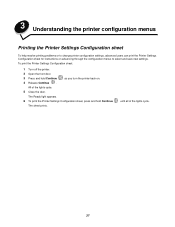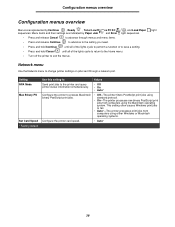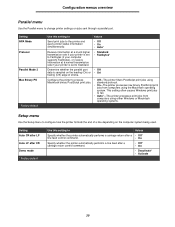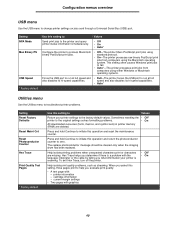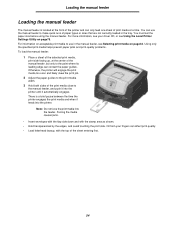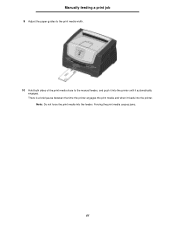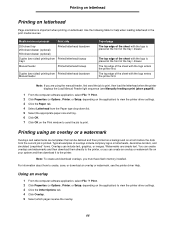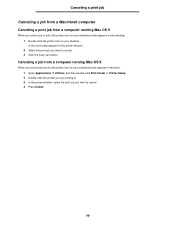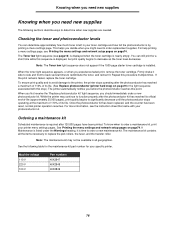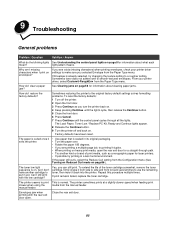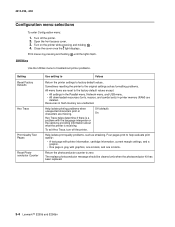Lexmark E250D Support Question
Find answers below for this question about Lexmark E250D - E B/W Laser Printer.Need a Lexmark E250D manual? We have 4 online manuals for this item!
Question posted by ds1859 on December 18th, 2012
My Printer Is Displaying A '!' And I Can't Print. Help!
The person who posted this question about this Lexmark product did not include a detailed explanation. Please use the "Request More Information" button to the right if more details would help you to answer this question.
Current Answers
Related Lexmark E250D Manual Pages
Similar Questions
My Printer Won't Print. Can You Help With The Message Its Giving?
(Posted by bestleggs57 9 years ago)
Can I Photo Copy With Lexmark Printer E250d
(Posted by pithutta 10 years ago)
Location Of Print-head Lens On A E250d Printer
I don't see any lens inside the unit. Exactly where is it located. I need to clean it as I have poor...
I don't see any lens inside the unit. Exactly where is it located. I need to clean it as I have poor...
(Posted by rbgray 11 years ago)
Cannot Find Printer
Lexmark printer E250d cannot find in the computer with linux operatong systen although the drivers a...
Lexmark printer E250d cannot find in the computer with linux operatong systen although the drivers a...
(Posted by luxsura 11 years ago)