Lexmark E120 Support Question
Find answers below for this question about Lexmark E120.Need a Lexmark E120 manual? We have 6 online manuals for this item!
Question posted by glada on February 11th, 2014
How To Replace A Lexmark E120 Drum Kit
The person who posted this question about this Lexmark product did not include a detailed explanation. Please use the "Request More Information" button to the right if more details would help you to answer this question.
Current Answers
There are currently no answers that have been posted for this question.
Be the first to post an answer! Remember that you can earn up to 1,100 points for every answer you submit. The better the quality of your answer, the better chance it has to be accepted.
Be the first to post an answer! Remember that you can earn up to 1,100 points for every answer you submit. The better the quality of your answer, the better chance it has to be accepted.
Related Lexmark E120 Manual Pages
User's Guide - Page 3


... the operator panels 8
Overview of the Lexmark E120 operator panel 9 Understanding the Lexmark E120 operator panel lights 10 Operator panel codes for the Lexmark E120 12
Overview of the Lexmark E120n operator panel 25 Understanding the Lexmark E120n operator panel lights 26 Operator panel codes for the Lexmark E120n 28 Using the printer resident Web page ...43
Printing the menu...
User's Guide - Page 4


...67 Changing the toner cartridge ...68 Changing the long-life photoconductor kit ...71 Lexmark Return Program ...74
Refilled toner cartridge notice ...74 Recycling Lexmark products ...74
Chapter 6: Troubleshooting 75
General problems ...76 Print quality...and Electronic Equipment (WEEE) directive 83 Laser notice ...84 Statement of Limited Warranty for Lexmark E120 and Lexmark E120n 84
Index ...86
4
User's Guide - Page 5


... a 150-sheet paper tray (Tray 1), located in the front of standard memory, and a USB port;
The printer has three doors: a front door, a top door, and a rear door.
Overview 5 Top door
Paper support... 1 with smooth paper stacking in the 50-sheet output bin. 1 Overview
The printer is available in two models: Lexmark E120 (base model) with 600 dpi (dots per inch) to 1200 IQ (image quality) resolution, ...
User's Guide - Page 6


... release
Cable lock access point Rear door
The base model (Lexmark E120) has two lights and two buttons.
Overview
The power button and the power cord port are located at the rear of the printer, on the right. Note: All future references to the printer refer equally to both models. The USB port and...
User's Guide - Page 8


2 Using the operator panels
Section Overview of the Lexmark E120 operator panel Understanding the Lexmark E120 operator panel lights Operator panel codes for the Lexmark E120 Overview of the Lexmark E120n operator panel Understanding the Lexmark E120n operator panel lights Operator panel codes for the Lexmark E120n Using the printer resident Web page Printing the menu settings and network setup ...
User's Guide - Page 9


... more about the panel lights or to determine the status of the Lexmark E120 operator panel
The printer operator panel has two buttons and two lights. Lights indicate the status of the Lexmark E120 operator panel 9 Using the operator panels
Overview of the printer when lights are used to continue or cancel the current print job...
User's Guide - Page 10


... lost (Ready / Data light blinks five times) Insufficient collation area (Ready / Data light blinks three times)
Overview of the Lexmark E120 operator panel 10 Using the operator panels
Understanding the Lexmark E120 operator panel lights
Operator panel lights mean different things, depending on , and/or blinking indicate printer conditions such as printer status, intervention, or service.
User's Guide - Page 11
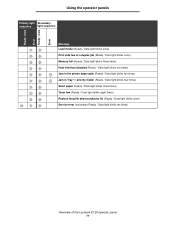
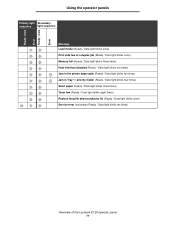
... blinks three times) Host interface disabled (Ready / Data light blinks five times) Jam in the printer paper path (Ready / Data light blinks ten times) Jam in Tray 1 / priority feeder (... Data light blinks eight times) Replace long-life photoconductor kit (Ready / Data light blinks once) Service error (secondary Ready / Data light blinks ten times)
Overview of the Lexmark E120 operator panel 11
User's Guide - Page 12


... setting, use the Local Printer Setup Utility (see Software and Documentation CD). Primary Codes Ready / Power Saver
Light sequence:
Ready / Data-On
Message:
• Printer is ready to clear them. Printer is in Power Saver mode. Using the operator panels Operator panel codes for the Lexmark E120
Following are explanations of the Lexmark E120 operator panel 12
User's Guide - Page 13


.../processing data: - Press and release to cancel job. - Solution:
• Busy: - Wait for pages to reset printer. Press and hold to print. Solution:
• Press to reset printer. Press and hold to print contents of the Lexmark E120 operator panel 13 The Ready light is received. Wait for message to cancel job. - Waiting
Light...
User's Guide - Page 14


... default settings. All active print jobs are canceled. Solution:
Press and hold to clear.
Solution:
Wait for message to reset printer.
Primary light sequence
Secondary light sequence
Overview of the Lexmark E120 operator panel 14 A user default setting remains in effect until the user changes it or until the user restores the factory...
User's Guide - Page 15


...Lexmark E120 operator panel 15
sequence
Solution:
• Press to return to Ready or Busy state. • Press and release to cancel job. • Press and hold to ready.
Ready / Data-Blinks once
Message:
Primary light
Printer... light sequence:
Press twice quickly to receive or process data, or printer port is being programmed into the engine or firmware.
Secondary light sequence...
User's Guide - Page 16


...Light sequence:
• Ready / Data-On • Error-On
Message:
Printer is resetting to see the secondary light sequence.
Cartridge region mismatch
Light sequence:
...install a new toner cartridge that is not programmed for a list of the Lexmark E120 operator panel 16
Solution:
Press and hold to reset printer. Ready / Data-Blinks four times
Message:
The toner cartridge being used is ...
User's Guide - Page 17


... the missing item. If the toner cartridge or the long-life photoconductor kit is detected.
If the toner cartridge is properly installed, check to see if a toner cartridge is installed.
Primary light sequence
Secondary light sequence
Overview of the Lexmark E120 operator panel 17
If both are properly installed, then remove the defective...
User's Guide - Page 23


... quickly to redistribute the toner, and reinsert it.
In addition, toner in the Local Printer Setup Utility paper size menu (see Software and Documentation CD).
• Press to clear...job. • Remove the toner cartridge.
Overview of the Lexmark E120 operator panel 23
If the print remains faded, replace the toner cartridge. Toner low
Light sequence:
Error-Blinking
Secondary...
User's Guide - Page 24


... stopped.
Primary light sequence
Secondary light sequence
Solution:
Turn printer off and back on page 71
for the phone number in your area. If lights are still blinking, contact customer support.
See Changing the long-life photoconductor kit on . Overview of the Lexmark E120 operator panel 24
Primary light sequence
Secondary light sequence
Solution...
User's Guide - Page 53


... Lexmark E120 on page 12 or Operator panel codes for jam removal by sliding the door release button to light will damage the blue drum of time. Warning: When rear door is open for an extended amount of the long-life photoconductor kit and affect print quality. Clearing jams 53 Prepare the printer for the Lexmark...
User's Guide - Page 67


...Lexmark E120n). To ensure print quality, order a new long-life photoconductor kit shortly after the Replace long-life photoconductor kit light sequence appears (see Replace long-life photoconductor kit on page 24 for the Lexmark E120...level decreases. Assessing supply needs 67 Store supplies right side up in the printer driver. The Toner low light sequence appears when the toner cartridge is ...
User's Guide - Page 76


... Understanding the Lexmark E120 operator panel ...drum and cause print quality problems. 3 Open the front door by sliding along the guides into the computer. 2 Click Printer Software. 3 Click Agree. 4 Select Local Printer Install, then click Next. 5 Select the printer and port, and check Local Printer...Replace the toner cartridge by sliding the door release button to smooth-textured envelopes...
User's Guide - Page 84


... directed otherwise by any product or the durability or longevity of prints produced by Lexmark). Replacement is not available to you if the product you transfer this product to the country-specific warranty information that user. Notices
Laser notice
The printer is certified in the wavelength region of 770-795 nanometers. When warranty service...
Similar Questions
How To Reset A T642 Printer After Replacing The Maintenance Kit
(Posted by Talmu 9 years ago)
Lexmark E120 Cartridge Or Pc Kit Needed ?
How do Idetermine if I need a toner cartridge or a PC kit ? On the Lexmark E120, it is the same butt...
How do Idetermine if I need a toner cartridge or a PC kit ? On the Lexmark E120, it is the same butt...
(Posted by jsevans00 11 years ago)

