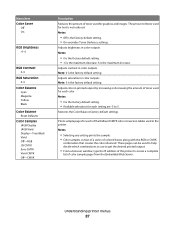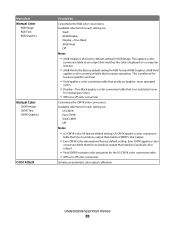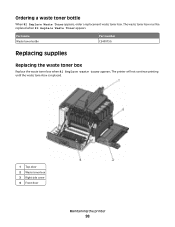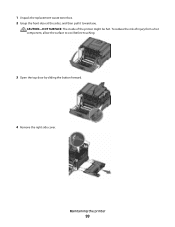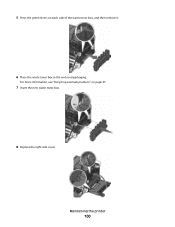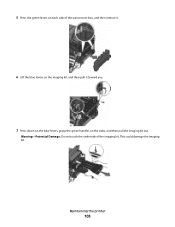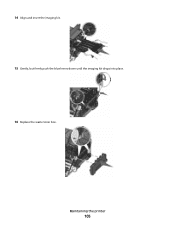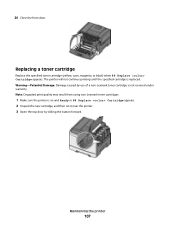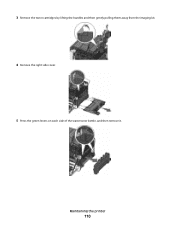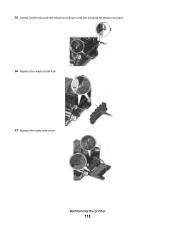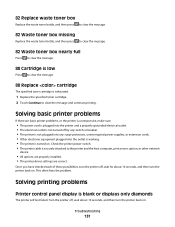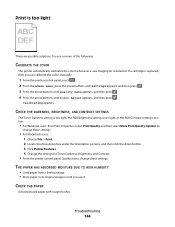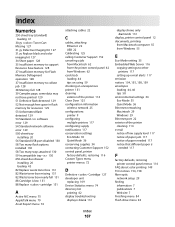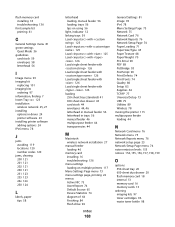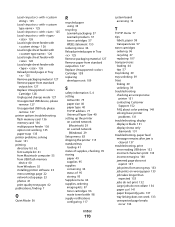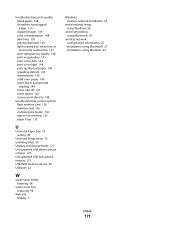Lexmark C544N Support Question
Find answers below for this question about Lexmark C544N - Color Laser Printer.Need a Lexmark C544N manual? We have 3 online manuals for this item!
Question posted by cst26 on December 20th, 2011
Where Is The Waste Toner Bottle Located And How Do I Change It?
Current Answers
Answer #1: Posted by LexmarkListens on December 21st, 2011 11:22 AM
Click here to view image on how to replace/install waste toner box (location)
If you need further assistance please feel free to send us a note on the email address below and put the URL as the subject or you may contact Lexmark Technical Support.
Lexmark Listens
Phone:
USA: 1-800-539-6275
Canada: (877) 856-5540
UK: 0800 121 4726
South Africa: 0800 981 435
Related Lexmark C544N Manual Pages
Similar Questions
cartridge
where can i fond the waste tonenr box on my lexmark c544n printer
where is the waste toner box located on the c543dn printer?