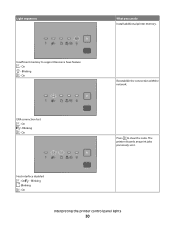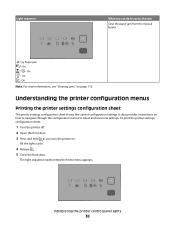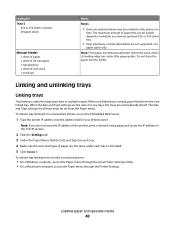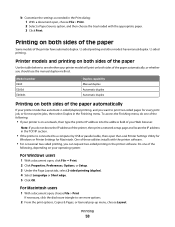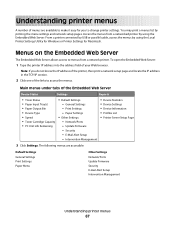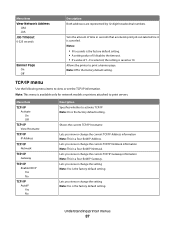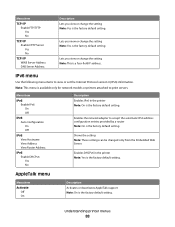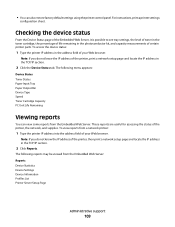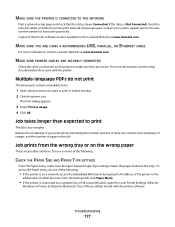Lexmark 260dn Support Question
Find answers below for this question about Lexmark 260dn - E B/W Laser Printer.Need a Lexmark 260dn manual? We have 3 online manuals for this item!
Question posted by hmahoney on October 12th, 2010
Smudges
Current Answers
Answer #1: Posted by oriolesmagic on October 12th, 2010 7:48 AM
1. Bad toner - since you replaced the toner, that is ruled out.
2. The fuser is bad. Unfortunately this is an expensive part (typically). Call a licensed Lexmark printer repair center in your area for pricing.
Related Lexmark 260dn Manual Pages
Similar Questions
I wnat to purchase a manual for a Lexmark laser printer model 260dn