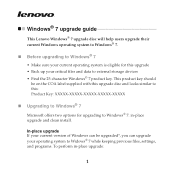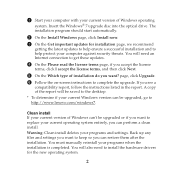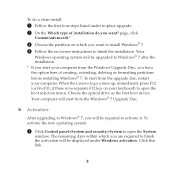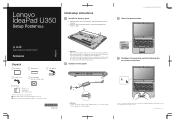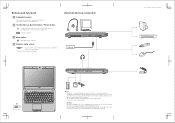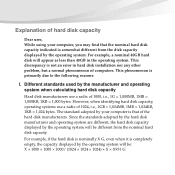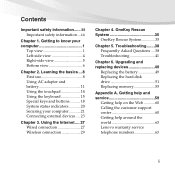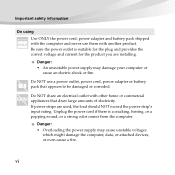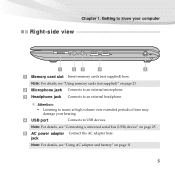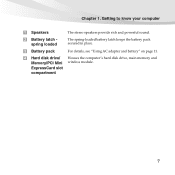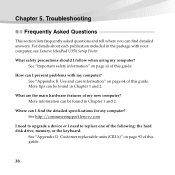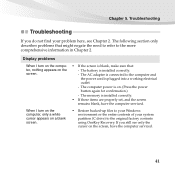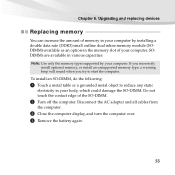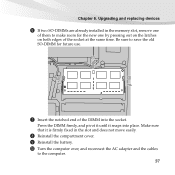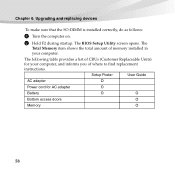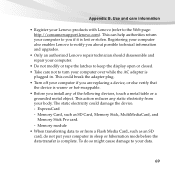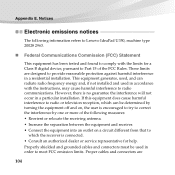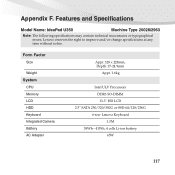Lenovo U350 Support Question
Find answers below for this question about Lenovo U350 - IdeaPad 2963 - Pentium 1.3 GHz.Need a Lenovo U350 manual? We have 3 online manuals for this item!
Question posted by ahaskin on May 21st, 2014
Installing Memory In A All In One C200
Current Answers
Answer #1: Posted by bengirlxD on May 21st, 2014 11:18 AM
http://support.lenovo.com/en_IN/product-and-parts/detail.page?&LegacyDocID=MIGR-67106
Feel free to resubmit the question if you didn't find it useful.
Answer #2: Posted by TechSupport101 on May 21st, 2014 12:25 PM
Hi. To install a SO-DIMM, do the following:
Note: There are two types of the cover of the memory slot.
If the cover is secured with one screw:
- Turn off the computer; then disconnect the ac adapter and all cables from the computer.
- Close the computer display, and turn it over.
- Remove the battery.
- Remove the screw (1) on the cover of the memory slot, and remove the cover (2).
If the SO-DIMM is already in the memory slot, remove it to make room for the new one by pressing out on the latches on both edges of the socket at the same time. Be sure to save it for future use. - Find the notch on the side of the SO-DIMM you are installing.
Attention: To avoid damaging the SO-DIMM, do not touch its contact edge. - With the notched end of the SO-DIMM toward the right side of the socket, insert the SO-DIMM into the socket at an angle of about 20 degrees (1); then press it firmly (2).
- Pivot the SO-DIMM downward until it snaps into place.
- Make sure that the SO-DIMM is firmly fixed in the slot and cannot be moved easily.
- Replace the cover of the memory slot by aligning the front side of the cover first (1), and closing the cover (2). Then tighten the screw (3).
Attention: After adding or upgrading an SO-DIMM, be sure to close the cover of the memory slot before using your computer. Never use the computer with the cover open. - Reinstall the battery.
- Turn the computer over again, and reconnect the cables.
To make sure that the SO-DIMM is installed correctly and recognized, do as follows:
- Turn the computer on.
- While the initial screen is displayed, press F1. The BIOS Setup Utility screen opens. The "Memory" item shows the amount of memory you can utilize.
If the cover is secured with three screws:
- Turn off the computer; then disconnect the ac adapter and all cables from the computer.
- Close the computer display, and turn it over.
- Remove the battery.
- Remove the screws (1) on the cover of the memory slot, and remove the cover (2).
If the SO-DIMM is already in the memory slot, remove it to make room for the new one by pressing out on the latches on both edges of the socket at the same time. Be sure to save it for future use.
- Find the notch on the side of the SO-DIMM you are installing.
Attention: To avoid damaging the SO-DIMM, do not touch its contact edge. - With the notched end of the SO-DIMM toward the right side of the socket, insert the SO-DIMM into the socket at an angle of about 20 degrees (1); then press it firmly (2).
- Pivot the SO-DIMM downward until it snaps into place.
- Make sure that the SO-DIMM is firmly fixed in the slot and cannot be moved easily.
- Replace the cover of the memory slot by aligning the front side of the cover first (1), and closing the cover (2). Then tighten the screws (3).
Attention: After adding or upgrading an SO-DIMM, be sure to close the cover of the memory slot before using your computer. Never use the computer with the cover open. - Reinstall the battery.
- Turn the computer over again, and reconnect the cables.
To make sure that the SO-DIMM is installed correctly and recognized, do as follows:
- Turn the computer on.
- While the initial screen is displayed, press F1. The BIOS Setup Utility screen opens. The "Memory" item shows the amount of memory you can utilize.
Related Lenovo U350 Manual Pages
Similar Questions
I am looking for a free hardware manual for notebook IdeaPad U350. Notebook overhead itself, (probab...
Why I cannot add a 4G DDR3 1333 to Lenovo 3000 H220 10028? The machine cannot boot!