Lenovo ThinkPad T430 Support Question
Find answers below for this question about Lenovo ThinkPad T430.Need a Lenovo ThinkPad T430 manual? We have 29 online manuals for this item!
Question posted by mtgbtl on January 22nd, 2014
Lenovo T430 How To Turn On Wifi When On The Docking Station
The person who posted this question about this Lenovo product did not include a detailed explanation. Please use the "Request More Information" button to the right if more details would help you to answer this question.
Current Answers
There are currently no answers that have been posted for this question.
Be the first to post an answer! Remember that you can earn up to 1,100 points for every answer you submit. The better the quality of your answer, the better chance it has to be accepted.
Be the first to post an answer! Remember that you can earn up to 1,100 points for every answer you submit. The better the quality of your answer, the better chance it has to be accepted.
Related Lenovo ThinkPad T430 Manual Pages
Hardware Maintenance Manual - ThinkPad T430, T430i - Page 40


...adapter is used , replace the docking station or the port replicator.
• If the power-on indicator does not turn on, check the power cord of the following : 1. Turn off the computer. 2. If...the arrow keys to -FRU index" on page 42 for correct continuity and installation.
34 ThinkPad T430 and T430i Hardware Maintenance Manual Restart the computer. 4. Follow the instructions on the Web site...
Hardware Maintenance Manual - ThinkPad T430, T430i - Page 47
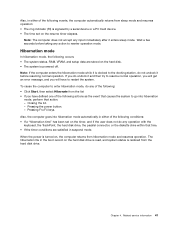
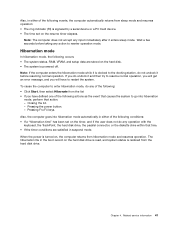
.... When the power is turned on the hard disk. • The system is restored from hibernation mode and resumes operation.
Closing the lid. - Also, in either of the following events, the computer automatically returns from sleep mode and resumes operation: • The ring indicator (RI) is docked to the docking station, do any action...
Hardware Maintenance Manual - ThinkPad T430, T430i - Page 50
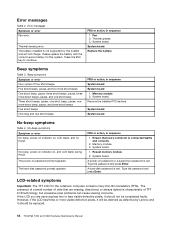
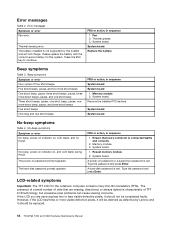
.... A power-on , and LCD blank during POST. The battery installed is not supported by Lenovo and it should be considered faulty. Remove the installed PCI devices. The power-on , LCD blank... are servicing has two or less visible defective pixels, it should not be replaced.
44 ThinkPad T430 and T430i Hardware Maintenance Manual The presence of a small number of dots that every connector ...
Hardware Maintenance Manual - ThinkPad T430, T430i - Page 51
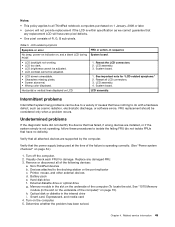
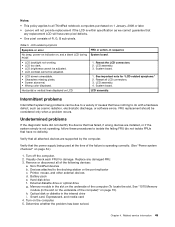
... Notes:
• This policy applies to all ThinkPad notebook computers purchased on 1 January, 2008 or later. • Lenovo will have nothing to the docking station or the port replicator c. System board.
1. ...the internal drive i. External diskette drive or optical drive g. Related service information 45
Turn on page 73.) h.
LCD assembly. Visually check each FRU for "LCD-related ...
(Japanese) User Guide - Page 22
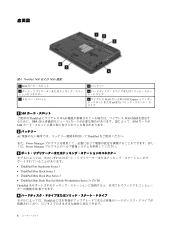
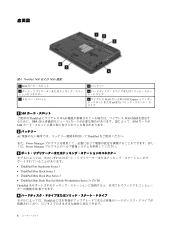
ThinkPad T430 および T430i 底面
1 SIM
3 5
2
4
6 WAN PCI Express mSATA
1 SIM ThinkPad WAN WAN SIM SIM SIM
2 AC ThinkPad
また、Power Manager Power Manager
3
• ThinkPad Port Replicator Series 3 • ThinkPad Mini Dock Series 3 • ThinkPad Mini Dock Plus Series 3 • ThinkPad Mini Dock Plus for ...
(Korean) User Guide - Page 22
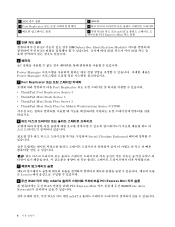
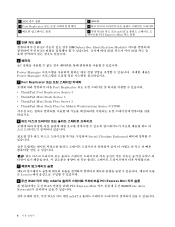
...48176;터리 AC
Power Manager Power Manager
3 Port Replicator Port Replicator ThinkPad Port Replicator Series 3 • ThinkPad Mini Dock Series 3 • ThinkPad Mini Dock Plus Series 3 • ThinkPad Mini Dock Plus for Mobile Workstations Series 3(170W
4
Serial Ultrabay Enhanced
5 Lenovo
6 무선 WAN mSATA PCI Express Mini WAN PCI Express Mini...
(English) User Guide - Page 4
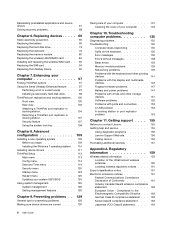
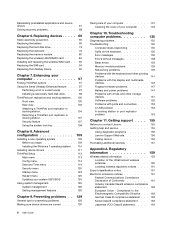
... Attaching a ThinkPad port replicator or docking station 104 Detaching a ThinkPad port replicator or docking station 107 Security feature 107 Using the system lock key 108
Chapter 8. Reinstalling preinstalled applications and device drivers 67 Solving recovery problems 68
Chapter 6. Advanced configuration 109
Installing a new operating system 109 Before you contact Lenovo 155 Getting...
(English) User Guide - Page 23
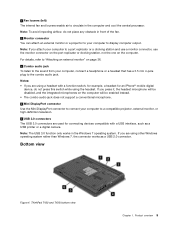
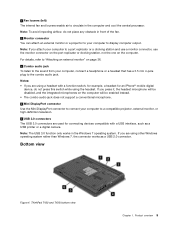
... your computer to a port replicator or a docking station and use a monitor connector, use the monitor connector on the port replicator or docking station, not the one on the computer will be...external monitor or a projector to your computer to circulate in the Windows 7 operating system. ThinkPad T430 and T430i bottom view
Chapter 1. 1 Fan louvers (left) The internal fan and louvers enable...
(English) User Guide - Page 24
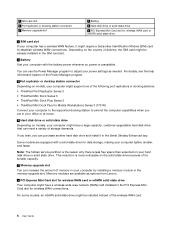
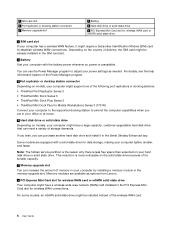
... Lenovo.
6 PCI Express Mini Card slot for wireless WAN card or mSATA solid state drive Your computer might support one of the wireless WAN card.
6 User Guide
For some models, an mSATA solid state drive might be installed instead of the following port replicators or docking stations: • ThinkPad Port Replicator Series 3 • ThinkPad Mini Dock...
(English) User Guide - Page 25
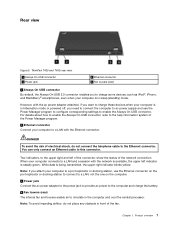
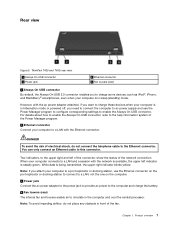
... the computer to ac power supply and use the Ethernet connector on the port replicator or docking station to connect to a LAN, not the one on the computer.
3 Power jack Connect ...is steady green. Note: If you to the upper right and left indicator is in sleep (standby) mode.
ThinkPad T430 and T430i rear view.
1 Always On USB connector 3 Power jack
2 Ethernet connector 4 Fan louvers (rear...
(English) User Guide - Page 56


... the
installation of that unit: • ThinkPad Mini Dock Series 3 • ThinkPad Mini Dock Series 3 with USB 3.0 • ThinkPad Mini Dock Plus Series 3 • ThinkPad Mini Dock Plus Series 3 with the external monitor.... Clear the Show compatible hardware check box. 13.
You can be limited.
Turn off the computer. 2. If the computer output does not appear on the ...
(English) User Guide - Page 59
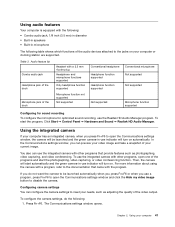
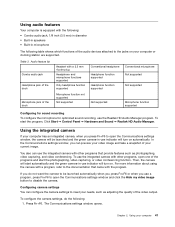
...can use indicator will turn on. Press Fn+F6.
To use indicator will turn on your video image and take a snapshot of the dock
Microphone function not supported
...automatically.
The Communications settings window opens. Chapter 2. You also can preview your computer or docking station are supported. Then, the camera will start the program, Click Start ➙ Control Panel...
(English) User Guide - Page 89
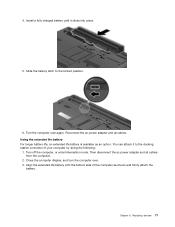
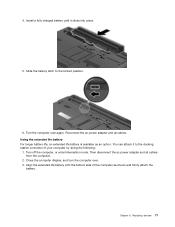
...cables. Reconnect the ac power adapter and all cables from the computer.
2. Turn off the computer, or enter hibernation mode. Replacing devices 71 Using the ...side of your computer by doing the following:
1. Slide the battery latch to the docking station connector of the computer as an option. Turn the computer over . 3.
4. Chapter 6. Install a fully charged battery until it...
(English) User Guide - Page 115
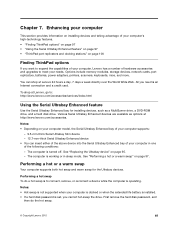
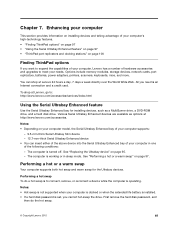
... Serial Ultrabay Enhanced feature" on page 97 • "ThinkPad port replicators and docking stations" on your computer model, the Serial Ultrabay Enhanced bay of your computer supports:
- 9.5-mm-thick Serial Ultrabay Slim device - 12.7-mm-thick Serial Ultrabay Enhanced device • You can shop at Lenovo 24 hours a day, 7 days a week directly over the...
(English) User Guide - Page 118
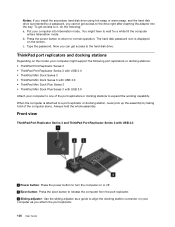
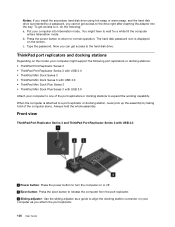
...the following port replicators or docking stations: • ThinkPad Port Replicator Series 3 • ThinkPad Port Replicator Series 3 with USB 3.0 • ThinkPad Mini Dock Series 3 • ThinkPad Mini Dock Series 3 with USB 3.0 • ThinkPad Mini Dock Plus Series 3 • ThinkPad Mini Dock Plus Series 3 with USB 3.0
1 Power button: Press the power button to turn the computer on or off...
(English) User Guide - Page 119
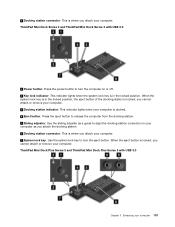
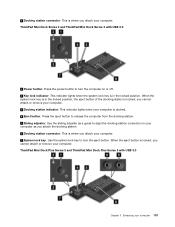
...: This indicator lights when your computer 101 you attach your computer. ThinkPad Mini Dock Plus Series 3 and ThinkPad Mini Dock Plus Series 3 with USB 3.0
1 Power button: Press the power button to turn the computer on your computer as you attach the docking station. 6 Docking station connector: This is docked. 4 Eject button: Press the eject button to release the computer from...
(English) User Guide - Page 120
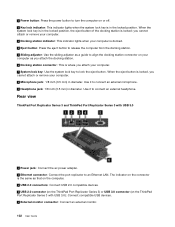
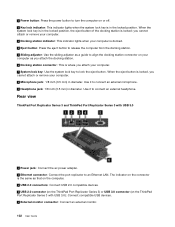
... eject button to release the computer from the docking station. 5 Sliding adjuster: Use the sliding adjuster as a guide to align the docking station connector on your computer. 7 System lock key: Use the system lock key to lock the eject button. Rear view
ThinkPad Port Replicator Series 3 and ThinkPad Port Replicator Series 3 with USB 3.0): Connect compatible USB...
(English) User Guide - Page 125
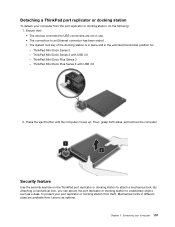
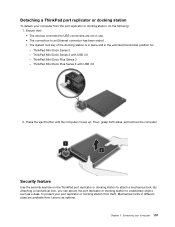
.... • The connection to an Ethernet connector has been ended. • The system lock key of the docking station is in place and in different sizes are available from Lenovo as a desk, to attach a mechanical lock. ThinkPad Mini Dock Plus Series 3 with USB 3.0 - Press the eject button until the computer moves up. Mechanical locks in...
(English) User Guide - Page 126
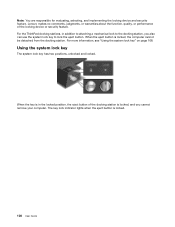
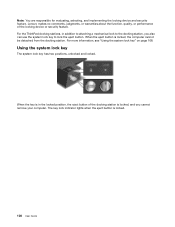
When the eject button is locked.
108 User Guide
For the ThinkPad docking stations, in the locked position, the eject button of the locking device or security feature. Using the system lock key
The system lock key has two positions, unlocked and locked. Lenovo makes no comments, judgments, or warranties about the function, quality, or...
(English) User Guide - Page 167
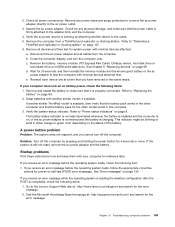
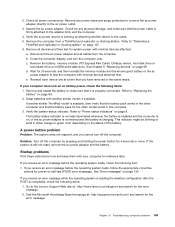
... system power with minimal devices attached first. Refer to the Lenovo Support Web site at: http://www.lenovo.com/support and search for 30 seconds, and then reinstall ... color depending on page 69. 2. Solution: Turn off the computer. d. Check for reference later. Remove all cables from a ThinkPad port replicator or docking station. Visit the Microsoft Knowledge Base homepage at ...
Similar Questions
Proper Docking Station Think Pad 25184hu
What is the proper docking station for the think pad t410 25184HU. Does the docking station have a p...
What is the proper docking station for the think pad t410 25184HU. Does the docking station have a p...
(Posted by ldm2601 9 years ago)
Thinkpad Lenovo T430 Which Ac Adapter Used For Docking Station
(Posted by mdhman 10 years ago)
Can I Use A T40 Docking Station For A T430 Laptop
(Posted by valoarran 10 years ago)

