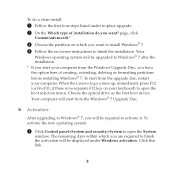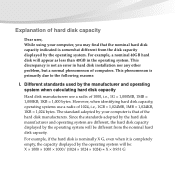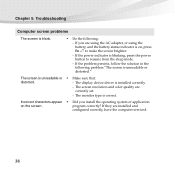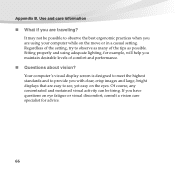Lenovo Lenovo Support Question
Find answers below for this question about Lenovo Lenovo - G550 2958 NoteBook PC.Need a Lenovo Lenovo manual? We have 2 online manuals for this item!
Question posted by abhijitsai1320 on July 18th, 2013
Laptop Display Issue
My laptop is not showing any display at all, i tried rebooting lot of times, But no hope.
Please help.
Current Answers
Related Lenovo Lenovo Manual Pages
Similar Questions
Want To Know About My Warranty On My Laptop Lenovo
(Posted by mariapalacios63 8 years ago)
How Much Is My Thinkpad Edge E520 1143 3fu Notebook Pc Worth? Purchased 10/2011
How much is my ThinkPad Edge E520 1143 3fu Notebook Pc worth? Purchased 10/2011.
How much is my ThinkPad Edge E520 1143 3fu Notebook Pc worth? Purchased 10/2011.
(Posted by cherylames 10 years ago)
Am I Able To Use Phone Sd Card In My Lenovo 575 Laptop
(Posted by mooneybrowns35 10 years ago)
Hi I'm Sam Um My Laptop It Thes Trun On But Screen Is All Black Don't Kwo.
(Posted by Carltonnnn 10 years ago)
My New Lenovo Thinkpad Edge E430 Laptop Shows ' Plugged In; Not Charging
I bought new Lenovo laptop Thinkpad Edge E430. When I put the charger. after a while it shows like "...
I bought new Lenovo laptop Thinkpad Edge E430. When I put the charger. after a while it shows like "...
(Posted by gowtham60319 11 years ago)