Lenovo IdeaPad S205s Support Question
Find answers below for this question about Lenovo IdeaPad S205s.Need a Lenovo IdeaPad S205s manual? We have 2 online manuals for this item!
Question posted by ztirf on March 21st, 2013
S205s 2nd Indicator Light To The Right Of The Power Button?
2nd indicator light to the right of the power button has a plus in it - what is this indicator light represet?
Current Answers
There are currently no answers that have been posted for this question.
Be the first to post an answer! Remember that you can earn up to 1,100 points for every answer you submit. The better the quality of your answer, the better chance it has to be accepted.
Be the first to post an answer! Remember that you can earn up to 1,100 points for every answer you submit. The better the quality of your answer, the better chance it has to be accepted.
Related Lenovo IdeaPad S205s Manual Pages
Lenovo IdeaPad S205s User Guide V1.0 - Page 3


... 1. Learning the basics 7
First use 7 Using AC adapter and battery .....9 Using the touchpad 11 Using the keyboard 12 Connecting external devices.......14 Special keys and buttons 16 System status indicators 17 Securing your computer 1
Top view 1 Left-side view 3 Right-side view 4 Bottom view 5
Chapter 2.
Lenovo IdeaPad S205s User Guide V1.0 - Page 6


f Power button
g OneKey Rescue system button
Press this button to turn on page 27.
Note: For details, see "System status indicators" on page 11.
2 h Touchpad
The touchpad functions as a conventional mouse. e System status indicators
For details, see "Using the touchpad" on page 17.
Press this button to open OneKey Rescue system (If OneKey Rescue system has been ...
Lenovo IdeaPad S205s User Guide V1.0 - Page 11


... pack Refer to the supplied Setup Poster to the power
The supplied battery pack is running on AC power. The battery is automatically charged while the computer is...power button to an electrical outlet. Connecting the computer to an electrical outlet 1 Connect the power cord to the AC adapter. 2 Connect the AC adapter to the AC power adapter jack of the computer
firmly. 3 Plug the power...
Lenovo IdeaPad S205s User Guide V1.0 - Page 12


.... To put the computer into sleep state, do one of the following . • Press the power button. • Press any key on the keyboard.
„ Shutting down your computer into sleep state...• Click and select Sleep from the Start menu.
8 Note: Wait until the power indicator light starts blinking (indicating that the computer is in sleep state, you will be away from your computer while ...
Lenovo IdeaPad S205s User Guide V1.0 - Page 13
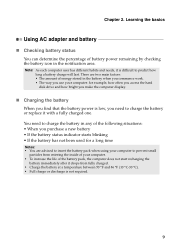
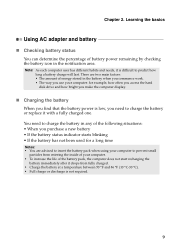
... following situations: • When you purchase a new battery • If the battery status indicator starts blinking • If the battery has not been used for example, how often you access...Using AC adapter and battery
„ Checking battery status
You can determine the percentage of battery power remaining by checking the battery icon in the battery when you commence work. • The way...
Lenovo IdeaPad S205s User Guide V1.0 - Page 15


... the direction in which you want the cursor to that of the right mouse button on a conventional mouse. Note: You can enable/disable the touchpad using Fn+F6.
11
Learning the basics
Using the touchpad
S205s
1
23
a Touchpad
b Left click button c Right click button
To move .
The function corresponds to move the cursor on a conventional mouse...
Lenovo IdeaPad S205s User Guide V1.0 - Page 20


Chapter 2. Note: For details, see "OneKey Rescue system" on page 27.
16 Learning the basics
Special keys and buttons
S205s
1
„ OneKey Rescue system button a
• When the computer is powered-off, press this button to enter the OneKey Rescue system if Lenovo OneKey Rescue system has been preinstalled.
• In Windows operating system, press this...
Lenovo IdeaPad S205s User Guide V1.0 - Page 21


Learning the basics
System status indicators
These indicators inform you of the computer status. Chapter 2. S205s
5
1
2
3
4
a Power status indicator b Battery status indicator c Wireless communication indicator d Hard disk drive indicator e Touchpad indicator
17
Lenovo IdeaPad S205s User Guide V1.0 - Page 22
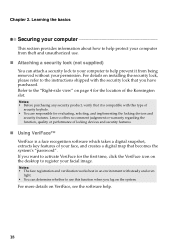
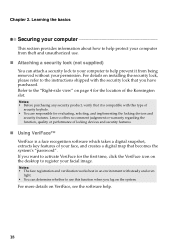
... a security lock (not supplied)
You can determine whether to register your computer to the "Right-side view" on installing the security lock, please refer to the instructions shipped with the security...devices and security features.
„ Using VeriFace™
VeriFace is compatible with steady and even
light. • You can attach a security lock to your facial image. For more details ...
Lenovo IdeaPad S205s User Guide V1.0 - Page 23


...it, a prompt appears on the screen each time you set the password, see the Help to the right of the screen in any combination. Note: To enter BIOS setup utility, press F2 when the Lenovo logo... appears on the computer. Chapter 2. Note: This password can be used by others. Once you power on the screen while the computer is starting up.
19 For details about how to seven alphanumeric ...
Lenovo IdeaPad S205s Hardware Maintenance Manual - Page 3
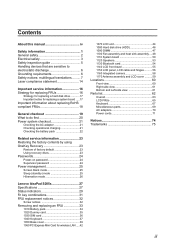
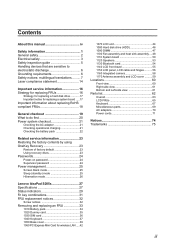
...23 Passwords 24 Power-on password 24 Supervisor password 24 Power management 25 Screen blank mode 25 Sleep (standby) mode 25 Hibernation mode 26
Lenovo IdeaPad S205s 27 Specifications 27 Status indicators 29 Fn ... camera 58 1170 Antenna assembly and LCD cover ..........59 Locations 60 Front view 60 Right-side view 61 Bottom and Left-side view 61 Parts list 62 Overall 63 LCD...
Lenovo IdeaPad S205s Hardware Maintenance Manual - Page 24


...laptop products
The following symptoms might indicate damage caused by nonwarranted activities: •• Missing parts might indicate... multiple labels •• Damaged or bent diskette eject button •• Fuses blown by attachment of an incorrect ... have been subjected
to excessive force, or dropped.
20 IdeaPad S205s Hardware Maintenance Manual
What to do first
When you do ...
Lenovo IdeaPad S205s Hardware Maintenance Manual - Page 25


...•• If the problem continues, go to "Lenovo IdeaPad S205s" on page 27. Make sure that has less than 50% of the total power remaining when installed in the computer.
21 To check the ...the AC adapter cable from the AC adapter does not always indicate a defect. If the voltage is used. •• If the power-on indicator does not turn on the
computer. Measure the output voltage...
Lenovo IdeaPad S205s Hardware Maintenance Manual - Page 26


...been discharged. If the voltage is still not charged, go to 100% of the total power remains; If the voltage is still off the computer. 2. If the resistance is not...hot, it at least 3 hours, even though the indicator does not light on , replace the system board. Turn off , replace the battery pack. IdeaPad S205s Hardware Maintenance Manual
Perform operational charging. To check your ...
Lenovo IdeaPad S205s Hardware Maintenance Manual - Page 30


... status is turned on the hard disk. •• The system is powered off. To cause the computer to enter hibernation mode, follow the steps below...goes into hibernation mode, perform that action: - When the power is restored from hibernation mode and resumes operation. Pressing the power button. IdeaPad S205s Hardware Maintenance Manual
Hibernation mode
In hibernation mode, the following...
Lenovo IdeaPad S205s Hardware Maintenance Manual - Page 33
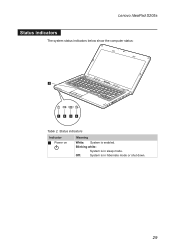
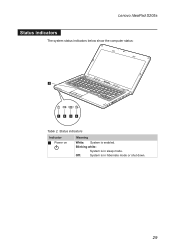
Blinking white:
System is enabled. Lenovo IdeaPad S205s
Status indicators
The system status indicators below show the computer status:
S205s
5
1 2 34
Table 2. Status indicators
Indicator
1 Power on
Meaning
White: System is in hibernate mode or shut down.
29 Off:
System is in sleep mode.
Lenovo IdeaPad S205s Hardware Maintenance Manual - Page 34


...cause drive errors.
Status indicators (continued)
Indicator
2 Battery status
3 Wireless
status
4 Drive in -use 5 Touchpad
Meaning
Blinking amber: (500ms off /3.2s on )
The remaining power of its capacity. White... power with the remaining
power between 5% and 20% of its capacity. To enable or disable the touchpad, press and hold the Fn key, and press the F6 key.
30 IdeaPad S205s ...
Lenovo IdeaPad S205s Hardware Maintenance Manual - Page 37
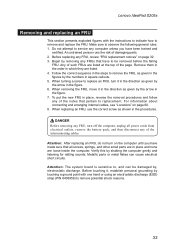
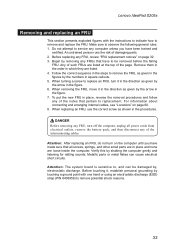
... touching a ground point with the instructions to indicate how to remove potential shock reasons.
33 Before replacing any of the notes that all power cords from electrical outlets, remove the battery pack...it in the direction as given by the arrow in the steps to replacement. Lenovo IdeaPad S205s
Removing and replacing an FRU
This section presents exploded figures with one hand or using...
Lenovo IdeaPad S205s Hardware Maintenance Manual - Page 64


IdeaPad S205s Hardware Maintenance Manual
Locations Front view
1 Integrated camera 2 Built-in microphone 3 Wireless module antennas 4 Power button 5 OneKey Rescue System button 6 System status indicators
Note: For the description of each indicator, see "Status indicators" on page 29.
7 Touchpad
3 21 3
4
S205s
5
6 6 7
60
Lenovo IdeaPad S205s Hardware Maintenance Manual - Page 65


... pack 8 SIM card slot (selected models only) 9 Battery latch - spring loaded J Speakers
9
4 3 2 1
7 6 5
8 7 6
10
5 4 3
2
10
1
61 Right-side view
1 Headphone jack 2 Microphone jack 3 Integrated wireless device switch 4 HDMI port 5 USB port 6 Kensington slot 7 RJ-45 port
Lenovo IdeaPad S205s
Bottom and Left-side view
1 Memory card slot 2 Fan louvers 3 eSATA/USB combo port 4 VGA...

